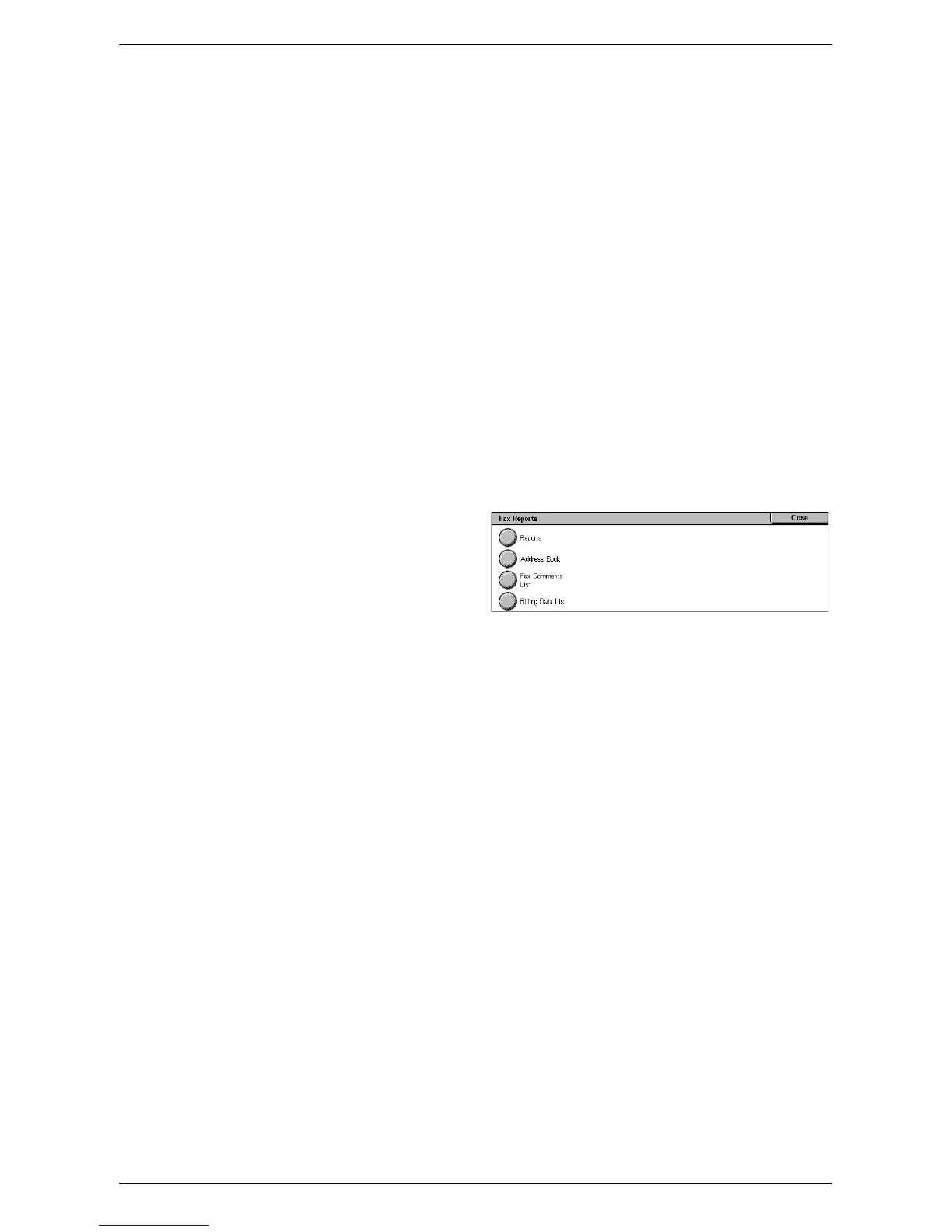Machine Information
55
Reports
• Configuration Report - Lists common settings, such as hardware configuration,
network information, and print and copy feature settings.
• Scan/Fax Configuration Report - Lists settings specific to fax and scan features.
• Domain Filter List - Lists domains registered for domain filtering.
Job Template List
Lists the job templates that can be used on the machine. For more information on job
templates, refer to
Job Templates in the CentreWare Internet Services chapter on
page 160
.
Address Book
Prints a list of recipient addresses and relay stations for the selected range of address
numbers. Multiple ranges can be selected.
Fax Reports
NOTE: When Server Fax is enabled, the [Scan/Fax Reports] feature is displayed
instead of the [Scan Reports] and [Fax Reports] features. The options available for the
[Scan/Fax Reports] feature are identical to those of [Scan Reports].
1.
Select [Fax Reports] on the
[Print Reports] screen.
2.
Select the required option.
3.
Select the <Start> button on the
control panel.
Reports
• Configuration Report - Lists common settings, such as hardware configuration,
network information, and print and copy feature settings.
• Mailbox Selector List - Lists the settings for sorting into mailboxes.
• Scan/Fax Configuration Report - Lists settings specific to fax and scan features.
• Domain Filter List - Lists domains registered for domain filtering.
Address Book
Prints a list of recipient addresses and relay stations for the selected range of address
numbers. Multiple ranges can be selected. Check boxes are available to print only
group send settings or the settings for all address numbers.
Fax Comments List
Lists the comments saved for use on cover notes.
Billing Data List
Lists the billing data for fax jobs.
NOTE: This option is displayed when [Accounting] > [Accounting Type] > [Auditron
Mode] > [Fax Service] is enabled.
