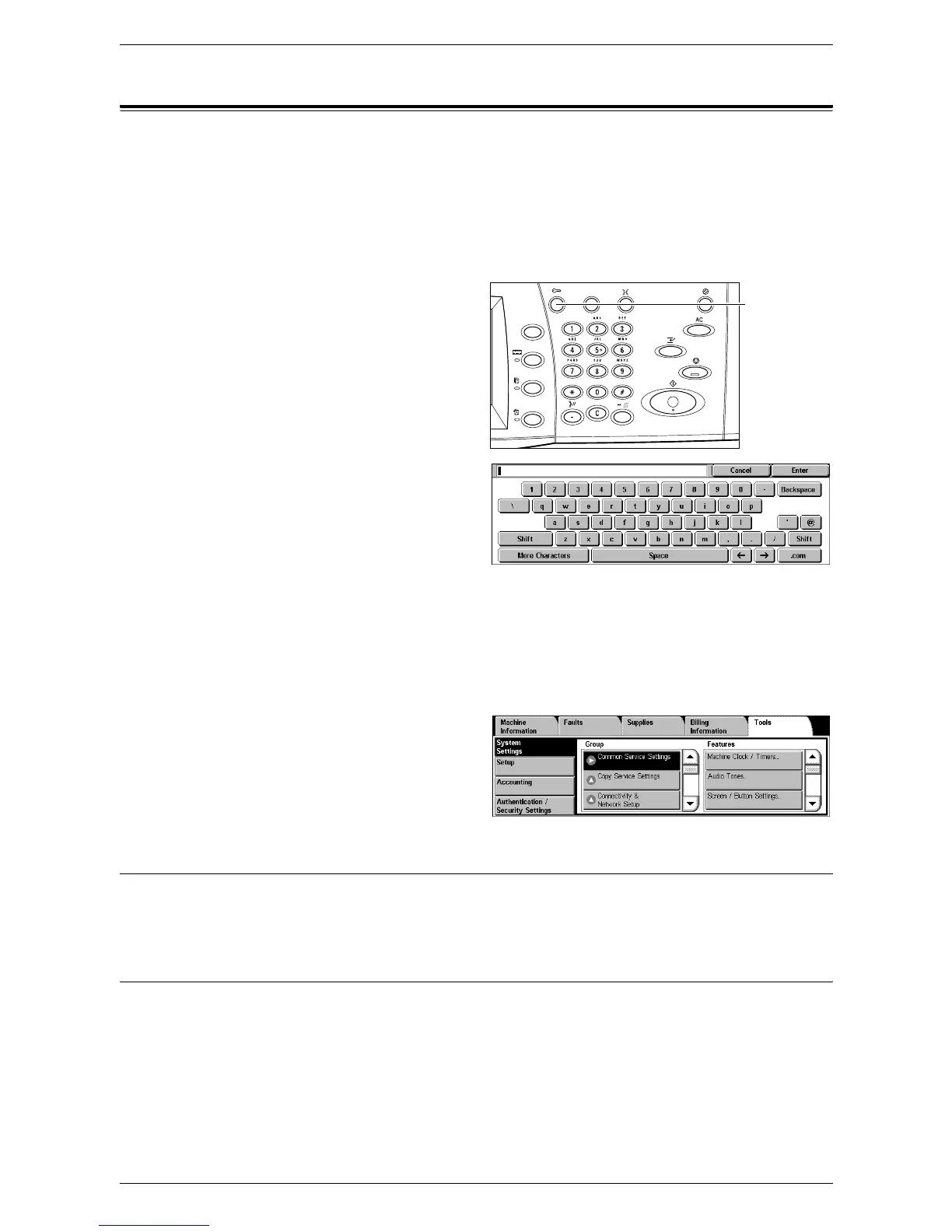5 Machine Status
60
Tools
On the [Tools] screen, the System Administrator can change various default presets on
the machine, register mailboxes and job flow sheets, and configure authentication and
security features.
To access all features on this screen, you must enter the machine in the System
Administration mode. Use the following steps to enter the [Tools] screen in the System
Administration mode.
1.
Press the <Log In/Out> button
on the control panel.
2.
Enter the correct user ID using
the numeric keypad on the
control panel or the screen
keyboard.
NOTE: The default System
Administrator ID is “11111”. If the Authentication feature is enabled, you may also be
required to enter a passcode. The default passcode is “x-admin”. To change the
default user ID or passcode, refer to
System Administrator Settings on page 138
.
3.
Press the <Machine Status> button.
4.
Select the [Tools] tab.
5.
Select the required option.
System Settings
This menu allows you to change various default presets on the machine.
For more information on the features available, refer to
System Settings on page 65
.
Setup
This menu allows you to program various items, such as mailboxes, job flow sheets,
and the Address Book.
NOTE: This feature is available on the [Tools] screen even when you enter the screen
in the general user’s mode (when you skip Steps 1 and 2).
For more information on the features available, refer to
Setup on page 122
.
<Log In/Out>
button
