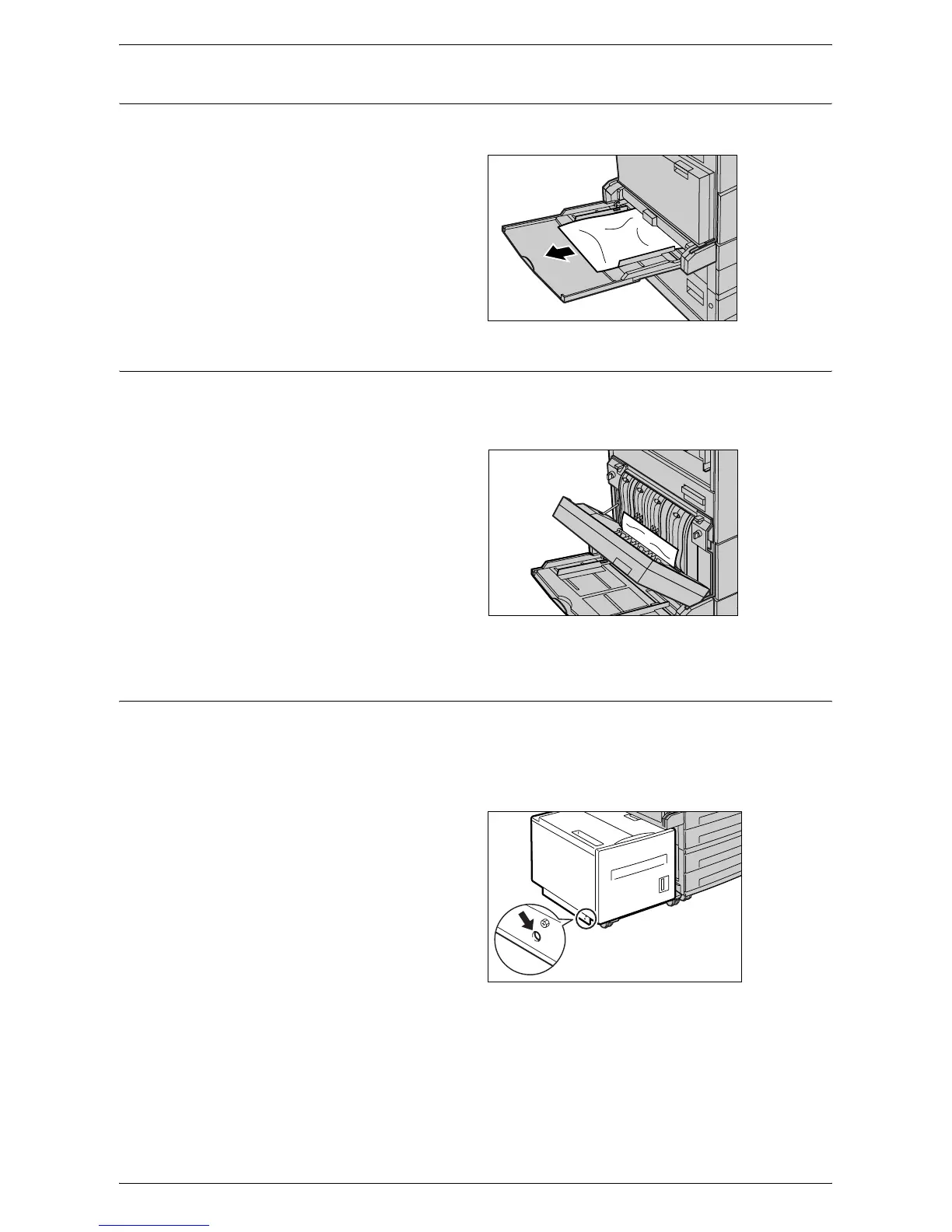Paper Jams
349
Paper Jams in Tray 5 (Bypass)
Follow the steps below to clear paper jams in the bypass tray.
1.
Remove the jammed paper in
the bypass tray.
Paper Jams in the Duplex Module Cover D (Optional)
Follow the steps below to clear paper jams in the Duplex Module.
1.
Open the bypass tray.
2.
Open the Duplex Module Cover
D while lifting up the release
lever.
3.
Remove the jammed paper
inside the Duplex Module.
4.
Close the Duplex Module Cover
D until it latches.
5.
Close the bypass tray.
Paper Jams in the High Capacity Feeder (Optional)
Follow the steps below to clear paper jams in/around the High Capacity Feeder (Tray
6).
At the Exit of Tray 6
1.
Make sure that the screw is
removed from the left side of
Tray 6.
NOTE: The screw should have been
removed during the installation of
Tray 6.
