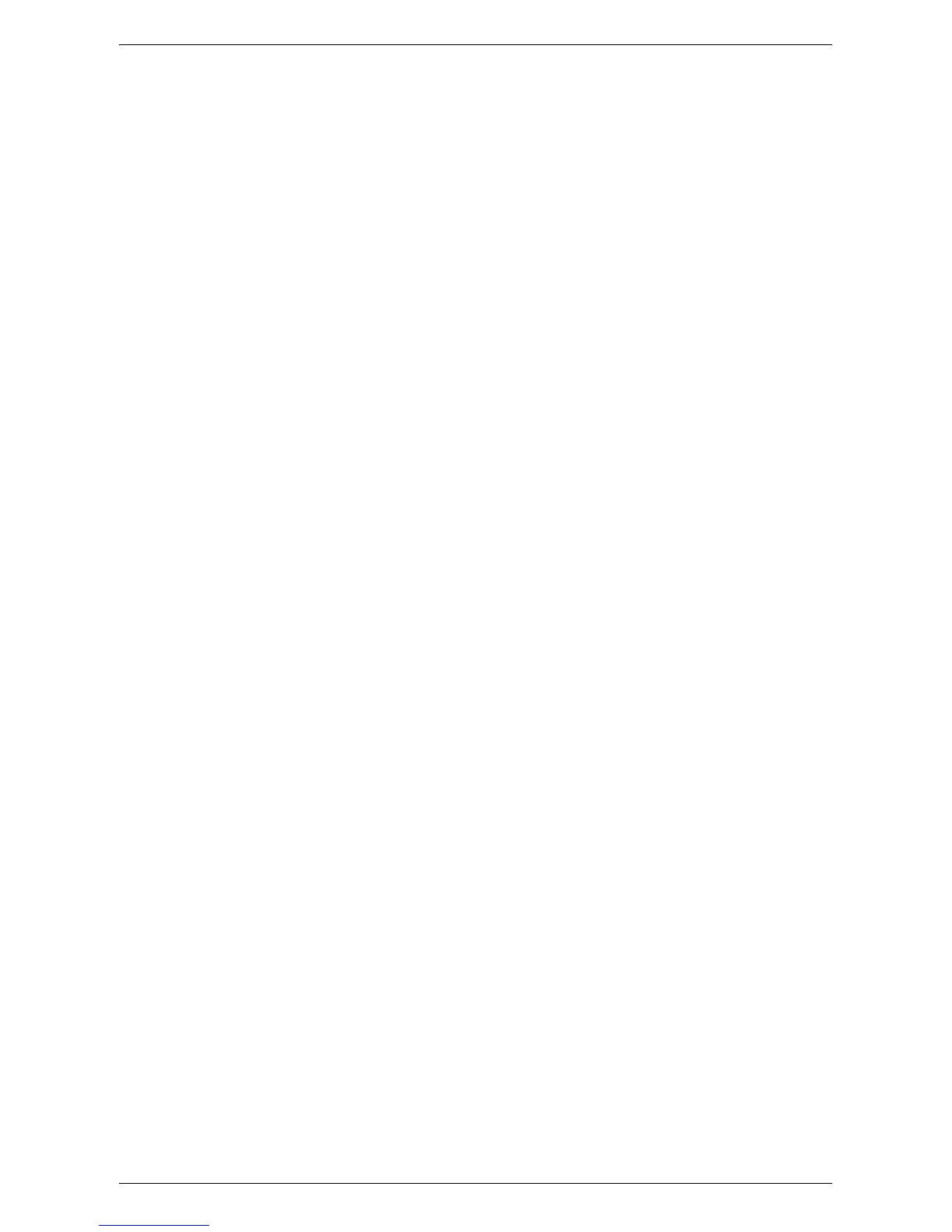CentreWare Internet Services Installation
149
6.
Select [Port Settings] in the [Features] menu.
7.
Select [Internet Services] and [Change Settings].
8.
Select [Port Status] and [Change Settings].
9.
Select [Enabled] and [Save].
Set the port number for CentreWare Internet Services, if required.
10.
At the [Internet Services] screen, select [Internet Services Port Number] and
[Change Settings].
11.
Use the keypad to enter the port number, and select [Save].
Next, establish TCP/IP.
1.
Select [Connectivity & Network Setup] in the [Group] menu, and then select
[Protocol Settings] in the [Features] menu.
2.
Under [TCP/IP - IP Mode], select [IPv4 Mode], [IPv6 Mode], or [Dual Stack].
When [IPv4 Mode] or [Dual Stack] is selected in step 2
3.
Select [IP Address Resolution], and then [Change Settings].
4.
Select a method for establishing an IP address from [DHCP], [BOOTP], [RARP],
[DHCP/Autonet], and [STATIC], and then select [Save].
NOTE: Use the DHCP server together with the Windows Internet Name Server
(WINS) server.
If you selected [STATIC] in step 4, then proceed to step 5 to configure the protocol
settings. Otherwise, proceed to step 11.
5.
Select [IPv4 - IP Address], and then [Change Settings].
6.
Use the keypad on the screen to enter an IP address for the machine in the format
“xxx.xxx.xxx.xxx”. When you have finished entering all values, select [Save].
7.
Select [IPv4 – Subnet Mask], and then [Change Settings].
8.
Using the same method as in step 6, enter a subnet mask.
9.
Select [IPv4 – Gateway Address], and then [Change Settings].
10.
Using the same method as in step 6, enter a gateway address.
NOTE: If you do not wish to set the gateway address, leave this field blank.
11.
Select [IPv4 – IP Filter], and then [Change Settings].
12.
Select [Enabled] to filter access to the machine.
NOTE: If you do not wish to use the IP filter feature, select [Disabled].
NOTE: Use CentreWare Internet Services to register the IP addresses which are not
allowed to access the machine. Refer to
Properties on page 173
.
13.
When you have finished establishing TCP/IP, select [Close] on the [Protocol
Settings] screen.
When [IPv6 Mode] or [Dual Stack] is selected in step 2
3.
Set [IPv6 Address Manual Configuration].
NOTE: Select [Enabled] when the machine is connected to a network on which IPv6
stateless address autoconfiguration is disabled, or when you want to set a static IPv6
address.
