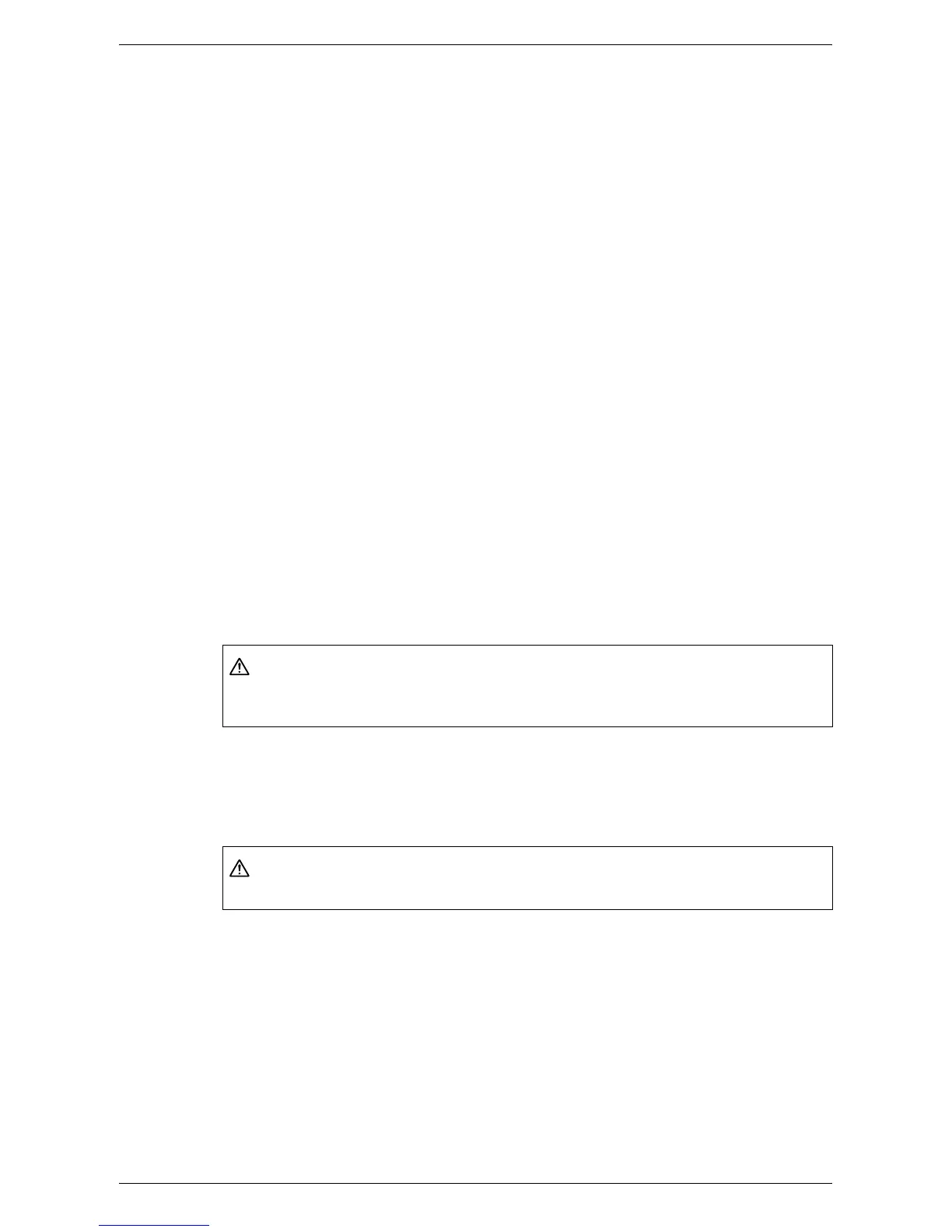Conventions
15
Text in [Square Brackets]
Indicates the names of the screens, tabs, buttons, features, and option categories.
Square brackets are also used when referring to file and folder names on a PC.
For example:
• Select [Original Type] on the [Image Quality] screen.
• Select [Save].
Text in <Angle Brackets>
Indicates the names of the hard buttons, numeric or symbol buttons, lights on the
control panel, or symbols on the power switch label.
For example:
• Press the <Machine Status> button to display the [Machine Information] screen.
• Press the <C> button on the control panel to clear the suspended job.
Italic Typeface
Italic typeface is used to indicate references to other sections and chapters.
For example:
• For more information, refer to “Loading Paper” on page 17.
• Job Status – page 39.
Warnings
Warnings are statements that alert you to the possibility of personal harm.
For example:
Cautions
Cautions are statements that suggest the possibility of mechanical damage as a result
of an action.
For example:
Notes
Notes are statements that provide additional information.
For example:
NOTE: If the document feeder is not installed, this feature is not available.
WARNING
• If you need to pull out a tray to remove paper jam, contact your local Xerox
representative.
CAUTION
• Always follow all warning instructions marked on or supplied with this product.
