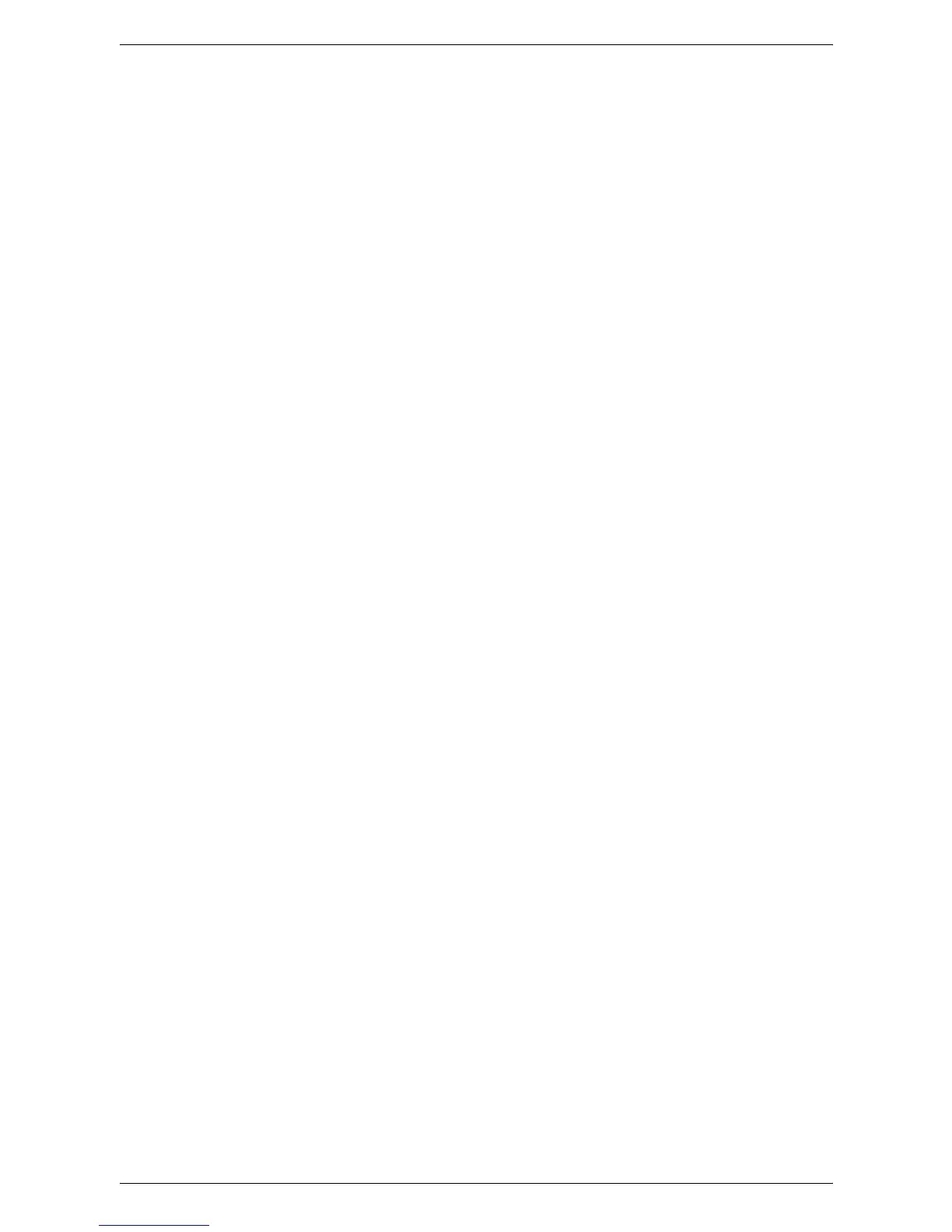8 Printer Environment Settings
258
5.
Select [IPv4 - IP Address], and then [Change Settings].
6.
Use the keypad on the screen to enter an IP address for the machine in the format
“xxx.xxx.xxx.xxx”. When you have finished entering all values, select [Save].
7.
Select [IPv4 – Subnet Mask], and then [Change Settings].
8.
Using the same method as in step 6, enter a subnet mask.
9.
Select [IPv4 – Gateway Address], and then [Change Settings].
10.
Using the same method as in step 6, enter a gateway address.
NOTE: If you do not wish to set the gateway address, leave this field blank.
11.
Select [IPv4 – IP Filter], and then [Change Settings].
12.
Select [Enabled] to filter access to the machine.
NOTE: If you do not wish to use the IP filter feature, select [Disabled].
NOTE: Use CentreWare Internet Services to register the IP addresses which are not
allowed to access the machine. Refer to the
CentreWare Internet Services on page
147
.
13.
When you have finished establishing TCP/IP, select [Close] on the [Protocol
Settings] screen.
When [IPv6 Mode] or [Dual Stack] is selected in step 2
3.
Set [IPv6 Address Manual Configuration].
NOTE: Select [Enabled] when the machine is connected to a network on which IPv6
stateless address autoconfiguration is disabled, or when you want to set a static IPv6
address.
If you selected [Enabled] in step 3, proceed to step 4. Otherwise, proceed to step 10.
4.
Select [Manually Configured IPv6 Address], and then [Change Settings].
5.
Use the keypad on the screen to enter an IP address for the machine in the format
“xxxx:xxxx:xxxx:xxxx:xxxx:xxxx:xxxx:xxxx”. Select [Save].
6.
Select [Manually Configured IPv6 Prefix], and then [Change Settings].
7.
Enter an IP address prefix, and then select [Save].
8.
Select [Manually Configured IPv6 Gateway], and then [Change Settings].
9.
Using the same method as in step 5, enter a gateway address.
10.
Select [IPv6 – IP Filter], and then select [Enabled] or [Disabled].
NOTE: If you do not wish to use the IP filter feature, select [Disabled].
NOTE: Use CentreWare Internet Services to register the IP addresses which are not
allowed to access the machine. Refer to
CentreWare Internet Services on page 147
.
11.
When you have finished establishing TCP/IP, select [Close] on the [Protocol
Settings] screen.
Computer Setup
Install print drivers on each client computer that will be sending print jobs to the
machine, and map to the machine as a printer. Refer to the HTML document on the
PCL Print Driver CD-ROM or to the document provided with the optional PostScript Kit.
