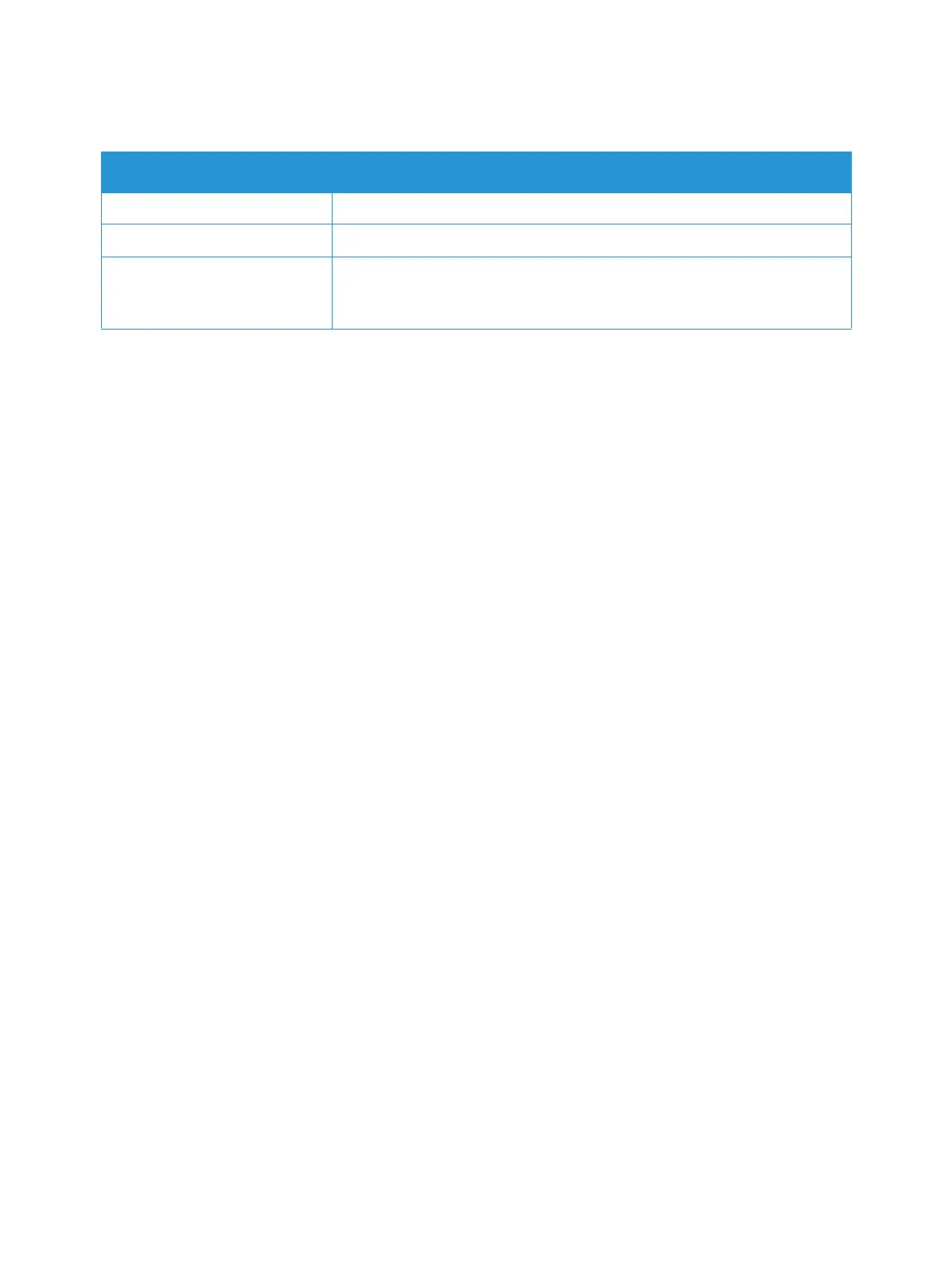Setting Up the Services
Xerox
®
B215 Multifunction Printer
User Guide
104
6. For Outgoing Policies, select the settings required:
7. Click Save.
Configuring Fax Forwarding
1. In Xerox
®
CentreWare
®
Internet Services, click Properties Services
2. Click Fax.
3. For Forwarding, to edit a setting, click the Pencil icon.
4. To forward faxes to an additional fax number, for Forward To, type the fax number.
5. To forward outgoing faxes, click On Outgoing.
6. To forward incoming faxes, click On Incoming. For incoming faxes, to print a copy at the printer,
click Print Local Copy.
7. Click Save.
Configuring Fax Security
1. In Xerox
®
CentreWare
®
Internet Services, click Properties Services
2. Click Fax.
3. For Security to edit a setting, click the Pencil icon.
4. To clear the recipient list after sending a fax, for Clear Recipient List After Job Completes, click
Yes.
5. Click Save.
Enabling Fax To PC
1. In Xerox
®
CentreWare
®
Internet Services, click Properties Services
2. Click Fax.
3. For Fax To PC, to edit a setting, click the Pencil icon.
4. To enable a document to be sent from the PC to the printer for faxing to a remote fax machine,
click Enable.
5. Click Save.
Feature Description
ECM Mode Select Error Correction Mode (ECM) to enable Error Correction Mode.
Speaker Use this option to enable or disable the printer speaker.
Sending Confirmation Prints a confirmation page after each fax sent/received.
From the Fax Confirmation drop-down menu select Never, Always or On
Error.
