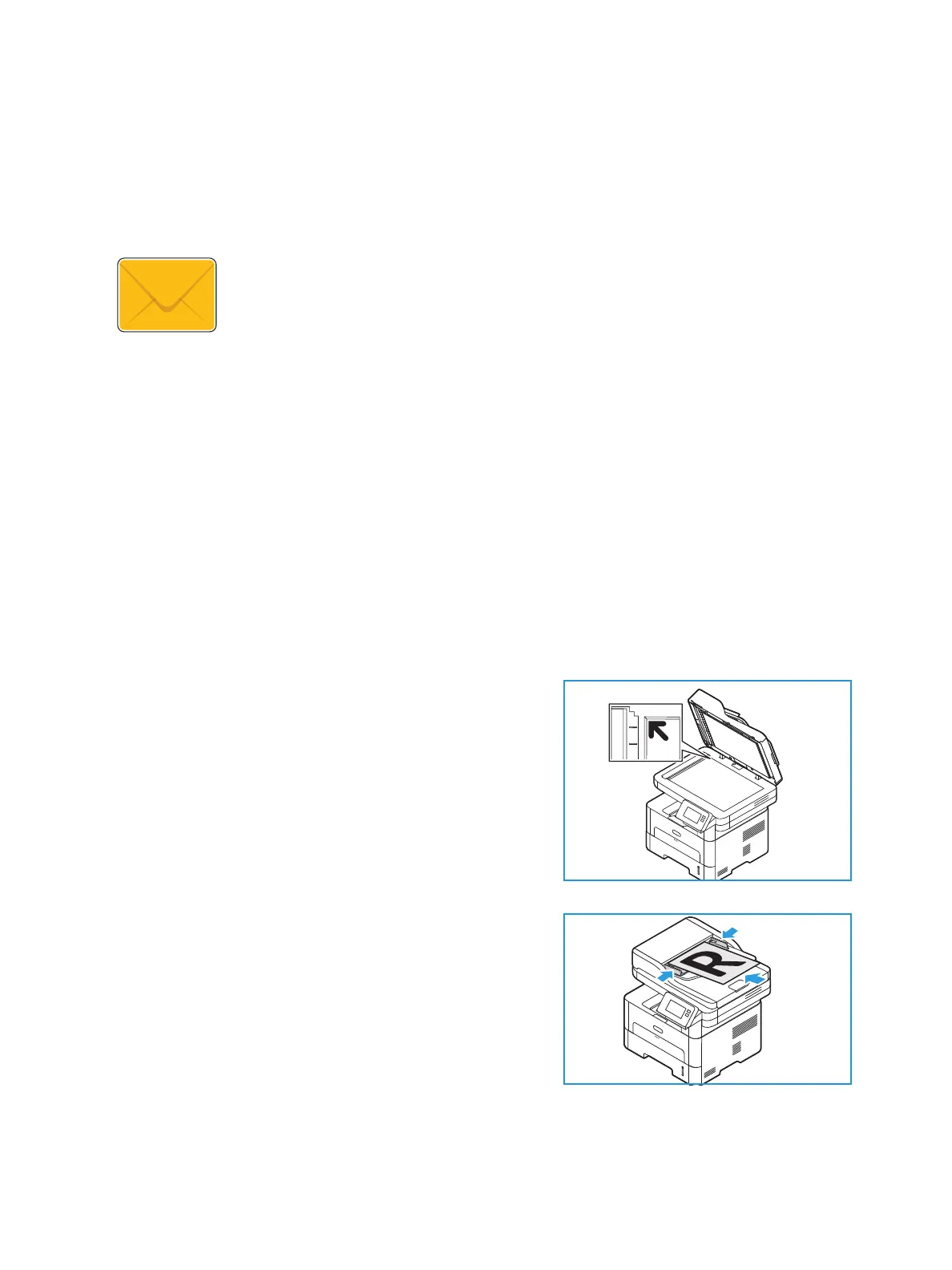Email
Xerox
®
B215 Multifunction Printer
User Guide
118
Email
Email Overview
Before using Email, set up and configure the Email service on the printer. For details, refer to Email
Settings.
Sending a Scanned Image in an Email
1. At the printer control panel, press the Home button.
2. Load your original documents:
• Use the document glass for single pages or paper
that cannot be fed using the automatic document
feeder. Lift the document feeder, then place the
original document face down in the upper-left
corner of the document glass.
• For single or multiple pages, use the automatic
document feeder. Remove any staples and paper
clips from the pages. Insert the original documents
face up in the document feeder, with the top of the
page entering the feeder first. Adjust the paper
guides so that they fit against the original
documents.
3. Touch Email.
4. Enter recipients:
You can use the Email service to scan images and attach them to an email. You
can specify the format of the attachment and images can be scanned in color,
grayscale, or black and white.
Scanned images can be sent to an individual email address or a predefined
group of email addresses. Individual and group email addresses are set up in
the device Address Book prior to using the Email function. For details about
using and editing the device Address Book, refer to Address Book.
The Email service can also be configured to work with a network Address Book.
For details about setting up a network Address Book, refer to Email Settings.
