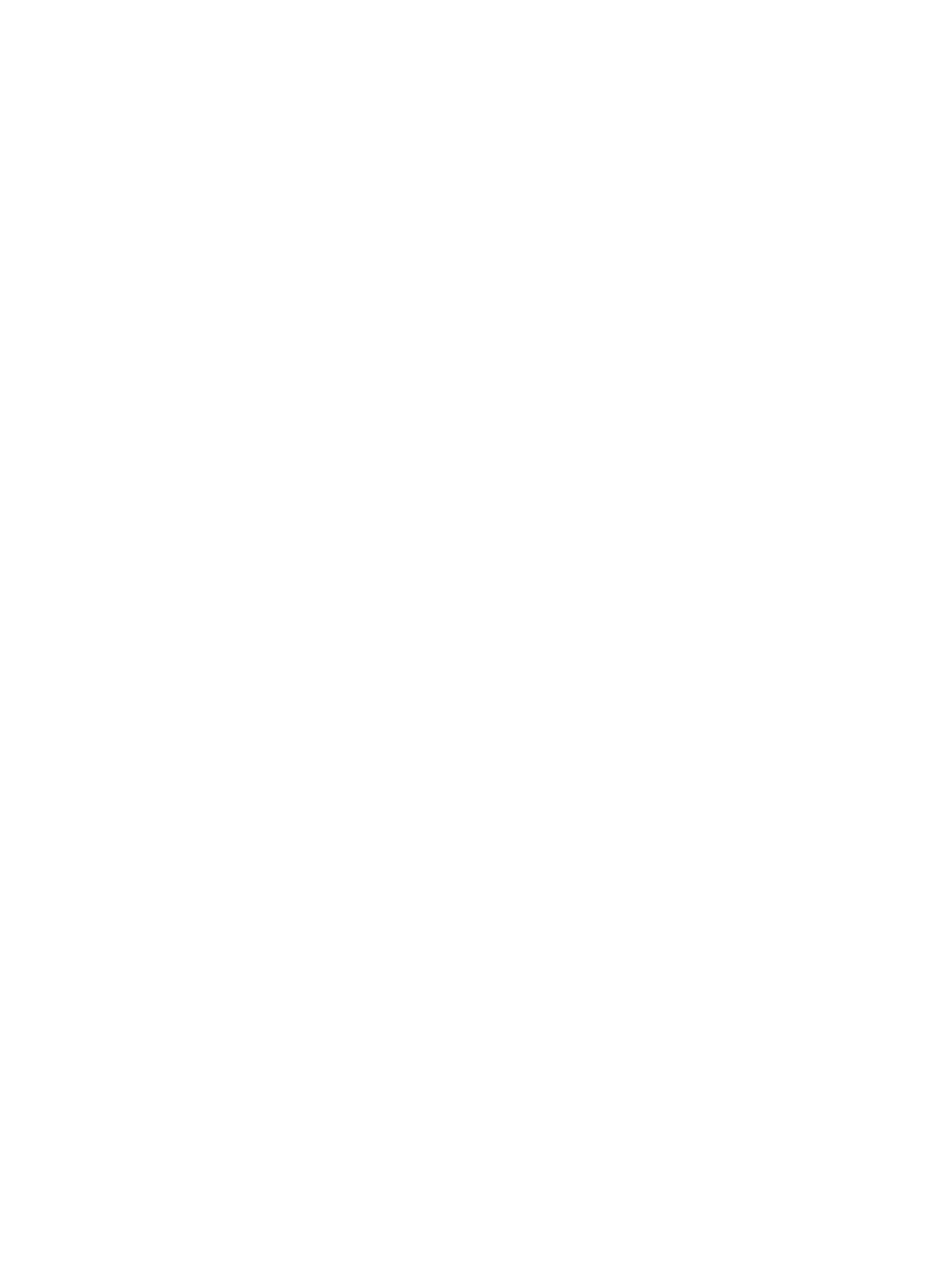Setting Up the Services
Xerox
®
B215 Multifunction Printer
User Guide
105
Scan to Network Settings
The Scan To Destination feature allows you to associate scan destinations with address book contacts.
Users can select these contacts when scanning using the Scan To Network feature.
Before You Begin
• Add at least one contact to the Device Address Book.
• Add scan destinations to address book contacts. To Add Contact with Scan Path, click Edit in
Required Settings. For details, refer to Address Book.
If your printer is connected to your computer through a wired or wireless network connection, use
Xerox
®
CentreWare
®
Internet Services to configure the Scan to Network settings.
Note: When configuring settings in Properties, you will be prompted to enter the Administrator
account user name and password. For information about logging in as an administrator, refer to
Accessing the Xerox® CentreWare® Internet Services Administrator Account.
If your printer is connected to your computer using a USB cable connection, configure Scan to Network
settings at the device or using Xerox Easy Printer Manager.
Configuring Scan to Network Settings Using Xerox
®
CentreWare
®
Internet Services
Adding a Scan Path to an Address Book Contact
1. In Xerox
®
CentreWare
®
Internet Services, click Properties Services.
2. Click Scan To Network.
3. To add a scan pathway to an address book contact, for Add Contact with Scan Path, click the
Pencil icon.
The address book is displayed.
4. Select the contact, then click Edit.
5. Click the Scan To Destination plus icon.
6. Provide information for the following fields:
• Nickname: Type the name of the scan destination. The nickname is required.
• Protocol: Select the format of the file transfer.
• Address Type: Identify the address type of your computer. Select IPv4 Address or Host
Name, then enter the required information.
• Document Path: Enter the path, and the directory or folder name where the scanned files are
stored on your computer.
• Login Name: Enter your computer user name. The Login Name is required.
• Password: Enter your computer login password.
• Retype Password: Enter your login password again.
Note: If authentication is required for scan locations, enter a valid login name and password.
