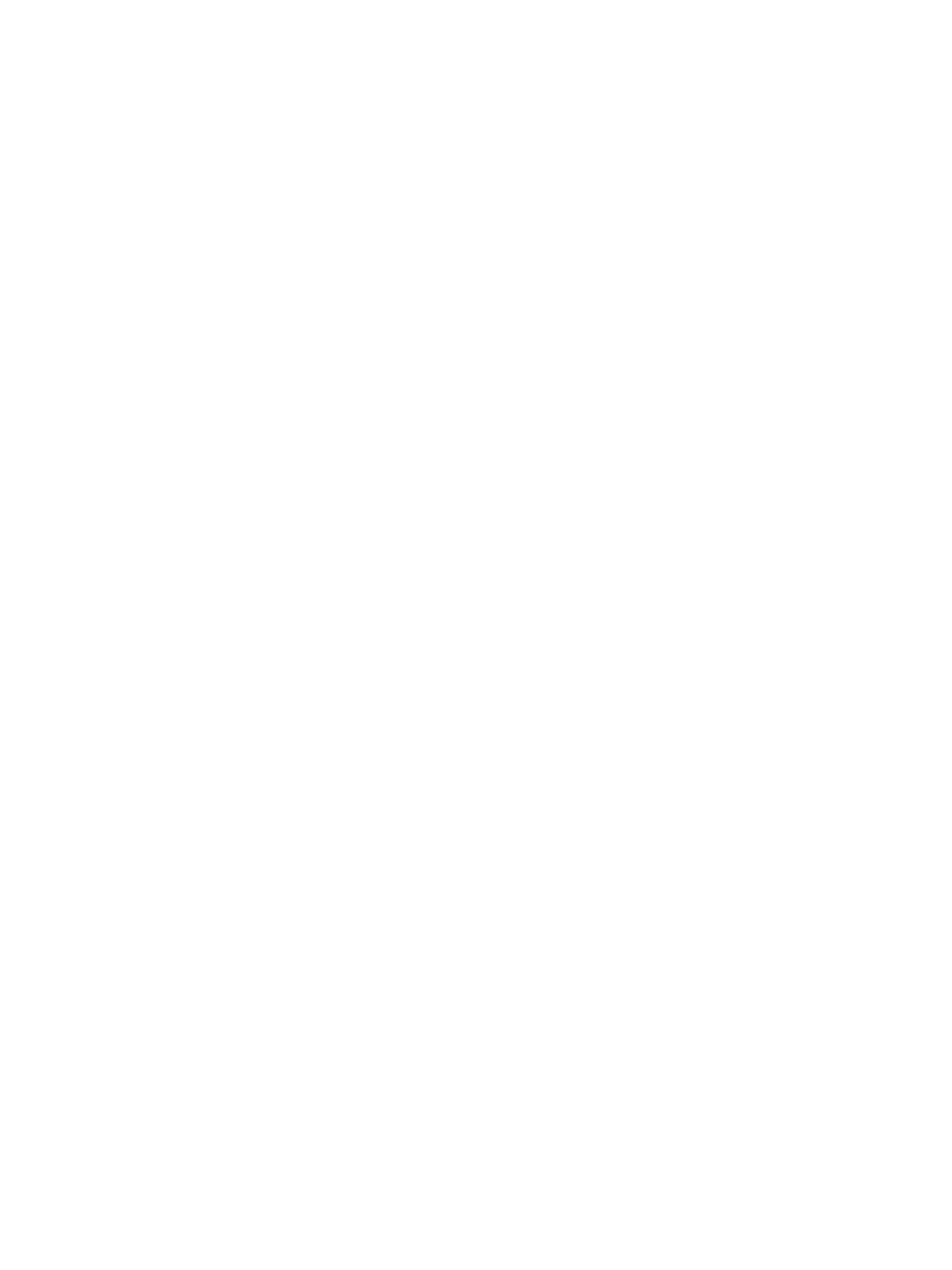Setting Up the Services
Xerox
®
B215 Multifunction Printer
User Guide
106
7. To save the new password, click Select to save new password.
8. Click Save.
Configuring Address Book Policies
1. In Xerox
®
CentreWare
®
Internet Services, click Properties Services.
2. Click Scan to Network.
3. For Address Book Policies, to edit a setting, click the Pencil icon.
4. To configure the Address Book settings stored in the printer, for Device Address Book, click Edit.
5. To set permissions for the Device Address Book, select Permissions from the address book menu.
To allow users to create or edit contacts in the Device Address Book from the printer control panel,
select Open to All Users.
6. To allow users to locate email addresses in the Device Address Book, for Use Device Address Book,
select Yes. To hide the address book from users, select No.
7. Click Save.
Configuring Scan to Network Defaults
1. In Xerox
®
CentreWare
®
Internet Services, click Properties Services.
2. Click Scan to Network.
3. For Defaults, click the Pencil icon.
4. Select the appropriate tab:
• To modify the input settings, select the Input Settings tab.
• To modify the output settings, select the Output Settings tab.
5. In the Default column, click Edit.
6. Modify the settings as needed.
7. Click Save. A modification confirmation window is displayed, click OK.
8. Click Close.
Configuring Confirmation Report
1. In Xerox
®
CentreWare
®
Internet Services, click Properties Services.
2. Click Scan to Network.
3. For Confirmation Report, to edit a setting, click the Pencil icon.
4. For Confirmation Report, select an option:
•On
•Off
• Error Only
5. Click Save. A modification confirmation window is displayed, click OK.
