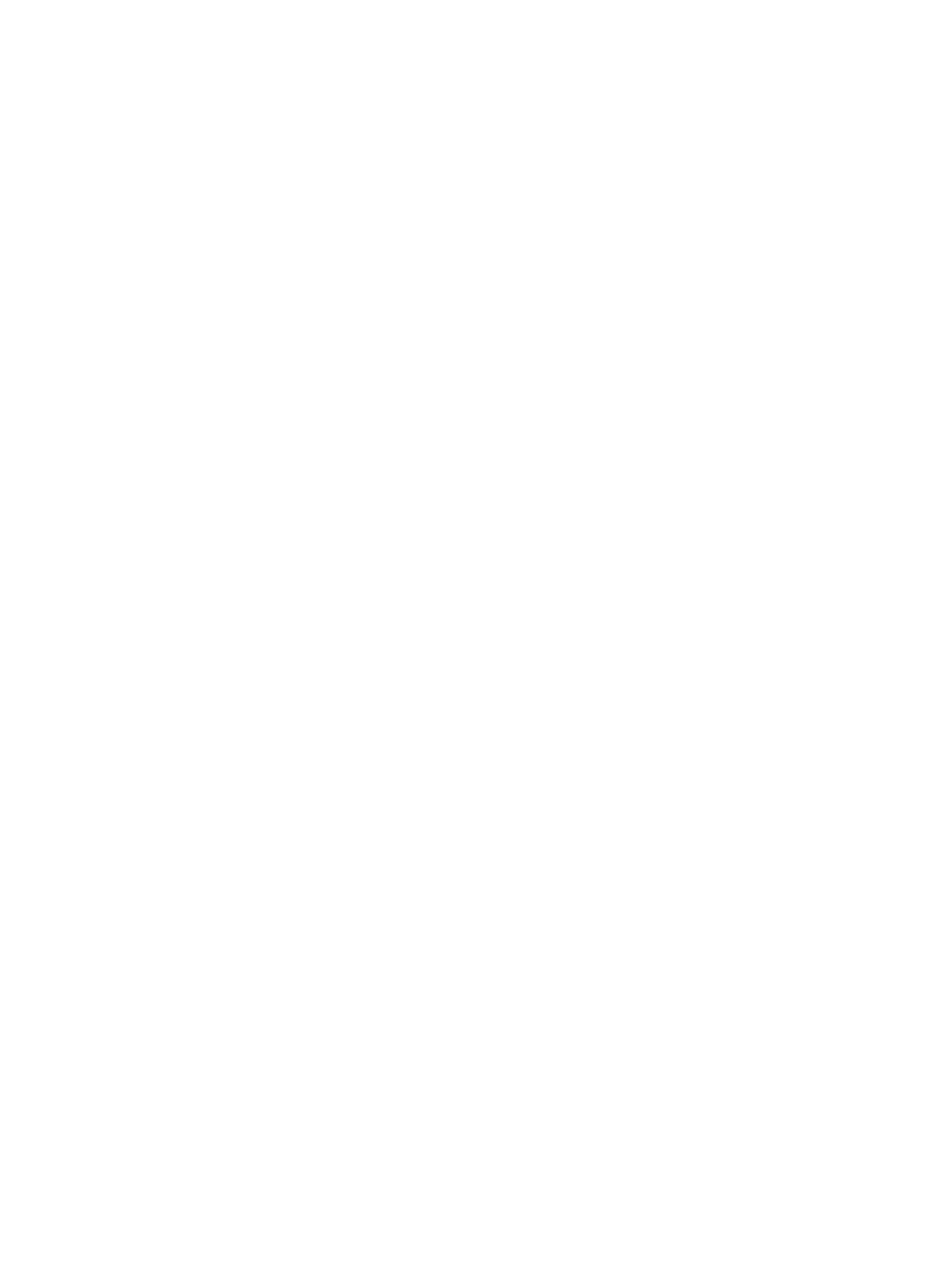Printing Using Macintosh
Xerox
®
B215 Multifunction Printer
User Guide
172
Paper Handling
Use the Paper Handling options to set the basic paper handling specifications when you access the
printer properties.
• Pages to Print: Use this option to choose the pages to print:
• All page: All pages are printed.
• Odd only: Your printer prints only the odd numbered pages of the document.
• Even only: Your printer prints only the even numbered pages of the document.
• Page Order: Use this option to choose the order to print the pages.
• Automatic: Select this option to choose the default settings.
• Normal: All pages are printed in the order they appear in the source file.
• Reverse: Your printer prints all pages from the last page to the first page.
• Scale to fit paper size: Select this option to reduce or enlarge the image to fit on the paper size
selected.
• Destination Paper Size: This allows you to set the size of paper required for printing.
• Scale down only: Select this option to reduce images to fit on the paper size selected.
Cover Page
The Cover Page options allow you to print a cover page before or after the document.
• Print Cover Page: This option allows you to print a cover page before or after the document
• Cover Page Type: Use this option to select a classification stamp for the cover page.
Using AirPrint
AirPrint is a software feature that allows for driverless printing from Apple iOS-based mobile devices
and Macintosh OS-based devices. AirPrint-enabled printers let you print directly from a Macintosh or
from an iPhone, iPad, or iPod touch. For more information, refer to AirPrint.
Using Google Cloud Print
Google Cloud Print is a service that allows you to print to a printer using your smart phone, tablet, or
any other web-connected devices. For more information, refer to Google Cloud Print.
