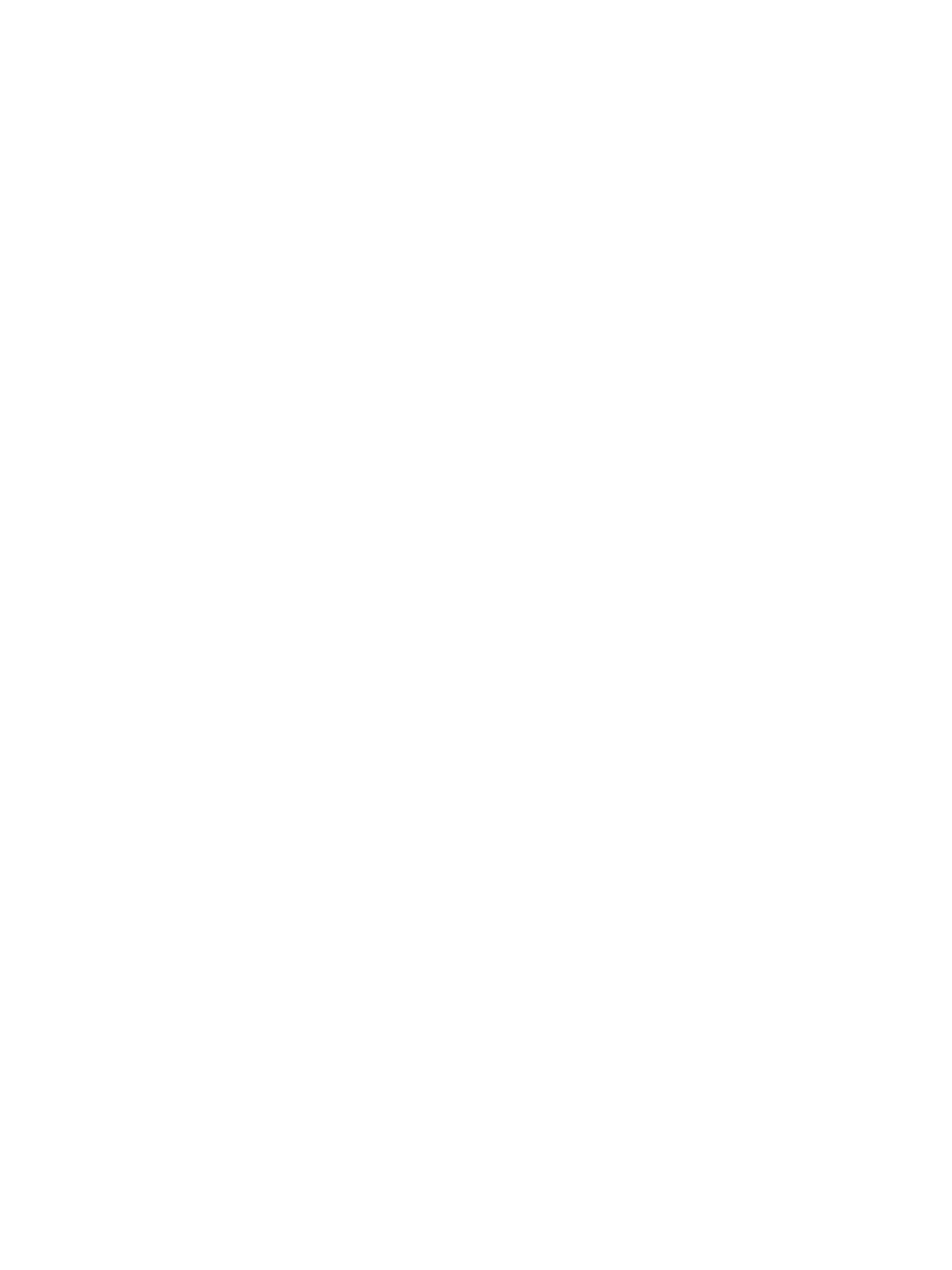Network Connectivity
Xerox
®
B215 Multifunction Printer
User Guide
72
• System: This setting instructs the printer to use specific credentials when the printer
accesses the server.
• Authenticated User: The printer uses the user name and password of the authenticated
user to access the server.
c. To look up the user DN, for Lookup User's DN, select Enable.
7. To configure LDAP Bind, perform the following steps.
a. To specify the Bind Method to connect to the directory server, select an option.
• Anonymous: This method does not require authentication to connect to the directory
server.
• Simple: This method uses a DN-password combination to authenticate to the directory
server.
b. Enter the Login Name.
c. Type the password, then type the password again to verify.
d. To save the new password, click Select to save new password.
e. To append a base DN to the bind method, for Append Base DN, click Enable.
f. For Root to append, enter the root directory of the database.
8. To configure Secure LDAP Connection, for Secure LDAP via SSL, click Enable.
9. To configure LDAP Mappings, for each field, select an option.
10. To configure Search Criteria, perform the following steps.
a. For Search Name Order, select an option.
b. To define the maximum number of addresses returned that match search criteria, for
Maximum Number of Search Results, type a number from 5–100.
c. Select the amount of time that the printer can search before it times out.
d. To enable LDAP Referrals, click Enable.
11. To append an email domain to login credentials, perform the following steps.
a. For Append an email domain to the login credentials, select Enable.
b. Type the domain name for your server.
12. Click Save.
HTTP
Hypertext Transfer Protocol (HTTP) is a request-response standard protocol between clients and
servers. Clients that make HTTP requests are called User Agents (UAs). Servers that respond to these
requests for resources, such as HTML pages, are called Origin Servers. There can be any number of
intermediaries, such as tunnels, proxies, or gateways between User Agents and Origin Servers.
Note: When configuring settings in Properties, you will be prompted to enter the Administrator
account user name and password. For information about logging in as an administrator, refer to
Accessing the Xerox® CentreWare® Internet Services Administrator Account.
Configuring HTTP Settings Using the Printer Control Panel
1. At the printer control panel, touch Device
Network
Advanced Settings.
