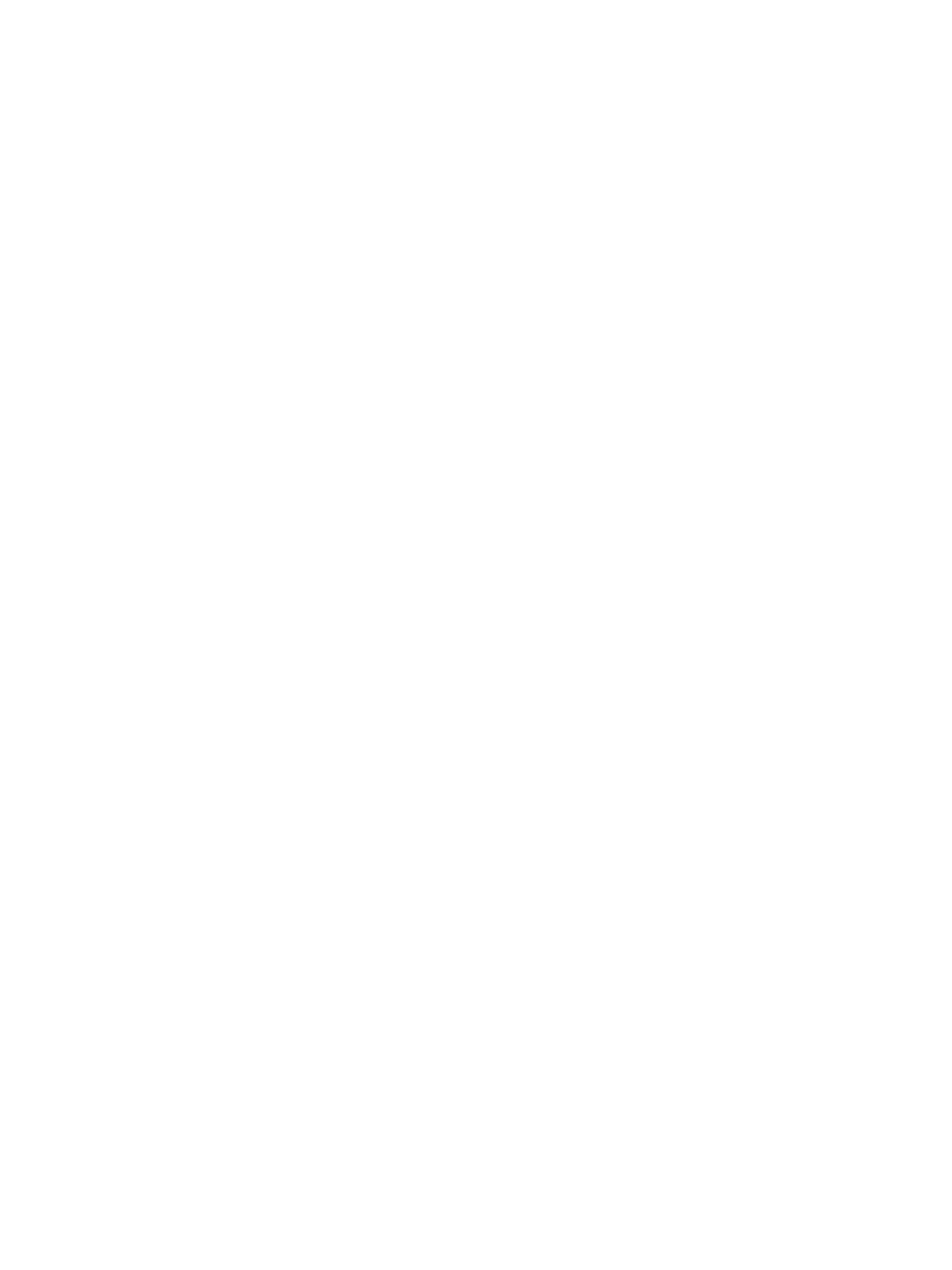USB
Xerox
®
B215 Multifunction Printer
User Guide
146
Scanning to a USB Drive
You can scan a document and store the scanned file on a USB Flash drive. The Scan to USB function
produces scans in .jpg, .pdf, .pdf (a), .xps, and .tif file formats.
Note:
• If the device is in Power Saver mode, before proceeding with the USB scan, to wake the
device, press the Power On/Off button.
• Only USB Flash drives formatted to the typical FAT32 file system are supported.
To scan to a USB Flash drive:
1. Insert the USB Flash drive into the USB memory port on the printer.
2. At the USB Drive has been detected screen, touch Scan to USB.
Note: If this feature does not appear, enable the feature. For more information, refer to USB
Settings.
3. To save the scanned file to a specific folder on the USB Flash drive, navigate to the directory where
you want to save your file, then touch
Confirm.
4. To save the scanned document as a specific file name, touch the attachment file name, then enter
a new name using the touch screen keypad. Touch
Confirm.
5. To save the scanned document as a specific file format, touch the attachment file format, then
select the required format.
6. Adjust scanning features as needed.
Note: Use the scroll function to access all feature screens.
7. To begin the scan, touch Scan. The printer scans your images to the folder that you specified.
When you are finished, remove the USB Flash drive.
