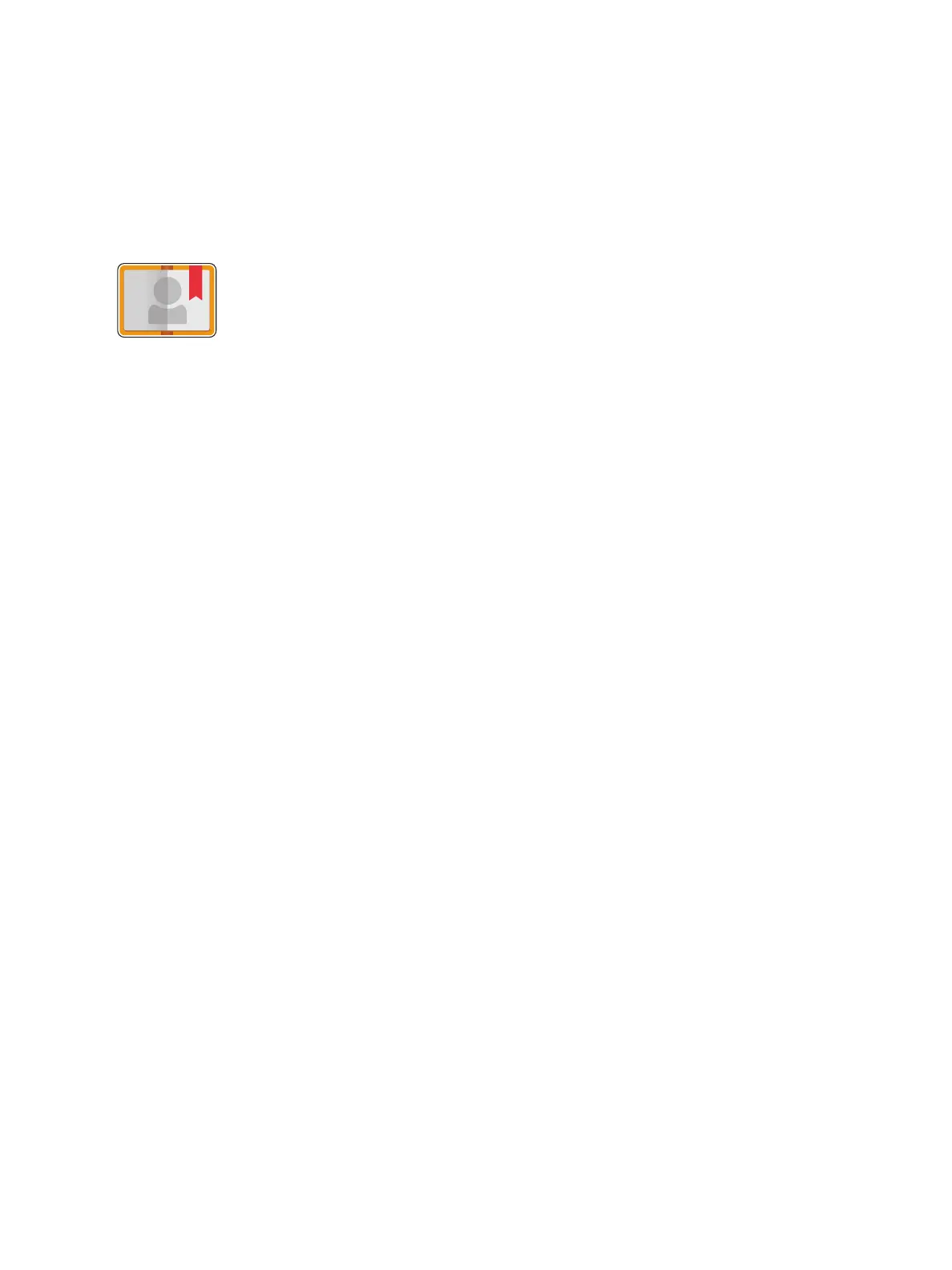Address Book
Xerox
®
B215 Multifunction Printer
User Guide
150
Address Book
Address Book Overview
The device can also be configured to use a network address book if the LDAP function has been set up.
For details about setting up a network Address Book, refer to Email Settings.
Using and Editing the Address Book at the Control Panel
Adding Contacts in the Address Book at the Control Panel
1. At the printer control panel, press the Home button.
2. Touch Address Book.
3. Touch the
+ Add Contact.
4. Enter the contact details:
• Name: To enter the contact name, touch Name, then use the touch screen keypad. Touch
Confirm.
• Email: To enter the email address, touch Email, then use the touch screen keypad. Touch
Confirm.
• Fax: To enter a fax number for the contact, touch Fax, then use the touch screen keypad.
Tou ch
Confirm.
• Scan to Network: To enter a scan to network location for the contact, use Xerox
®
CentreWare
®
Internet Services. For details, refer to Adding or Editing Contacts in the Address Book Using
Xerox
®
CentreWare
®
Internet Services.
5. To save the contact, touch
Confirm.
6. To return to the home screen, press the Home button.
Use the device Address Book to store addresses for all your Fax, Scan and Email
jobs. Once the device Address Book has been setup during installation and
setup, you can enter individual addresses and fax numbers and create groups,
and store them in your device Address Book for repeated use.
You can create and save contact information for individual contacts or groups.
You can manage address book contacts at the control panel, or using Xerox
®
CentreWare
®
Internet Services.
