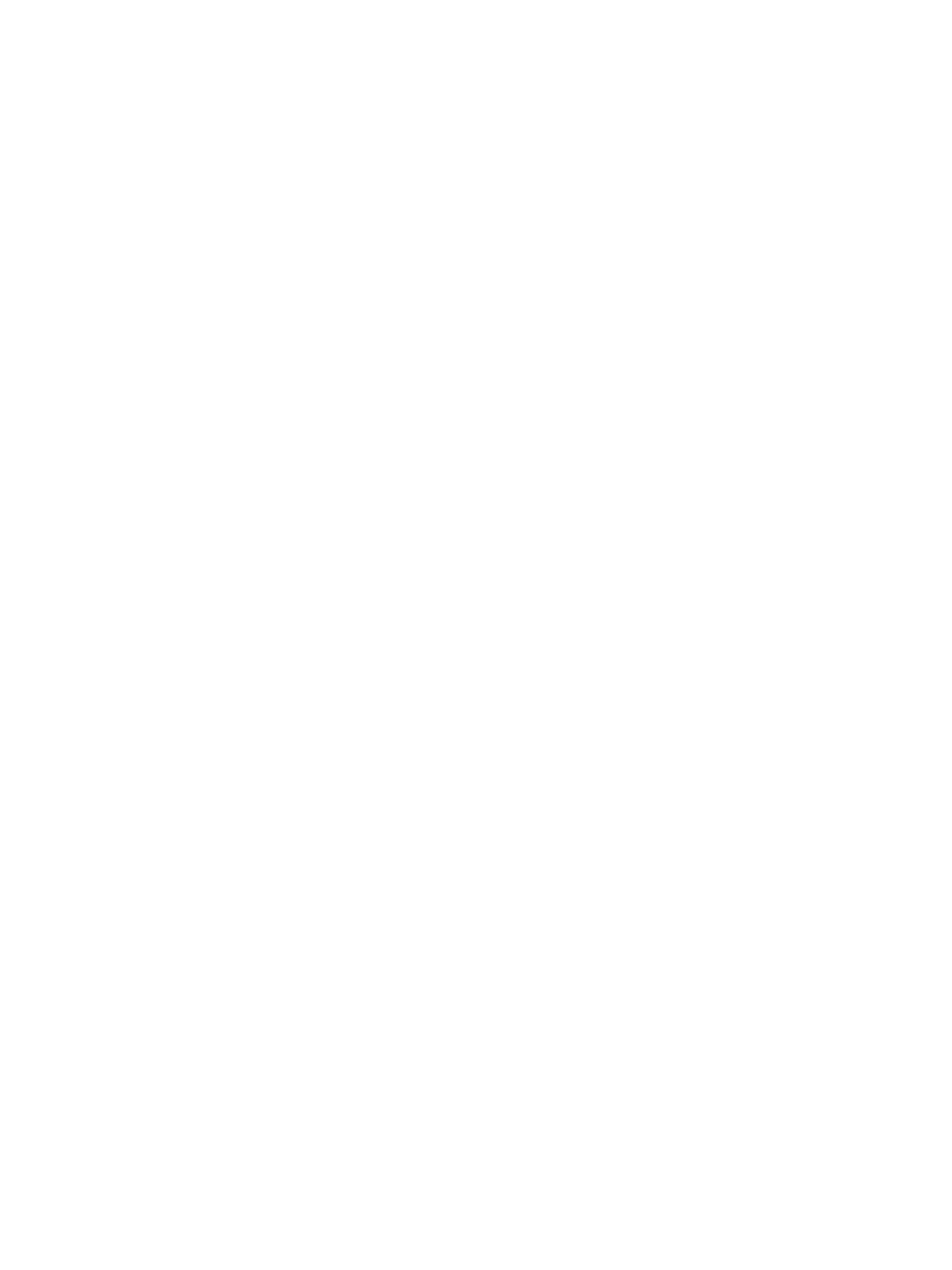Network Connectivity
Xerox
®
B215 Multifunction Printer
User Guide
67
Configuring SLP Settings Using Xerox
®
CentreWare
®
Internet Services
1. In Xerox
®
CentreWare
®
Internet Services, click Properties Connectivity Protocols.
2. Click SLP.
3. For Protocol, select Enable.
4. For Directory Agent, type the IP address for the Directory Agent (DA) as needed.
• To group services, under Scope 1, 2, and 3, type a name as needed. Printers cannot recognize
services that are in different scopes.
•For Message Type, select an option.
• Multicast: This option routes multicast packets between subnets for service discovery.
• Broadcast: If your network does not support multicast routing, select this option.
5. For Multicast Radius, type a value from 0 through 255.
6. For Maximum Transmission Unit (MTU), type a value from 484 through 32768.
7. For Registration Lifetime, type a value in hours. From 1 through 24.
8. Click Apply.
SNMP
Simple Network Management Protocol (SNMP) is a set of network protocols designed to allow you to
manage and monitor devices on your network.
You can use the SNMP configuration pages in Xerox
®
CentreWare
®
Internet Services to:
• Enable or disable Authentication Failure Generic Traps.
• Enable SNMPv3 to create an encrypted channel for secure printer management.
• Assign privacy, authentication protocols, and keys to Administrative and key user accounts.
• Assign read and write access to User accounts.
• Limit SNMP access to the printer using hosts.
Note: When configuring settings in Properties, you will be prompted to enter the Administrator
account user name and password. For information about logging in as an administrator, refer to
Accessing the Xerox® CentreWare® Internet Services Administrator Account.
Enabling SNMP Using Xerox
®
CentreWare
®
Internet Services
1. In Xerox
®
CentreWare
®
Internet Services, click Properties Connectivity Protocols.
2. Click SNMP.
3. For Protocol, select Enable.
4. To configure the SNMP properties, for Edit SNMP Properties, click Edit.
5. For Community Names, enter the GET and SET community names.
6. For Default TRAP Community Name, type a name.
7. For Authentication Failure Generic Traps, to generate a trap for every SNMP request received by
the printer which contains an invalid community name, click Enable.
8. Click Apply.
