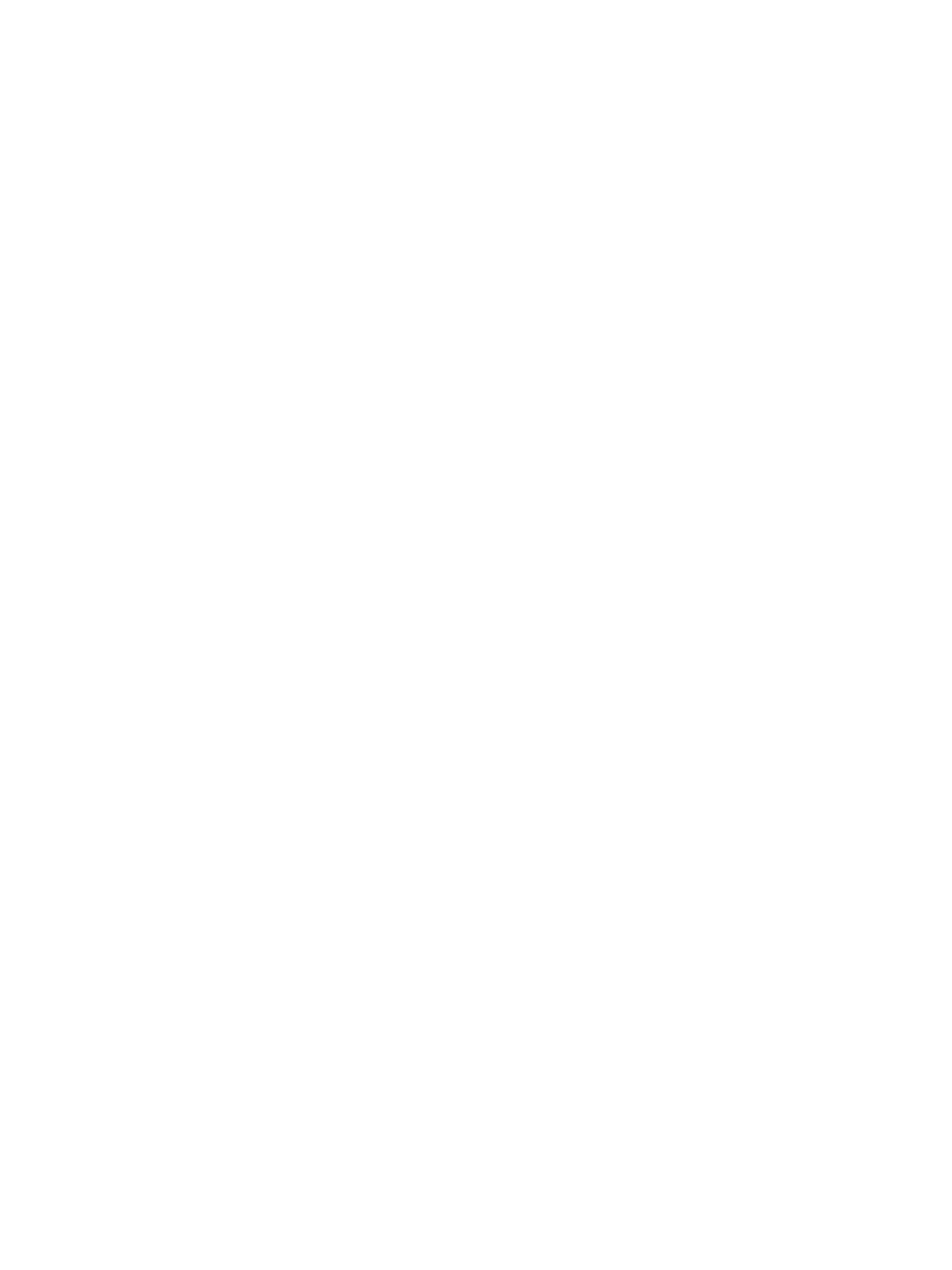Device
Xerox
®
B215 Multifunction Printer
User Guide
149
Checking Supplies Status Using Xerox Easy Printer Manager
1. At your computer, open Xerox Easy Printer Manager.
2. Select the printer.
3. Select the Home page.
Device status, Supplies information and Paper information is displayed.
Billing Meter Information
You can view billing meter information at the control panel or from Xerox
®
CentreWare
®
Internet
Services. The billing meter displays the total number of impressions that the printer generated or
printed during its lifetime. You cannot reset the counters. A page is counted as one side of a sheet of
paper. For example, a sheet of paper that is printed on two sides counts as two impressions.
Note: If you provide regular billing information for your device, you can use SMart eSolutions to
simplify the process. You can enable SMart eSolutions to send billing meter readings to Xerox
automatically so that you do not have to collect the readings manually. For more information,
refer to Configuring SMart eSolutions.
Viewing Billing Information at the Control Panel
1. At the printer control panel, press the Home button.
2. Touch Device
Billing Meters.
The printer serial number and number of impressions is shown.
3. To return to the home screen, press the Home button.
Viewing Billing Information using Xerox
®
CentreWare
®
Services
1. At your computer, open a Web browser. In the address field, type the IP address of the printer,
then press Enter or Return.
2. Select Properties.
3. Select the General Setup link.
4. Select the Billing & Counters link.
5. To view the printer serial number and total impressions, select Billing Information. To update the
page, select the Refresh option.
6. To view the count for each type of device usage, select Usage Counters. To update the page,
select the Refresh option.