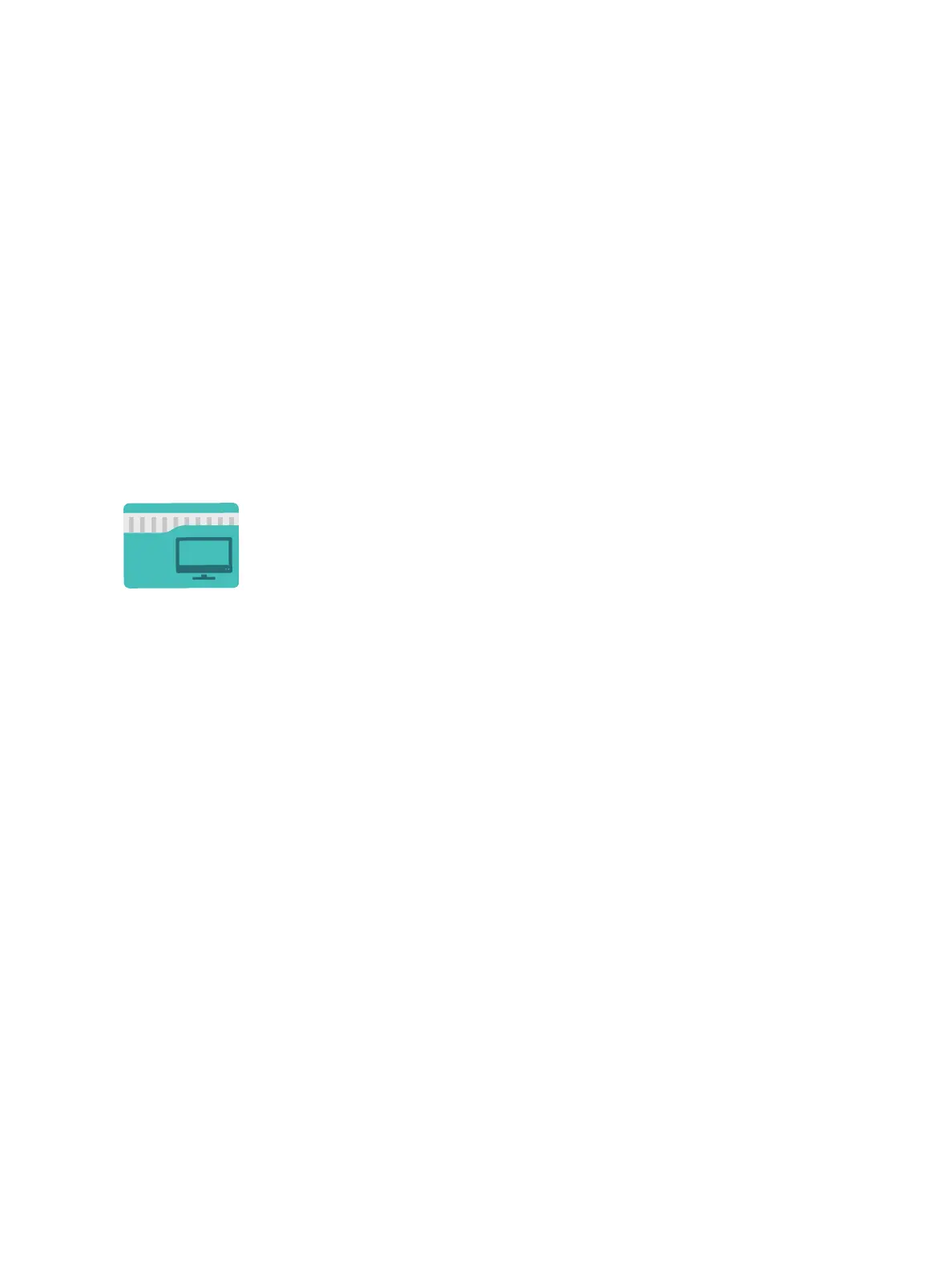Scan To
Xerox
®
B215 Multifunction Printer
User Guide
123
Scanning Methods
Your device offers the following ways to scan an image using a local connection:
• TWAIN: TWAIN drivers handle the communication between computer software and the scanning
device. This feature can be used via a local connection or a network connection in various
operating systems.
• WIA (Windows Image Acquisition): To use this feature your computer must be connected to the
printer via a USB cable and running Windows Vista or Windows 7, 8 or 10.
For information about scanning using TWAIN and WIA, refer to Scan Using TWAIN and WIA.
Scan to PC
Scan to PC Overview
Before you begin the scan process, ensure that your printer has been set up for the scan function at
install. For instructions on setting up and configuring the Scan function, refer to Scan to Network
Settings.
For Windows and Macintosh scanning, the Printer Driver with Xerox Easy Printer Manager must be
installed on your computer prior to use.
Note: If you have not set up scan in Easy Printer Manager from your computer, your computer will
not appear as a destination in the Scan to PC service.
The Scan to PC service enables users to create a digital version of a hard copy
document which can be sent to a computer over the network or through a USB
connection. The document can be scanned in color, grayscale, or black and
white, and the digital file can then be sent to a specified destination.
You can scan a document to a computer connected to the device in one of two
ways:
• USB Connection: To scan to a computer connected directly to the device,
use a USB cable connection.
• Network Connection: To scan to a computer on the network, the printer
must be installed on the same network as the computer.
You can adjust the default settings for Scan jobs. For information about
customizing the Scan settings, refer to Scan to Network Settings.