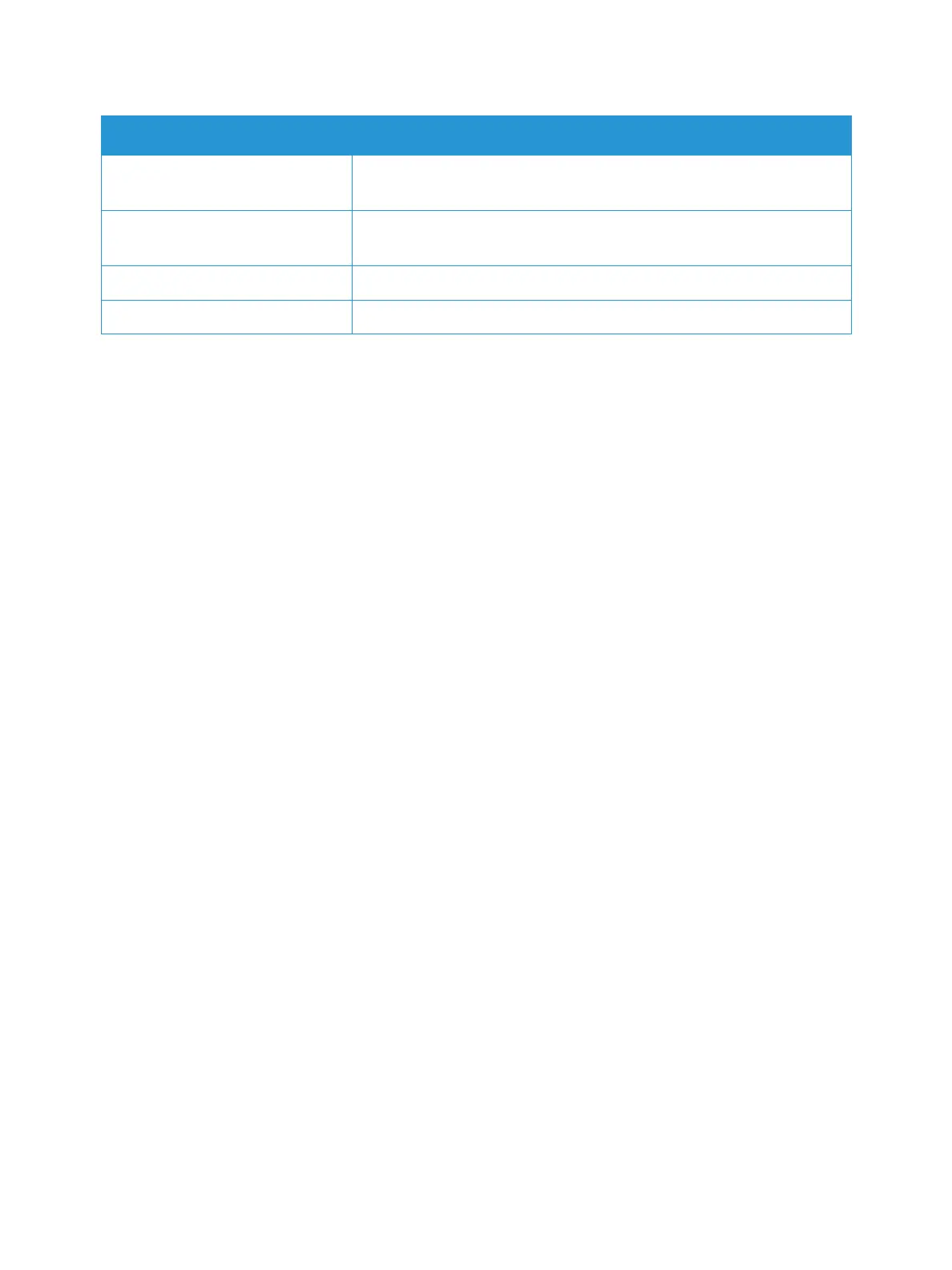Information Pages
Xerox
®
B215 Multifunction Printer
User Guide
38
Printing Information Pages
Various reports can be printed to provide information about your device.
1. At the printer control panel, press the Home button.
2. Touch Device
Information Pages.
3. To print an information page, touch the needed page, then touch Print.
4. To return to the home screen, press the Home button.
Printing a Configuration Report Using the Control Panel
The Configuration Report lists printer information such as default settings, installed options, network
settings including IP address, and font settings. Use the information on the configuration page to help
you configure network settings for your printer, and to view page counts and system settings.
1. At the printer control panel, press the Home button.
2. Touch Device
Information Pages.
3. Touch System Configuration, then touch Print.
4. To return to the home screen, press the Home button.
Printing Reports using Xerox
®
CentreWare
®
Internet
Services
1. At your computer, open a Web browser. In the address field, type the IP address of the printer,
then press Enter or Return.
1. Click Properties
Services
Printing.
Note: If you are prompted to enter the Administrator account user name and password, refer to
Accessing the Xerox® CentreWare® Internet Services Administrator Account.
2. Click Reports.
3. To print a report, for the required report, click Print.
4. Click OK.
Pending Jobs
The Pending Jobs Report provides a record of pending outbound and
inbound jobs.
User Authentication
The User Authentication Report provides a list of authenticated users
and login IDs.
Supplies Usage
The Supplies Usage Report provides print coverage information.
All Information Pages
Use this option to print all the Information Pages.
Report Description
