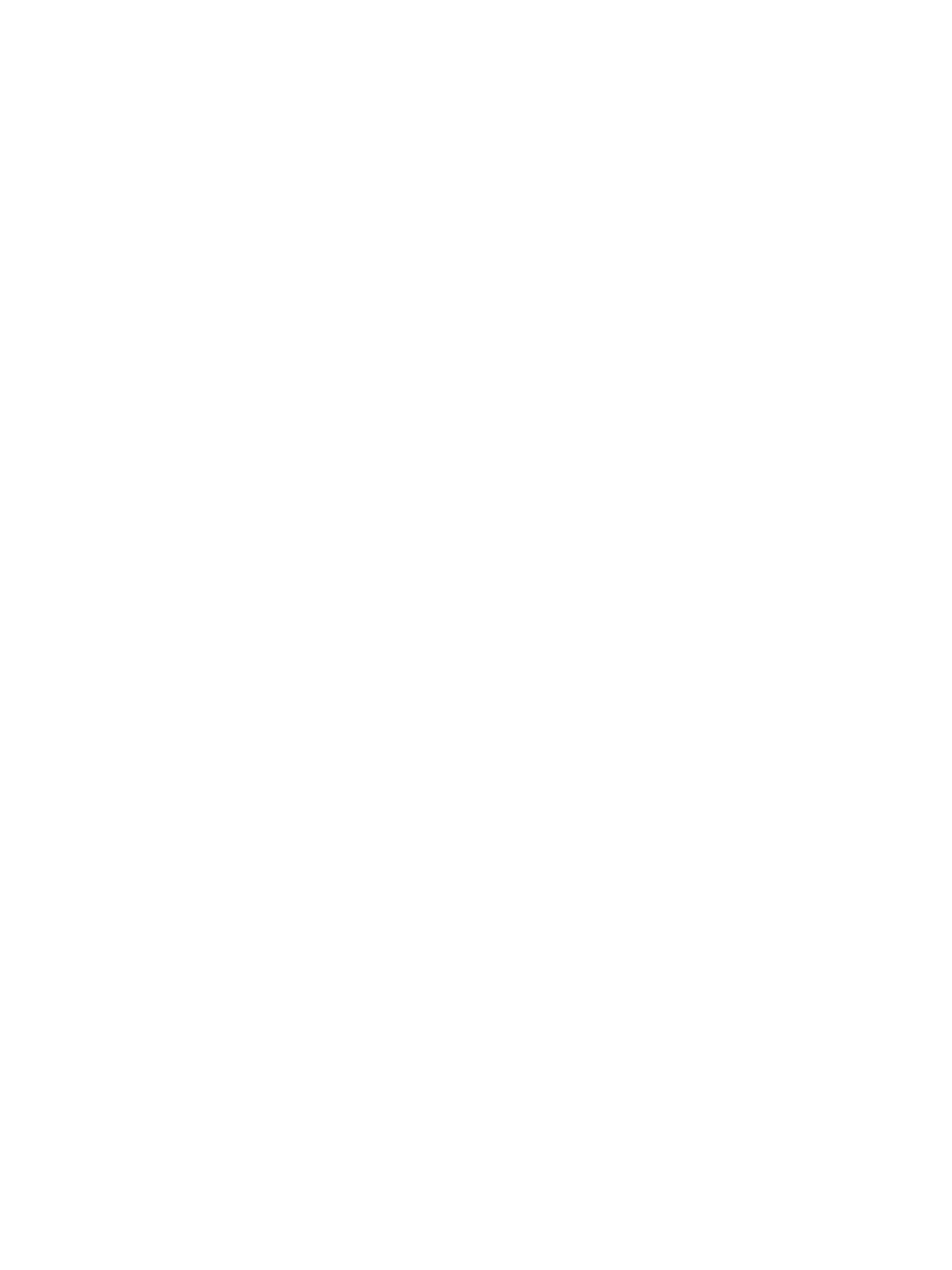Xerox® CentreWare® Internet Services
Xerox
®
B215 Multifunction Printer
User Guide
40
Accessing Xerox
®
CentreWare
®
Internet Services
At your computer, open a Web browser, in the address field, type the IP address of the printer, then
press Enter or Return.
Note: If you are prompted to change the default password for the Administrator Account, refer to
Accessing Xerox® CentreWare® Internet Services and Changing the Default System
Administrator Password.
Finding the IP Address of Your Printer
To install the print driver for a network-connected printer, it is often necessary to know the IP address
of your printer. Also, the IP address is used to access the settings of your printer through Xerox
®
CentreWare
®
Internet Services.
You can view the IP address of your printer on the printer Home screen, in the About option, or on the
System Configuration Report.
Viewing the IP Printer Address on the Control Panel
To view the IP address of the printer on the control panel:
1. At the printer control panel, press the Home button.
The IP address is displayed on the screen.
2. To view the Network screen, touch Device
About
Network.
Scroll to the IP address and record it from the display.
3. To return to the home screen, press the Home button.
To print a configuration report, refer to Printing a Configuration Report Using the Control Panel.
