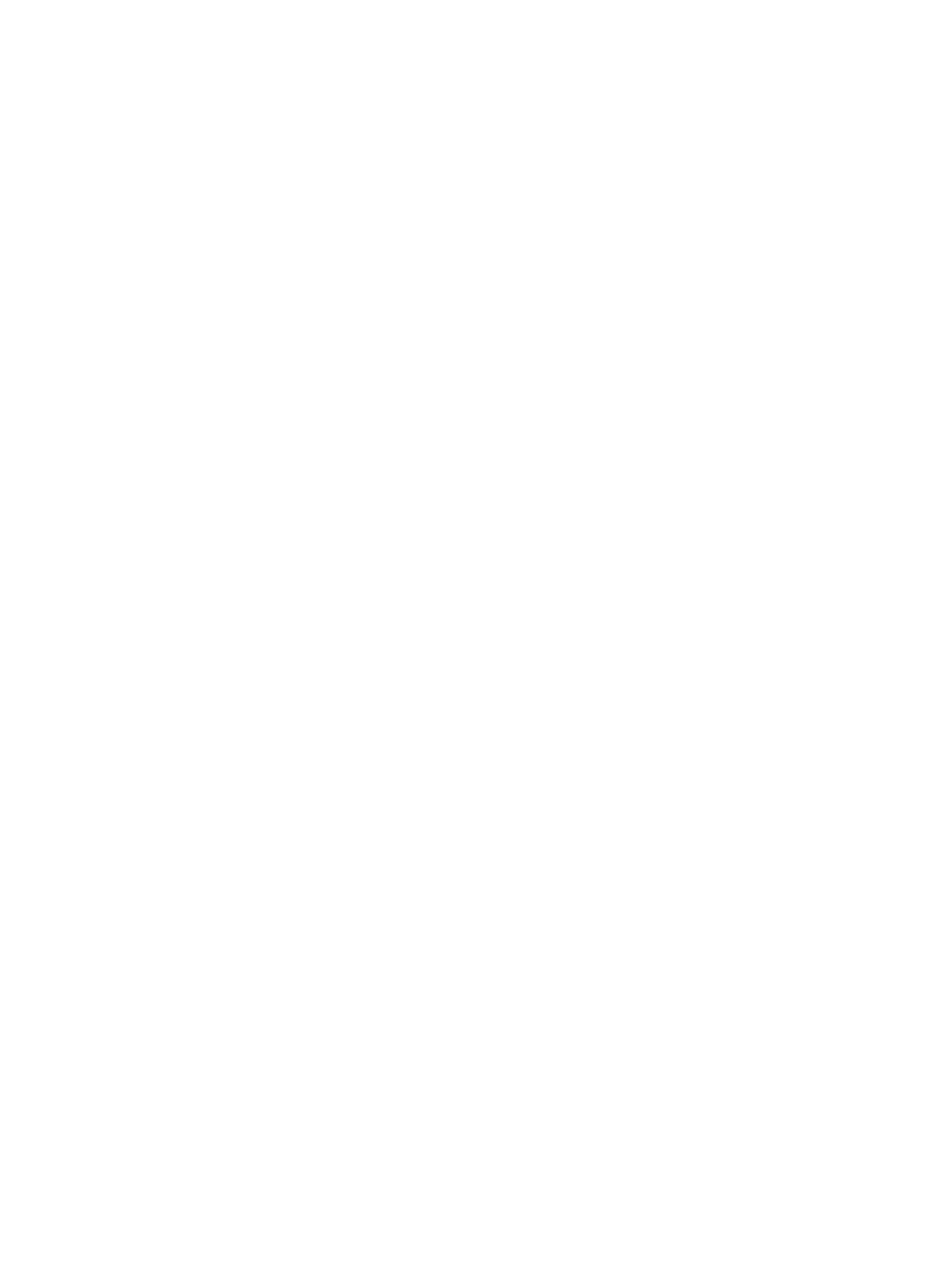Installing Printer Software
Xerox
®
B215 Multifunction Printer
User Guide
88
Uninstalling the Macintosh Drivers
If the printer driver does not work properly, uninstall the driver and reinstall it. Follow the steps below to
uninstall the driver for Macintosh.
1. Make sure that the printer is connected to your computer and powered on.
2. Select the Applications folder.
3. Select the Xerox folder.
4. Select Printer Software Uninstaller.
5. Select the programs you want to uninstall and select Uninstall.
6. Enter your password, then select OK.
7. Select Close.
Installing Linux Drivers
To print from a Linux workstation, install either a Xerox print driver for Linux or a CUPS (Common UNIX
Printing System) print driver. Xerox recommends that you install the Unified Linux Driver for your
printer.
The printer driver software required for Linux can be downloaded from
www.xerox.com/office/B215drivers.
Installing Linux Drivers
1. Make sure that the printer is connected to your computer and powered on.
You must log in as a super user (root) to install the printer software. If you are not a super user, ask
your system administrator.
2. When the Administrator Login window appears, type in root in the Login field and enter the
system password.
3. From the Xerox web site, download the Unified Linux Driver package zip file to your computer.
4. Select the Unified Linux Driver package and extract the package.
5. Copy the Unified Linux Driver (uld Directory) onto the Desktop
6. Open a terminal window, then navigate to the uld directory.
7. To install the printer driver, type: sudo ./install-printer.sh, then press Enter.
8. To install the scanner driver, type: sudo ./install-scanner.sh, then press Enter.
Note: The printer and scanner drivers can be installed together by typing sudo ./install.sh.
9. To access printing options and properties, navigate to Settings
Devices
Printers. Select the
printer and configure the settings required.
Uninstalling the Linux Drivers
1. Open a terminal window, then navigate to the uld directory.
2. To uninstall the printer, type: sudo ./uninstall-printer.sh, then press Enter.
