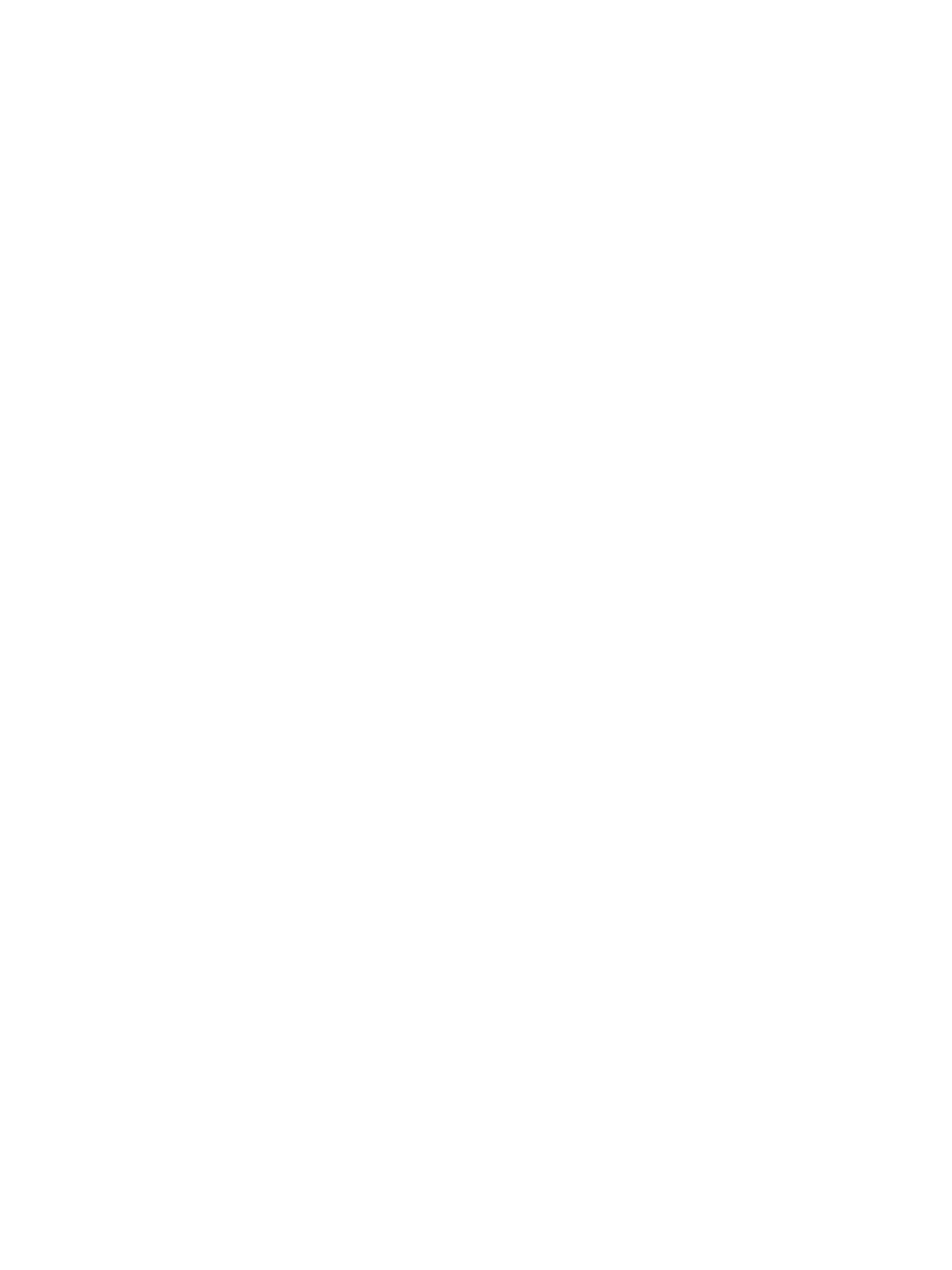Printing Using Windows
Xerox
®
B215 Multifunction Printer
User Guide
161
Print Options
Paper, Device and Printer Status
Additional options are available on some tabs which provide information about your device.
Paper Tab
The Paper tab, in the right panel, is visible on each main tab except for the Favorites and Xerox tabs. It
displays a graphical summary of your selections.
Device Tab
The Device tab, in the right panel, is visible on each main tab except for the Favorites and Xerox tabs. It
displays a summary of the device settings.
Printer Status
Note: The Printer Status window and its contents shown in this user guide may differ depending
on the printer or operating system in use.
The Printer Status option, which is visible on each tab, monitors and informs you of the device status.
The Xerox Printer Status dialog includes the following options:
• Toner Level: You can view the level of toner remaining in the toner cartridge.
• Option: You can set printing job alert related settings.
• Order Supplies: You can order replacement supplies online.
• User’s Guide: Use this option to access the User Guide when an error occurs. You can then open
the troubleshooting section in the user guide.
Favorites Tab
The Favorites tab lists default favorites and user-generated favorites.
The Favorites option, which is visible on each tab except for the Xerox tab, allows you to save the
current preferences for future use.
To save a Favorites item, follow these steps:
1. Change the settings as needed on each tab.
2. Click Save.
3. Enter a name and a description, and then select the desired icon.
4. Click OK. When you save Favorites, all current driver settings are saved.
To use a saved setting, select it in the Favorites tab. The printer is now set to print according to the
settings you have selected.
To delete a saved setting, select it in the Favorites tab and click Delete.
Note: Only user-generated favorites can be deleted.
