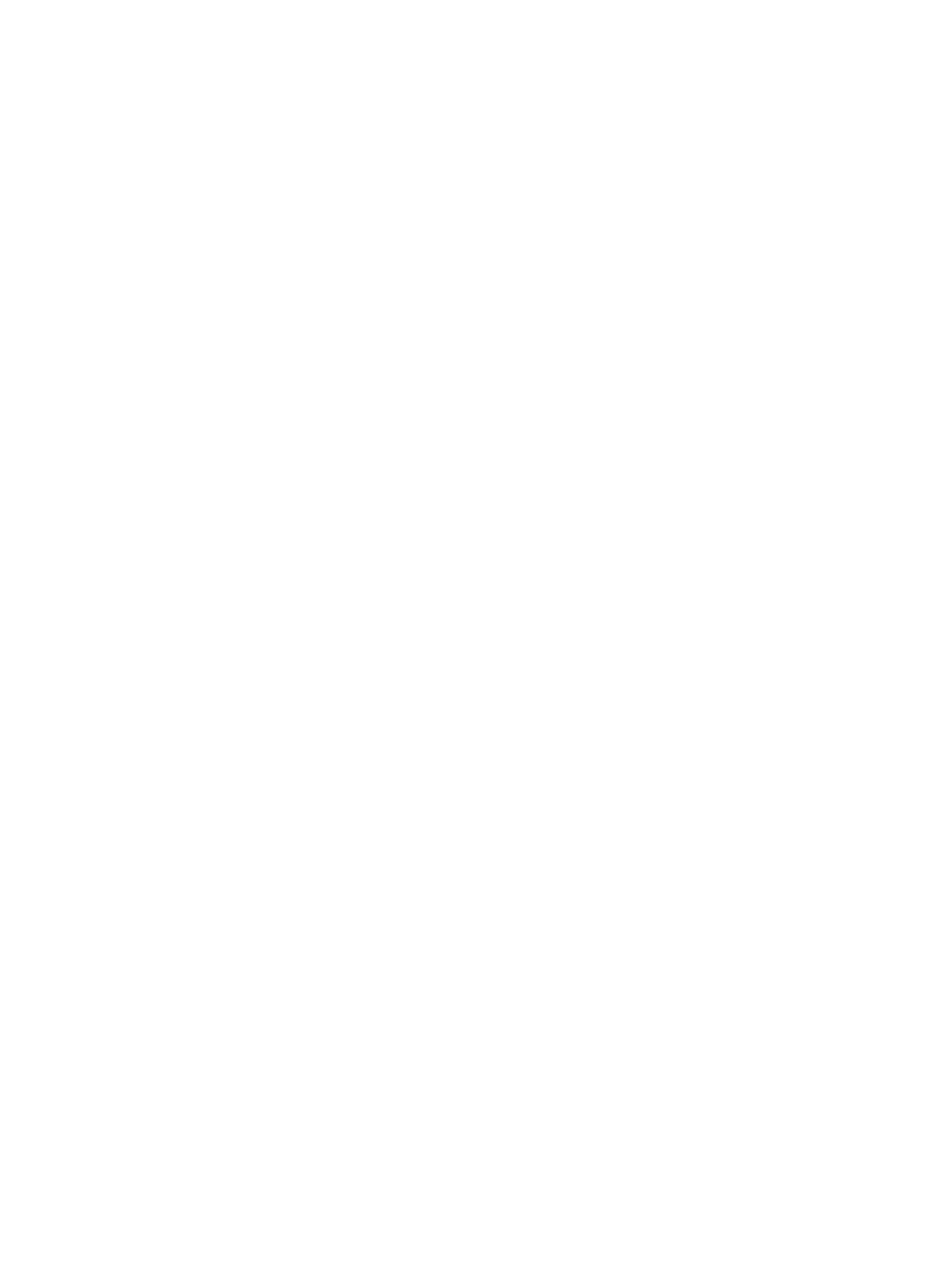Initial Setup
Xerox
®
B215 Multifunction Printer
User Guide
53
Initial Setup
Physically Connecting the Printer
You can connect to your printer directly from your computer using USB, or connect to a network using
an Ethernet cable or wireless connection. Hardware and cabling requirements vary for the different
connection methods. Routers, network hubs and switches, modems, Ethernet cables, and USB cables
are not included with your printer and must be purchased separately.
Note: Network features are not available when the printer is connected using a USB cable
connection.
1. For Network installations, connect one end of an Ethernet cable to the Ethernet port on the back
of the printer, connect the other end of the cable to a correctly configured network port.
For USB installations, connect the one end of the USB AB cable to the USB B port on the back of
the printer, connect the other end to a standard USB A connection on your computer.
2. Connect the printer to a correctly configured telephone line.
3. Connect the power cord to the printer, then plug the power cord into an electrical outlet.
Assigning a Network Address
The printer acquires a network address automatically from a DHCP server by default. To assign a static
IP address, configure DNS server settings, or configure other TCP/IP settings, refer to TCP/IP.
Accessing Administration and Configuration Settings
You can access the administration and configuration settings from the printer control panel touch
screen, from Xerox
®
CentreWare
®
Internet Services, or from the Xerox Easy Printer Manager.
• To change settings using the printer control panel, select the Device option from the Home screen.
The Device option also gives you access to information about your printer, including the serial
number and model. You can view the status of the paper trays, billing and supplies information,
and print Information Pages. For information about using Device, refer to Device.
• The administrator password is required when accessing locked settings in Xerox
®
CentreWare
®
Internet Services. The first time you access Xerox
®
CentreWare
®
Internet Services, you will be
prompted to change the Administrator Account password. For information about accessing the
Xerox
®
CentreWare
®
Internet Services and changing the default Administrator password, refer to
Accessing Xerox
®
CentreWare
®
Internet Services and Changing the Default System Administrator
Password.
• Xerox Easy Printer Manager is is available for Windows and Macintosh operating systems and
conveniently provides access to device settings as well as functions. To change settings using
Xerox Easy Printer Manager, at your computer, open Xerox Easy Printer Manager. Select the
printer, then click Advanced Setting or Machine Settings and configure the settings required.
Xerox Easy Printer Manager installs automatically during driver installation. For details about
installing printer software, refer to Installing Printer Software.