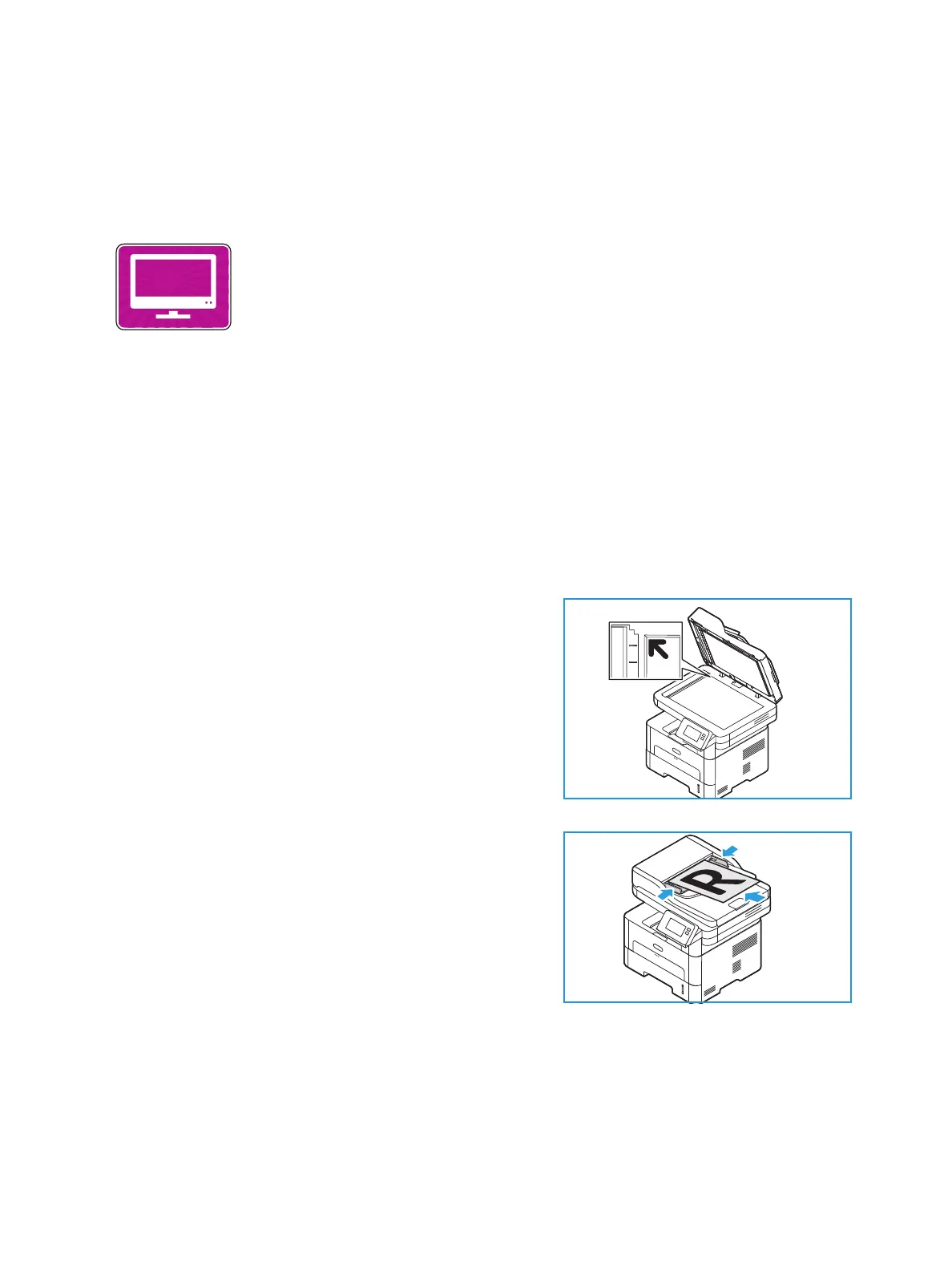Scan To
Xerox
®
B215 Multifunction Printer
User Guide
128
Scan to WSD
Scan to WSD Overview
Before you begin the scan process, ensure that your printer has been set up for the Scan to WSD
function at install. For details, refer to Scan to Network Settings.
Scanning to WSD from the Printer Control Panel
1. At the printer control panel, press the Home button.
2. Load your original documents:
• Use the document glass for single pages or paper
that cannot be fed using the automatic document
feeder. Lift the document feeder, then place the
original document face down in the upper-left
corner of the document glass.
• For single or multiple pages, use the automatic
document feeder. Remove any staples and paper
clips from the pages. Insert the original documents
face up in the document feeder, with the top of the
page entering the feeder first. Adjust the paper
guides so that they fit against the original
documents.
3. Touch WSD Scan.
A list of WSD scan profiles appears.
4. From the list, select a WSD scan profile.
5. To start the scan, touch Scan.
The images are scanned and sent to the destination selected in the job.
6. To return to the home screen, press the Home button.
The Scan to WSD feature enables users to create a digital version of a hard
copy document which can be sent to applications or computers that support
Microsoft's Web Services for Devices. The WSD process initiates a scan and
forwards it to an address designated by the Windows event, from your PC or
from the printer.
You can adjust the default settings for Scan jobs. For information about
customizing the Scan settings, refer to Scan to Network Settings.
