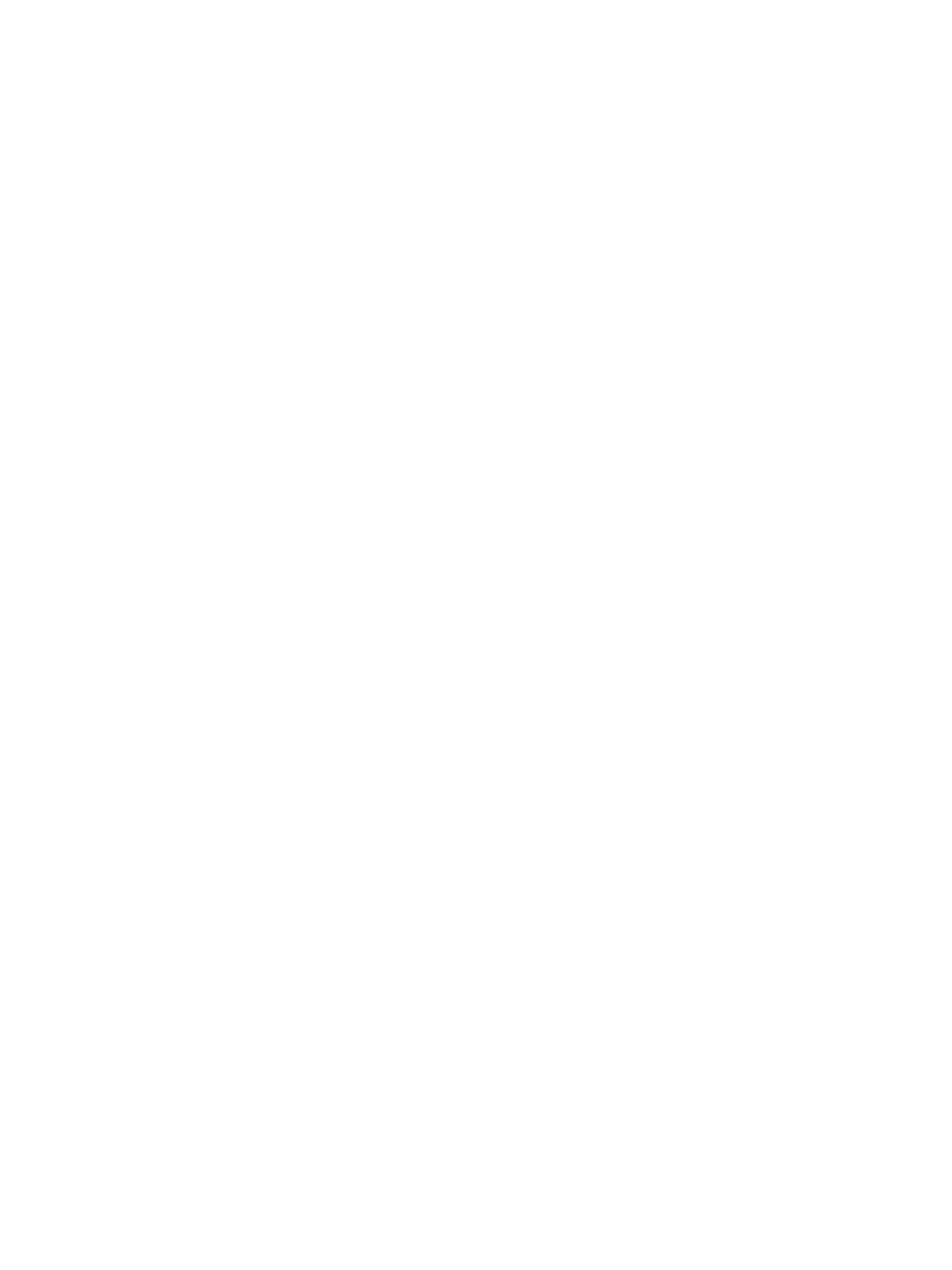Address Book
Xerox
®
B215 Multifunction Printer
User Guide
151
Editing or Deleting Contacts in the Address Book at the Control Panel
1. At the printer control panel, press the Home button.
2. Touch Address Book.
3. From the Address Book, touch a contact name, then touch the Edit icon.
4. To change contact information, touch the information that you want to update, edit as needed,
then touch
Confirm.
5. To save your contact changes, touch
Confirm.
6. To delete a contact, touch Delete Contact, then touch Yes to confirm.
7. To return to the home screen, press the Home button.
Searching the Address Book
1. At the printer control panel, press the Home button.
1. Touch Address Book.
2. Touch the Search icon, then enter the name required and touch
Confirm.
A list of matching entries is displayed. If no entries match the email address, touch Cancel or
Retry.
3. From the list, touch the contact required.
Adding or Editing Contacts in the Address Book Using
Xerox
®
CentreWare
®
Internet Services
Adding Contacts in the Address Book Using Xerox
®
CentreWare
®
Internet Services
1. At your computer, open a Web browser, and in the address field, type the IP address of the printer,
then press Enter or Return.
2. Click Address Book.
3. Click the Add button.
4. Provide information for the following fields:
• First Name: Type the first name that you want to appear in the Address Book.
• Last Name: Type the last name that you want to appear in the Address Book.
• Company: Type the company name to which the contact is associated.
• Display Name: Type the name of the contact as you want the name to appear on the printer
control panel. The Display Name is required.
• Email: Type the email address for the address book contact.
