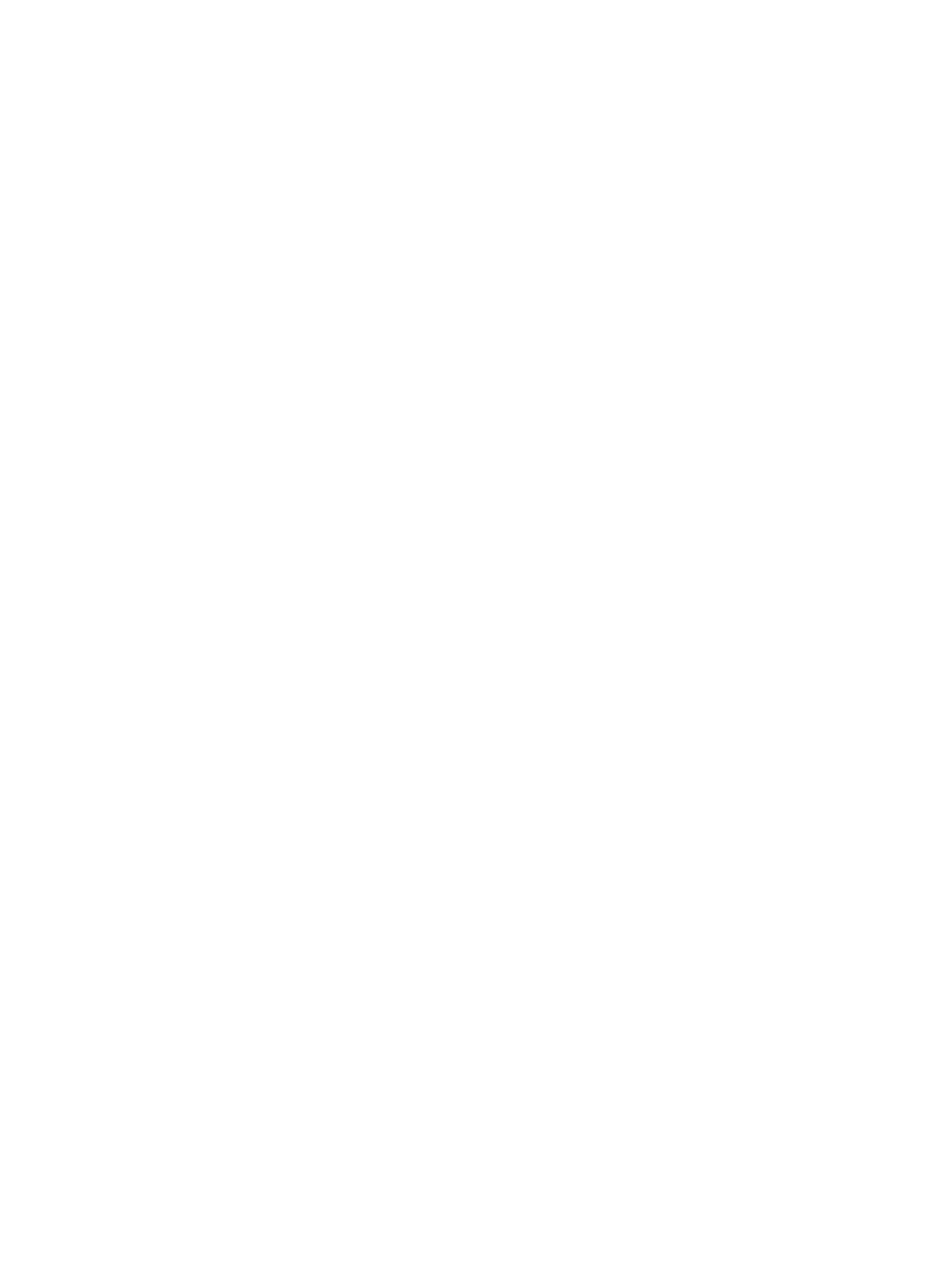Address Book
Xerox
®
B215 Multifunction Printer
User Guide
152
5. Click the Scan To Destination plus icon.
6. Provide information for the following fields:
• Nickname: Type the name of the scan destination. The nickname is required.
• Protocol: Select the format of the file transfer.
• Address Type: Identify the address type of your computer. Select IPv4 Address or Host
Name, then enter the required information.
• Document Path: Enter the path, and the directory or folder name where the scanned files are
stored on your computer.
• Login Name: Enter your computer user name. The Login Name is required.
• Password: Enter your computer login password.
• Retype Password: Enter your login password again.
Note: If authentication is required for scan locations, enter a valid login name and password.
7. To save the new password, click Select to save new password.
8. To add another contact, click Add Another Contact After Saving.
9. Click Save.
Adding Groups in the Address Book Using Xerox
®
CentreWare
®
Internet
Services
1. At your computer, open a Web browser, and in the address field, type the IP address of the printer,
then press Enter or Return.
2. Click Address Book.
3. Click Groups.
4. Click the Add Group button.
5. In the Group Name field, type the group name.
6. To add contacts to the group:
• To add individual members to the group, click each contact required. Each contact selected is
added to the Group Members list.
• To add all contacts to the group, click Add All.
7. To remove contacts from the group:
• To remove individual members from the group, click each contact requiring removal. Each
contact selected is removed from the Group Members list.
• To remove all contacts from the group, click Remove All.
8. Click Save.
