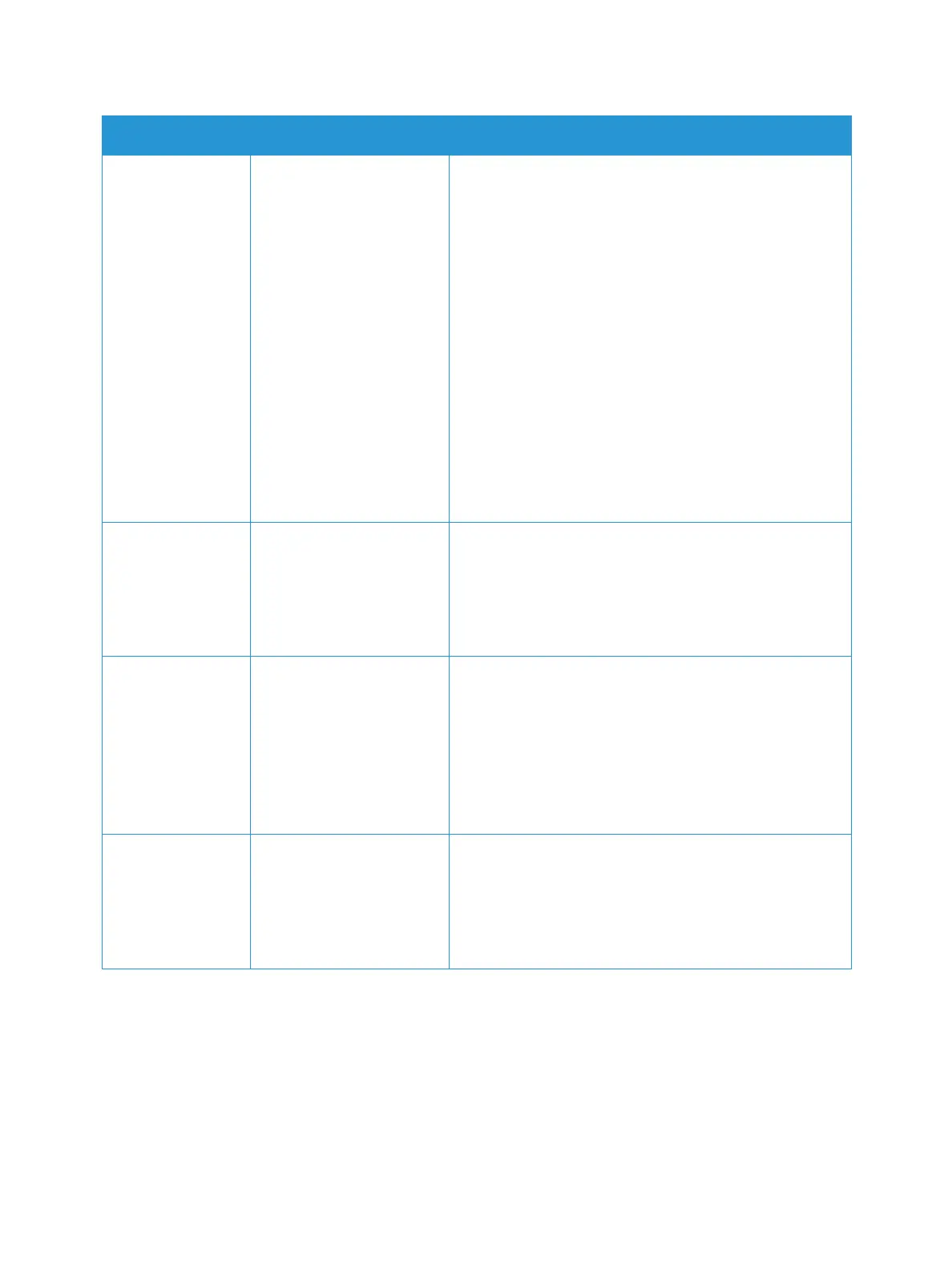Email
Xerox
®
B215 Multifunction Printer
User Guide
121
Resolution Affects the appearance of
the scanned image. A
higher resolution produces
a better quality image. A
lower resolution reduces
communication time when
sending the file over the
network.
• 72 dpi: This setting is for on screen viewing only. If
you print the image, it can appear grainy.
• 100 dpi: Recommended for lower quality text
documents or if a smaller file size is required.
• 200 dpi: Recommended for average quality text
documents and line art. Does not produce the best
image quality for photos and graphics.
• 300 dpi: Recommended for high quality text
documents that are to pass through OCR (Optical
Character Recognition) applications. Also
recommended for high quality line art or medium
quality photos and graphics.
• 400 dpi: Recommended for original documents that
have thin lines, small font sizes, or for image
enlargement.
• 600 dpi: Intended for commercial-quality printing.
This option will produce a large file size and can take
longer to transmit over a network.
Background
Suppression
This feature reduces or
eliminates the dark
background resulting from
scanning colored paper or
newspaper originals.
• Off: Select if Background Adjustment is not required.
• Auto: Select to optimize the background.
• Enhance: Select a higher number for a more vivid
background.
• Erase: Select a higher number for a lighter
background.
Original Size Allows you to specify the
size of the image to be
scanned.
• A4 (210x297mm)
• A5 (148x210mm)
• B5 (182x257mm)
• Executive (7.25 x 10.5”)
• Letter (8.5x11”)
• Folio (available only when an original is in the ADF)
• Legal (available only when an original is in the ADF)
• Custom: Use this option to enter a custom size image.
From To include an email
address that you want the
recipient to reply to, use
the From option.
Note: This option can be
enabled or disabled.
To include a From email address, using the keypad, enter
the email address of the sender.
Feature Description Options
