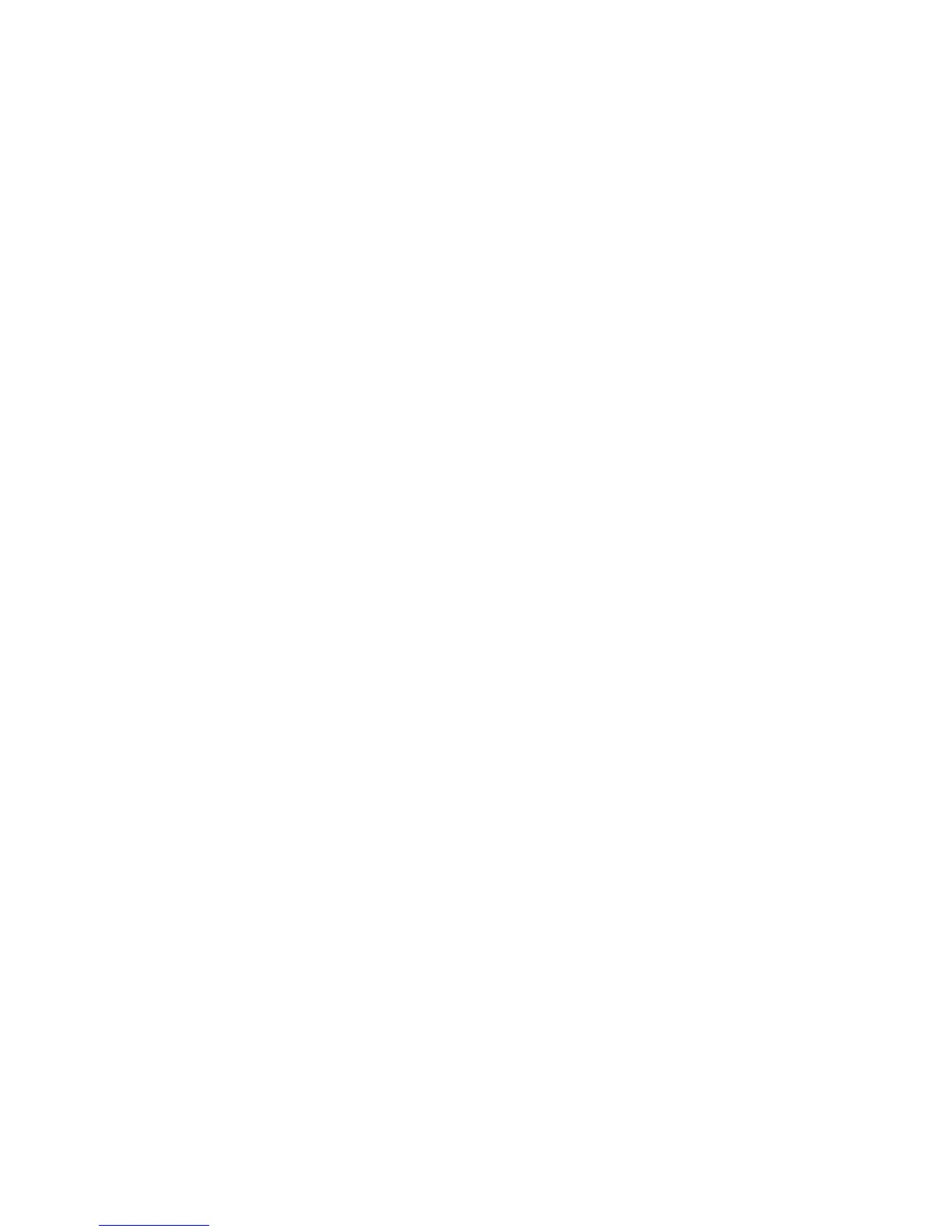8
Stored Programming
Frequently used features and job settings can be saved as Stored Programming, which
can be accessed using a shortcut button.
Stored Programming not only remembers feature settings, but it can record a series of
operations. This enables you to record the hierarchy of displayed screens for each step.
For example, you could use Stored Programming to record the following actions: press
the Machine Status button, and display the screen the Print Reports screen to print
reports.
• You can record up to 100 consecutive operations in each stored program
• Up to 40 programs can be stored.
• Build Job cannot be used with Stored Programming.
• There are situations where a stored program will become invalid:
- When default values or paper tray settings are changed in the system setting
- When buttons are added or removed from the touch screen, since stored
programming only remembers the location of a button on the screen, not the
name of the button. For example, button positions can change when a job flow
or job template is added or deleted
- Changing the values of the Watermark feature when it is used in a stored program
- Changing the password to the mailbox used in the stored program after it is
stored.
- System Settings, Job Flow Sheets, Network Scanning, Address Book and the
Browse feature for the Scan to PC cannot be used with Stored Programming.
Storing a Program
1. Press the Machine Status button.
8-1Xerox
®
D95/D110/D125/D136 Copier/Printer
User Guide