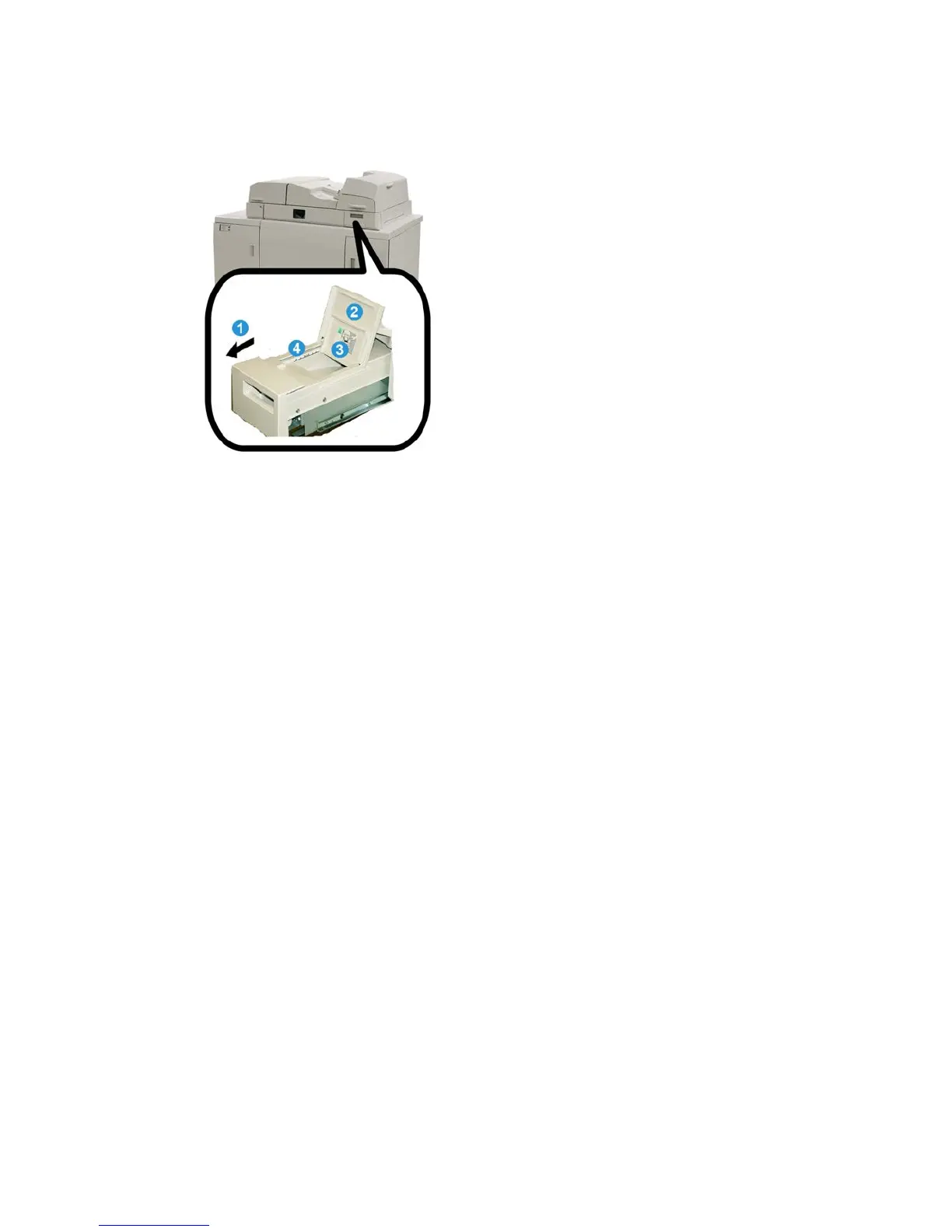Replenishing the adhesive filling tray
1. Open the adhesive filling tray.
2. Open the outer cover.
3. Open the inner cover.
4. Using the supplied scoop, add adhesive pellets to the replenishment hopper until the
height of the pellets is even and level and just below the adhesive limit line.
5. Close the inner and outer covers.
6. Close the adhesive filling tray; an audible click is heard when the tray locks into
position.
Binder problem solving
Note
• Paper jams are displayed on both the printer’s UI and the binder control panel.
• Clear multiple paper jams in the sequence indicated on the printer UI and on the
binder’s control panel.
Paper jams in areas E1 and E2
1. Open the compiler tray cover.
User Guide21-22
Perfect Binder (D110/D125/D136 with integrated controller)