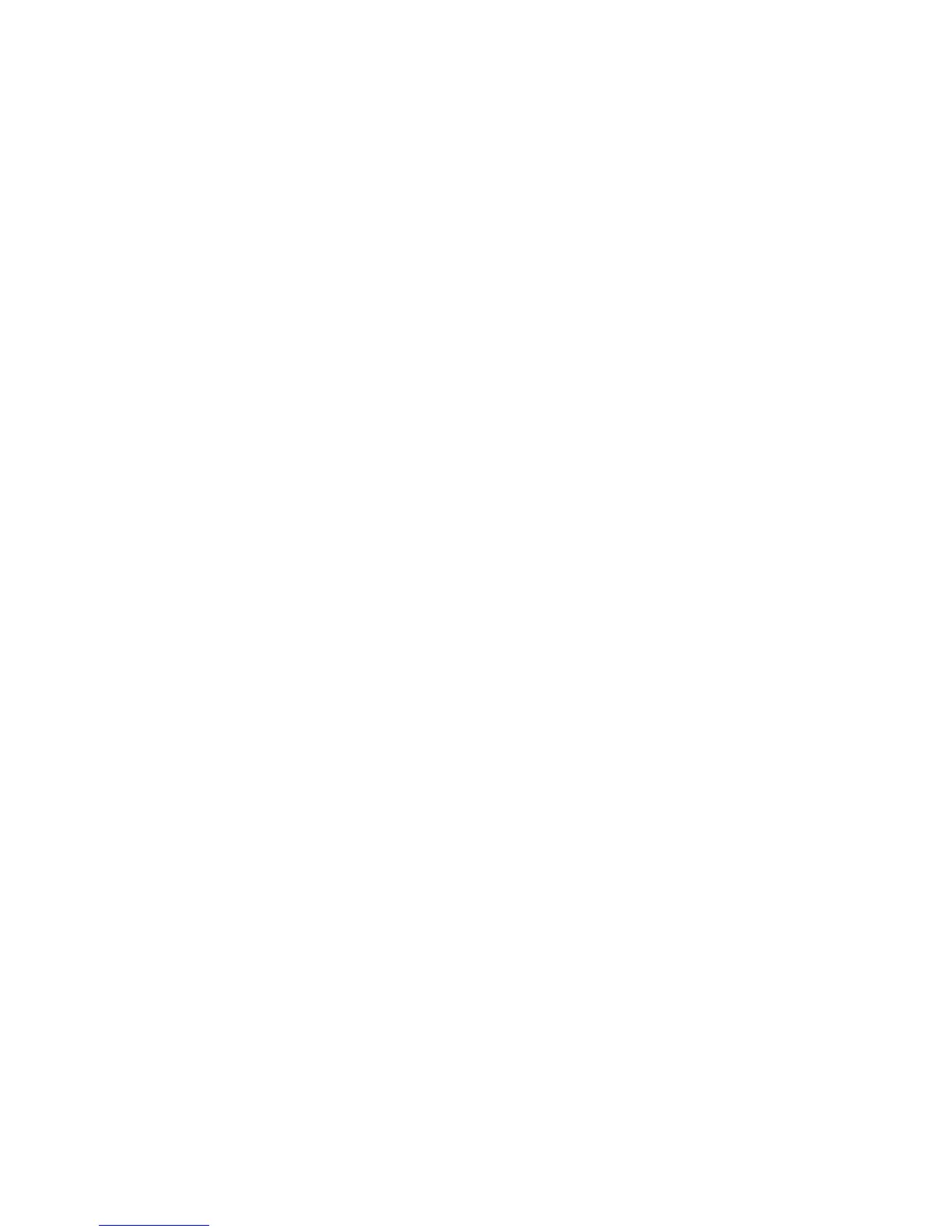Add As/Edit Preset
This option allows you to add a new preset that contains specific perfect binding
information for a frequently-run perfect-bound job. Once a new preset is added, it
remains in the system’s memory and is available for recall and reuse when required.
This option also allows you to edit or delete already-existing perfect bound presets.
Use Preset
As the name indicates, this option allows you to select a preexisting, perfect bound
preset.
Selecting the Perfect Binding options
1. Press the Services Home button.
2. Select Copy on the Services Home screen.
3. From the Copy screen, select the Output Format tab.
The Output Format screen displays.
4. Select Perfect Binding.
The Perfect Binding screen displays.
5. Select On.
The Perfect Binding options are available now for selection.
6. Select the desired Cover option:
a) Select the Cover button.
b) Select one of the three Cover options: Blank Cover, Print on Both, or 1 Sided
Covers, Print on Outside.
c) Select Save.
The main Perfect Binding screen displays.
7. Select Cover & Book Block/Paper Supply.
8. Select Cover Size.
a) Select the output size of the cover either from the Standard Size options or enter
a Custom Size.
b) Select Save.
The Cover & Book Block/Paper Supply screen displays.
9. Select Book Block Size.
a) Select the output size of the book block pages from the Standard Size options or
enter a Custom Size.
b) Select Save.
The Cover & Book Block/Paper Supply screen displays.
10. Select Paper Supply.
a) If using preprinted covers, select Tray 9 for the cover paper supply.
Ensure that the blank or preprinted cover stock is loaded into the Perfect Binder
Tray 9.
21-17Xerox
®
D95/D110/D125/D136 Copier/Printer
User Guide
Perfect Binder (D110/D125/D136 with integrated controller)