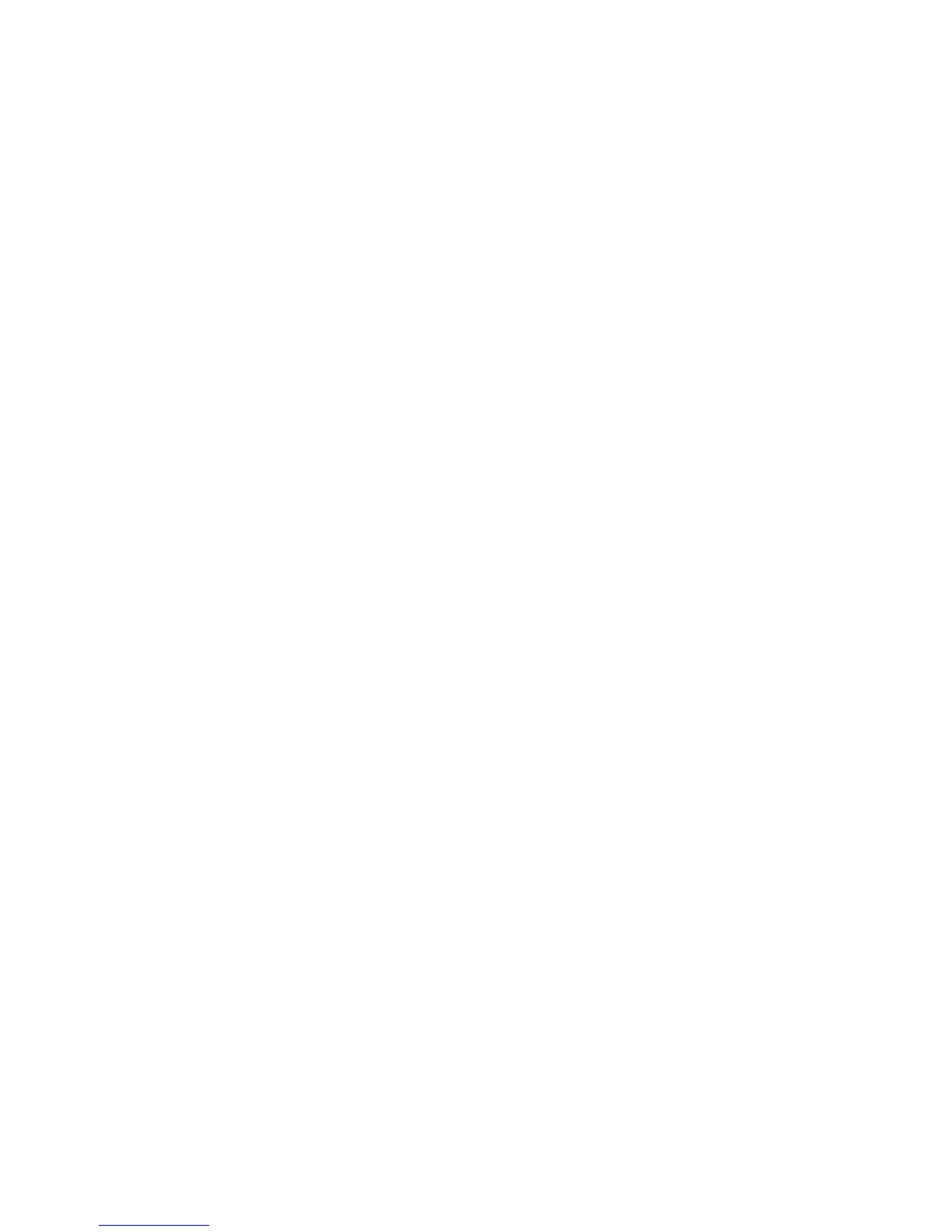2. Select the desired feature for the document.
• Email: Scans a document and sends the scanned data as an e-mail attachment
after converting the data to TIFF, JPEG, PDF, DocuWorks, or XPS (XML Paper
specification).
• Network Scanning: Scans a document using a job template created on CentreWare
Internet Services. When Scan to Home is enabled and the Remote Access feature
is available, the scanned data can be transferred to a different destination
according to an authenticated user.
• Scan to PC: Scans a document and sends the scanned data to a network computer
via the FTP or SMB protocol.
• Store to Folder: Scans a document and saves the scanned data in a folder on the
machine.
• Send from Folder: Scans a document and temporarily saves the scanned data on
the machine. The user is notified by e-mail of the URL to the location where the
scanned data is stored. Then, the user can access the URL to retrieve the scanned
data.
• Store to USB: Scans a document and saves the scanned data to a USB memory
device (This is an optional feature).
• Store to WSD: You can scan documents set on the machine and save the scanned
data from a computer. Also, you can save the scanned data to a computer on the
network.
(This is an optional feature)
Starting the Scan Job
1. Load the document into either the Document Feeder or onto the Document Glass.
2. Select the desired scanning method.
3. Select desired features from the Scan window.
4. On the Control Panel, select the Start button.
5. If more than one document needs to be scanned, or another page of a bound book,
select Next Original, place the original to be scanned and select the Start button.
6. Continue until you are scanning the last original, select Last Original then select the
Start button.
7. Select Job Status on the control panel to view the status of the scanned job.
Saving the Scanned Data
When you used the Store to Folder service, you can use the following methods to
import the file stored in a folder of the machine to your computer:
• Import using an application: Use Network Scanner Driver.
• Import using Stored File Manager 3
• Import using CentreWare Internet Services
• Import using EasyOperator
User Guide5-2
Scan