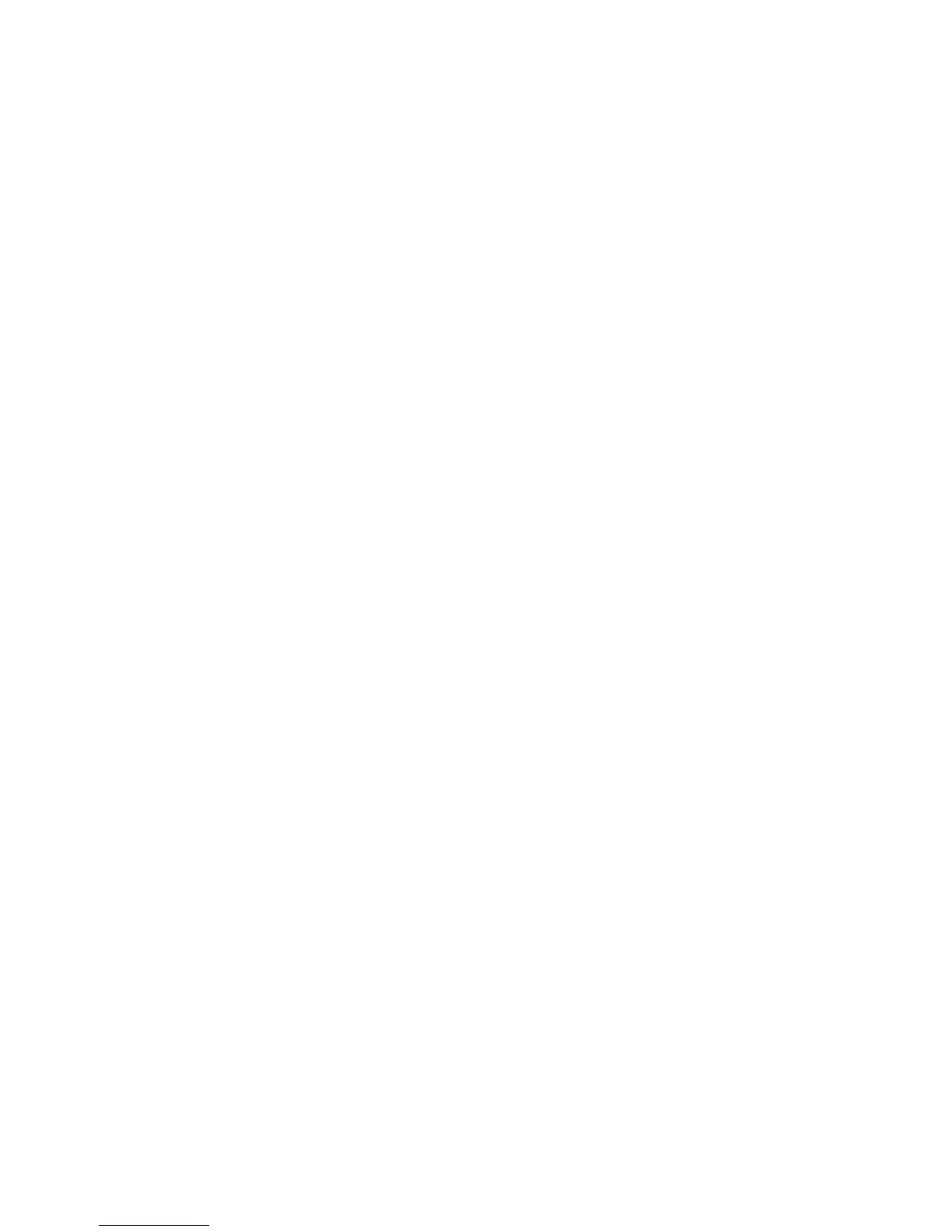Cancelling a Scan Job
Follow the procedure below to cancel a scan.
1. Either select Stop on the touch screen or press the Stop button on the Control Panel.
2. On the control panel, press Cancel to end scanning or Start to restart the scan.
3. Press the Job Status button on the control panel.
4. Select the job to cancel, and then press Stop.
Note
When a scan is cancelled, scan data already stored to the mailbox is deleted.
Preview Scanned Images of a Job
1. Scan the images and select job features.
2. While scanning, select Preview to preview the last page that was scanned.
3. From the drop-down menu, specify the view size by selecting Whole Page or Enlarge
View, and set Current Page.
4. After the confirmation, select Close to close the preview screen.
Stopping the Scan Job
1. While a scan job is in process, Press either the Stop button on the control panel or
select Delete on the touch screen.
2. Select Delete.
3. If Delete does not appear on the screen, press the Job Status button on the Control
Panel.
4. Select the job to cancel and select Delete.
Scan Settings
1. While your scan job is scanning, you can change settings to that job by selecting
Next Original.
2. Select Change Settings.
3. Select the appropriate section and make select features. The following features can
be adjusted:
• Color Scanning
• 2 Sided Scanning
• Original Type
• Image Options (Lighten/Darken)
• Image Enhancement
• Resolution
• Quality/File Size
5-3Xerox
®
D95/D110/D125/D136 Copier/Printer
User Guide
Scan