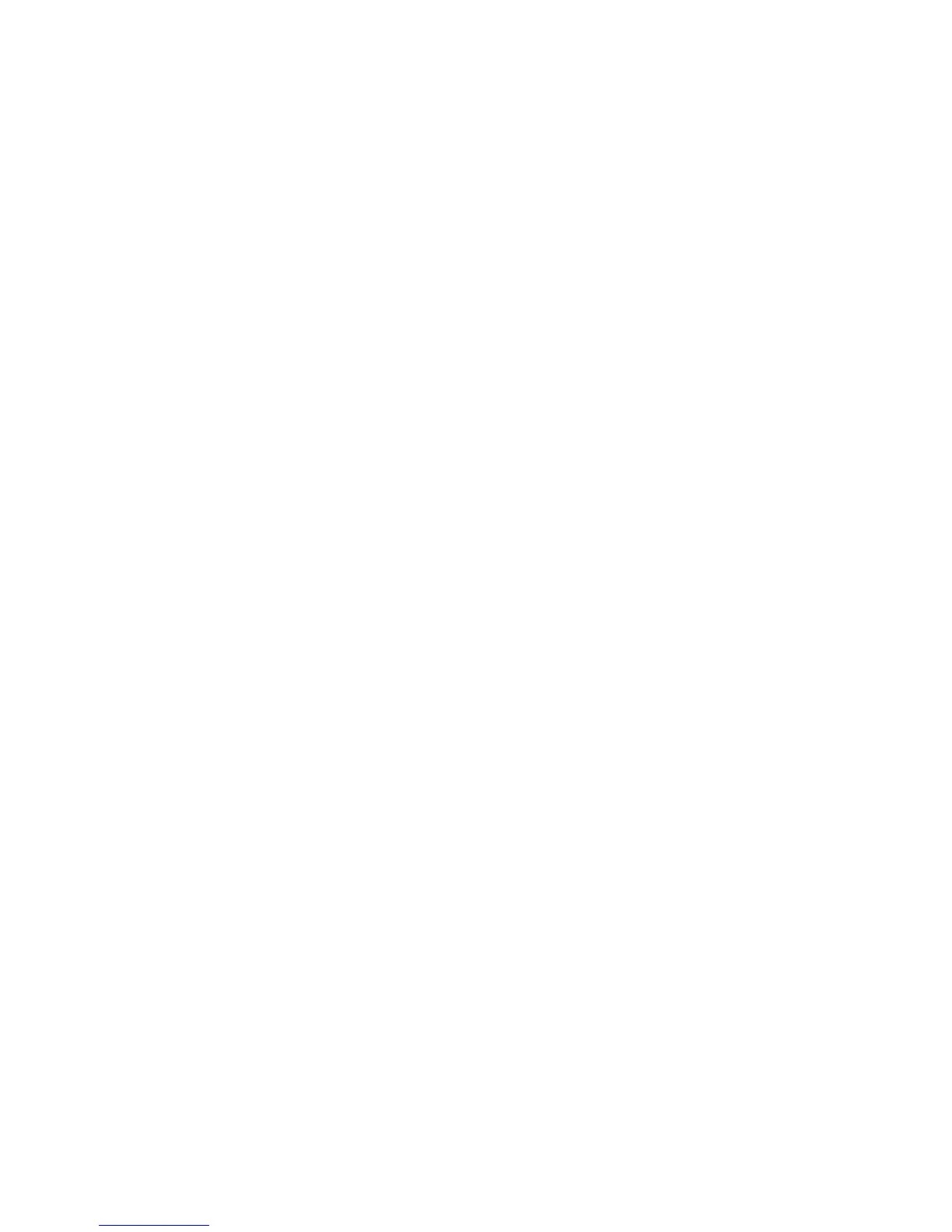Poster
This feature allows you to create a large poster by pasting the copies spread over multiple
sheets together. Copied sheets are provided with a paste margin so that they can be
pasted together. This paste margin is fixed to 0.4 inches (10 mm).
1. On the Services Home window, select Copy.
2. Select the Output Format option.
3. Select Poster.
4. Select Output Size, then touch the desired size of the poster.
5. To select the width and length enlargement percentages independently, select
Enlargement %, then select the plus or minus (+/–) buttons. To set the width and
length proportionally, select Lock X–Y%.
6. Select Paper Supply and set the applicable paper supply tray options.
7. Save the paper-supply options.
8. Select Save to keep your changes
Tip
Confirm that the orientation of the document and the Original Orientation setting
of the Scan Options screen are the same.
Note
This feature is disabled when Collate is selected from the Holepunch & More screen
(Copy tab, Copy Output button).
Annotations
You can add an annotation-stamp, date, page number, and Bates Stamp to the final
copies that are not included on the original document.
1. On the Services Home screen, select Copy.
2. Select Output Format and then select Annotations.
3. To insert a comment:
a) Select Comment, then select On.
b) On the next screen, select the desired comment in the list of stored comments.
c) To create a comment, select an <Available> comment, then select Edit. Using the
touch screen keyboard, enter the new comment, then select Save.
d) Select Apply To, then select First Page Only, All Pages or All Pages Except First,
then select Save.
e) To select the location of the comment on the page, select Position, then select
the desired location.
f) Select Save twice.
4. To insert the current date:
a) Select Date, then select On.
b) Select the format to use for the date.
User Guide4-16
Copy