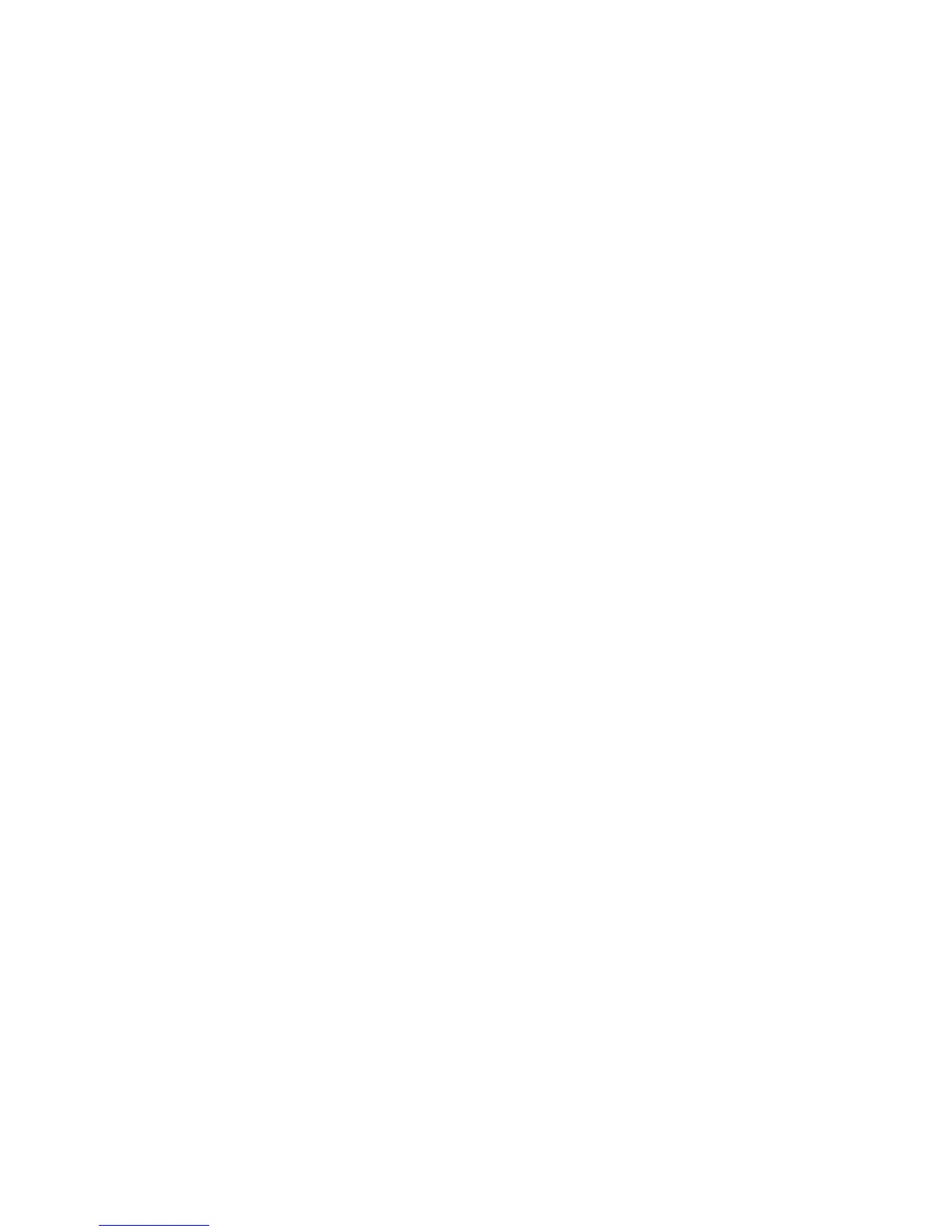Covers
Choose one of three options:
• Blank Cover: Select this option either for blank covers (front and back) or when using
preprinted covers.
• Print on Both: Select this option when printing on front and back covers and on both
the inside and outside of the covers.
• 1 Sided Covers, Print on Outside: Select this option to print only on the outside of
the front and back covers.
Cover & Book Block Size/Paper Supply
This option allows you to set the size of both the Cover and the Book Block pages and
to select from which tray the paper will be supplied.
• Cover Size: Select the paper size of the book cover from either the standard sizes
(such as 11 x 17 in./A3) or set a custom size.
• Book Block Size: Select the paper size of the book block pages from the standard
sizes (such as 11 x 17 in./A3) or set a custom size.
• Paper Supply: Select the tray to use for both the cover and book block pages; these
will be two different trays (one for the cover and another for the book block pages).
Cut to Size
Select the trim amount to use for the printed and bound book; options include (refer
to the UI screens to indicate the default trim amount for each option):
• No Trim: The book is not trimmed
• Minor Trim: 7 mm (0.275 in.) is removed from all three sides of the book
• Standard Size: Oversized stock is trimmed to 8.5 x 11 in. or A4
• Custom Size: Select the trim amounts in 0.1 mm (0.003 in.) increments, starting at
7 mm (0.275 in.) to 27 mm (1.062 in.) for the top and bottom, and 7 mm (0.275 in.)
to 34 mm (1.338 in.) for the face.
Refer to the Perfect Binder chapter of the User Guide for specific trim and size
recommendations for perfect bound books.
Fine Adjustment
Use this option to fine tune the adjustment to the cover and/or the book block pages;
options include:
• Adjust Trim Size
• Adjust Trim Position
• Trim Angle
• Adjust Cover Position
Note
Refer to the UI screen information when using one of these options.
User Guide21-16
Perfect Binder (D110/D125/D136 with integrated controller)