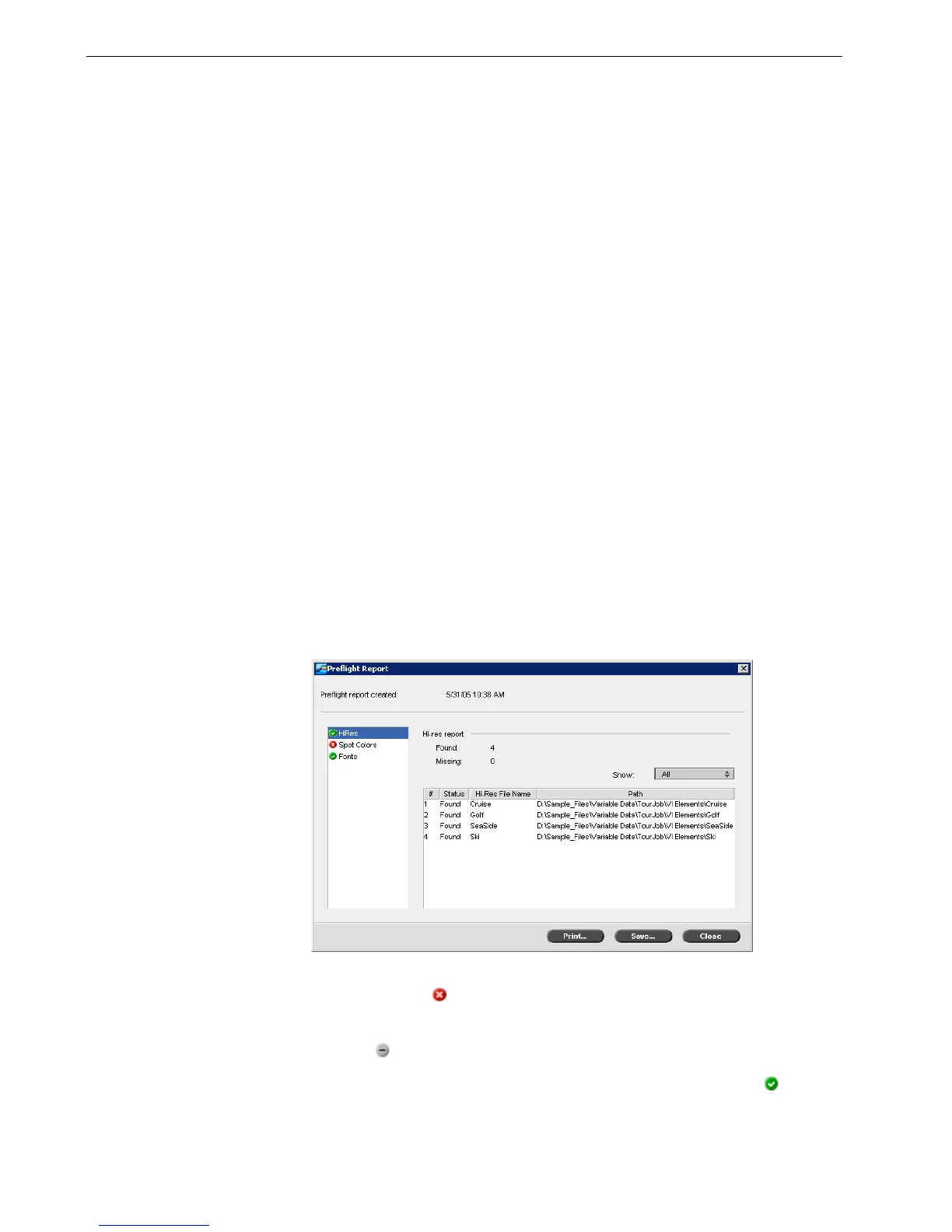110 Chapter 4 – Tools and Utilities
Preflight Report
The preflight report is a job-related report that provides information about the
status (missing or found) of key job components prior to printing and enables you to
correct your files accordingly.
It is especially useful to run the preflight check before you print a complex job with
a large quantity of pages or copies. The preflight check detects the missing job
components and displays them all at once in the Preflight Report dialog box. You can
review the report and handle the missing components and thus save printing time.
If you run a preflight check, and all key components are found, the job is processed
and printed according to the job flow you have selected. If the test fails (missing key
elements are detected), the job is returned to the Storage window with the preflight
report available for inspection.
The preflight report always reflects the last preflight run, if more than one preflight
check is run on a job, the latest preflight report overrides the previous. When a
preflight report is produced, the date and time of the preflight check are indicated in
the Job History window.
To view the preflight report:
1. Right-click the job in the Storage window, and from the menu select Preflight
Report.
The Preflight Report dialog box appears. If you selected the HiRes files option in
the Preflight Options area, the HiRes Report appears first.
If there are key components in the job not found, this will be indicated by the
missing indicator next to the HiRes, Spot Colors, and Fonts report options.
If you did not select a preflight option for the preflight check, the not preflighted
indicator appears next to the report option.
If all of the files are found for a preflight option, the found indicator appears
next to the report option.
Note: Since the Preflight Report dialog box lists all key job components
(missing and found), you can choose to use this report to view the existing
(found) key job components, for example the list of the existing fonts in a job,
and their corresponding paths.
