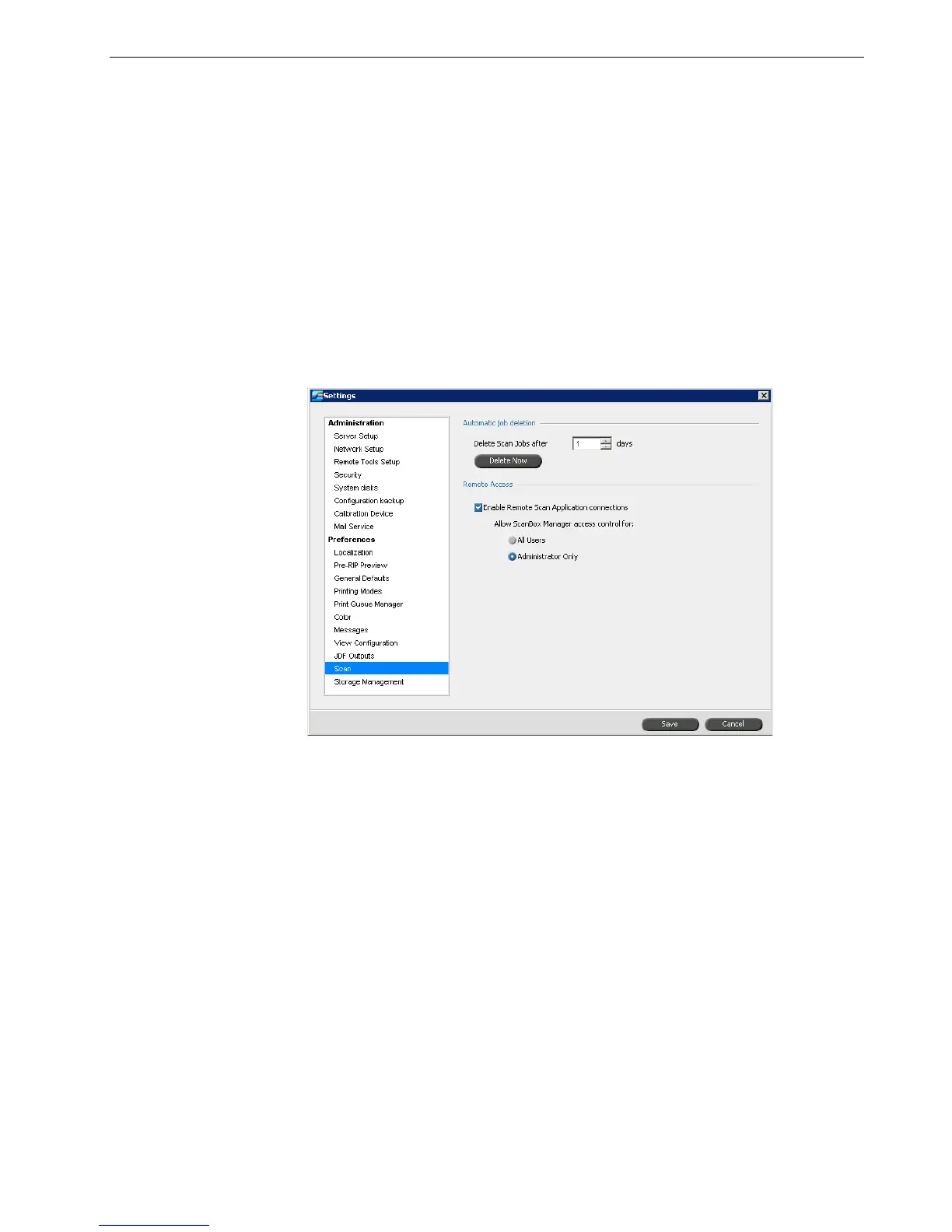Setting Up and Configuring the Spire CX260 175
The Spire CX260 receives the JDF job ticket via hot folders, returns JDF output with
job accounting information, and submits JMF (Job Messaging Format) signals with
the job's status.
If the JDF job has a target path specified in the job, JDF output is always created. For
JDF jobs that don’t have a specified target path, the JDF output is only created if this
option is selected in the Settings window.
1. In the Settings window, select JDF Outputs.
2. Select Create JDF Outputs to create JDF output.
3. In the Ta r g et Pa th box, enter the target path, or click Browse to browse to the
desired directory path for the JDF output.
Scan
Automatic Job Deletion
1. In the Settings window, select Scan.
2. In the Automatic job deletion area, select the number of days in the Delete
scan jobs after list.
To delete scanned jobs:
¾
In the Automatic job deletion area, click Delete Now.
Remote Access
Using the remote scan application, you can enable remote scanning for all users or
Administrators only.
