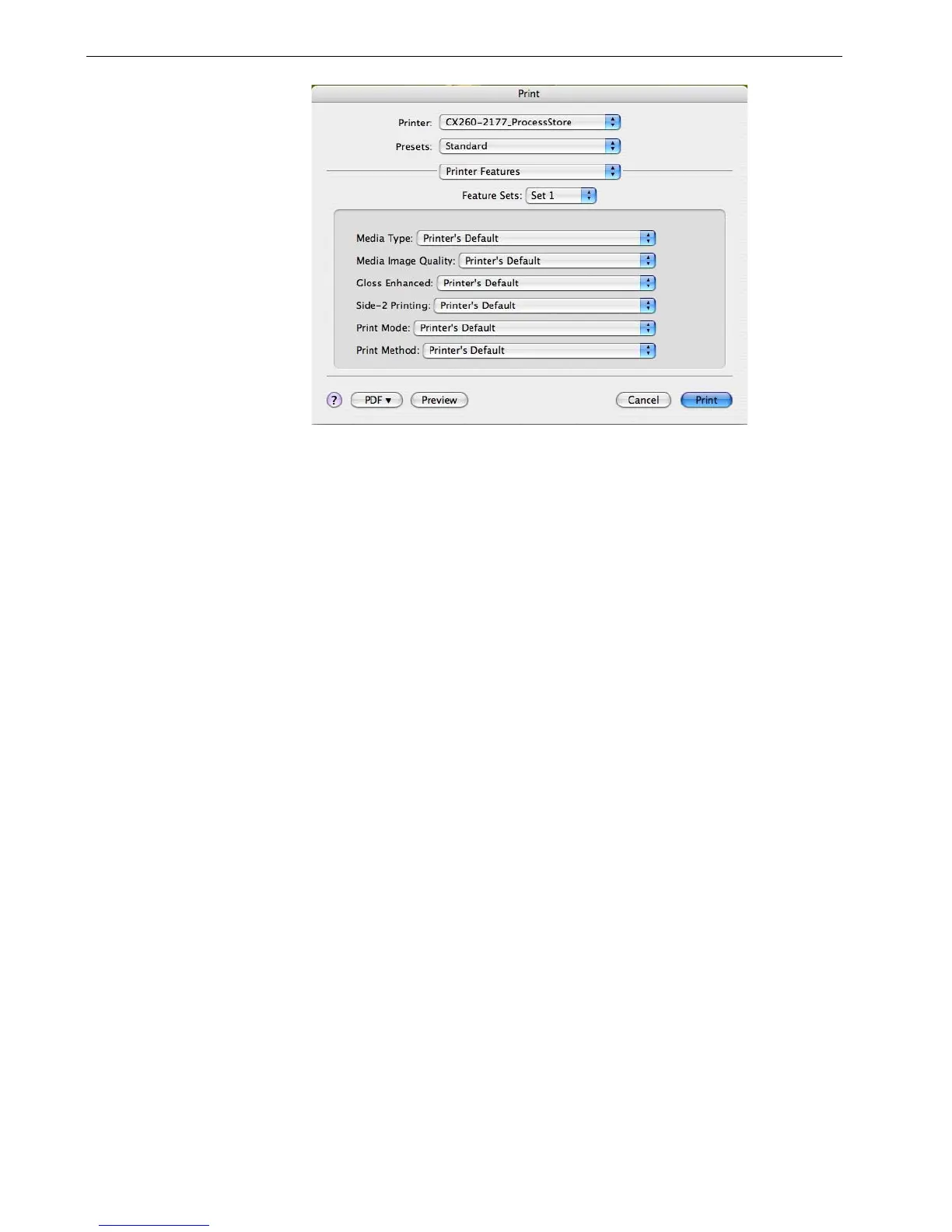24 Chapter 2 – Getting Started
5. Adjust the printer options as desired.
6. After modifying the job settings, click Print.
The file is sent to the Spire CX260.
Working Remotely
EZ Connect
The EZ Connect application enables you to view information about any Spire color
server on your network.
You can:
• View the printer status—for example, the status of the connection, tray, cable,
and power
• Refresh the printer status
• Search for jobs
• Access the Remote Workspace or Web Center
For more information about accessing the Remote Workspace, see Remote
Workspace on page 29. For more information about the Web Center, see Web
Center on page 91.
Notes:
• The PPD parameters are divided into Sets in the Feature Sets list.
• The Printer's Default option indicates that the value is taken from the
published printer that is currently selected.
Note: You can only access the Remote Workspace or search for jobs on a Spire
color server that supports these features.
