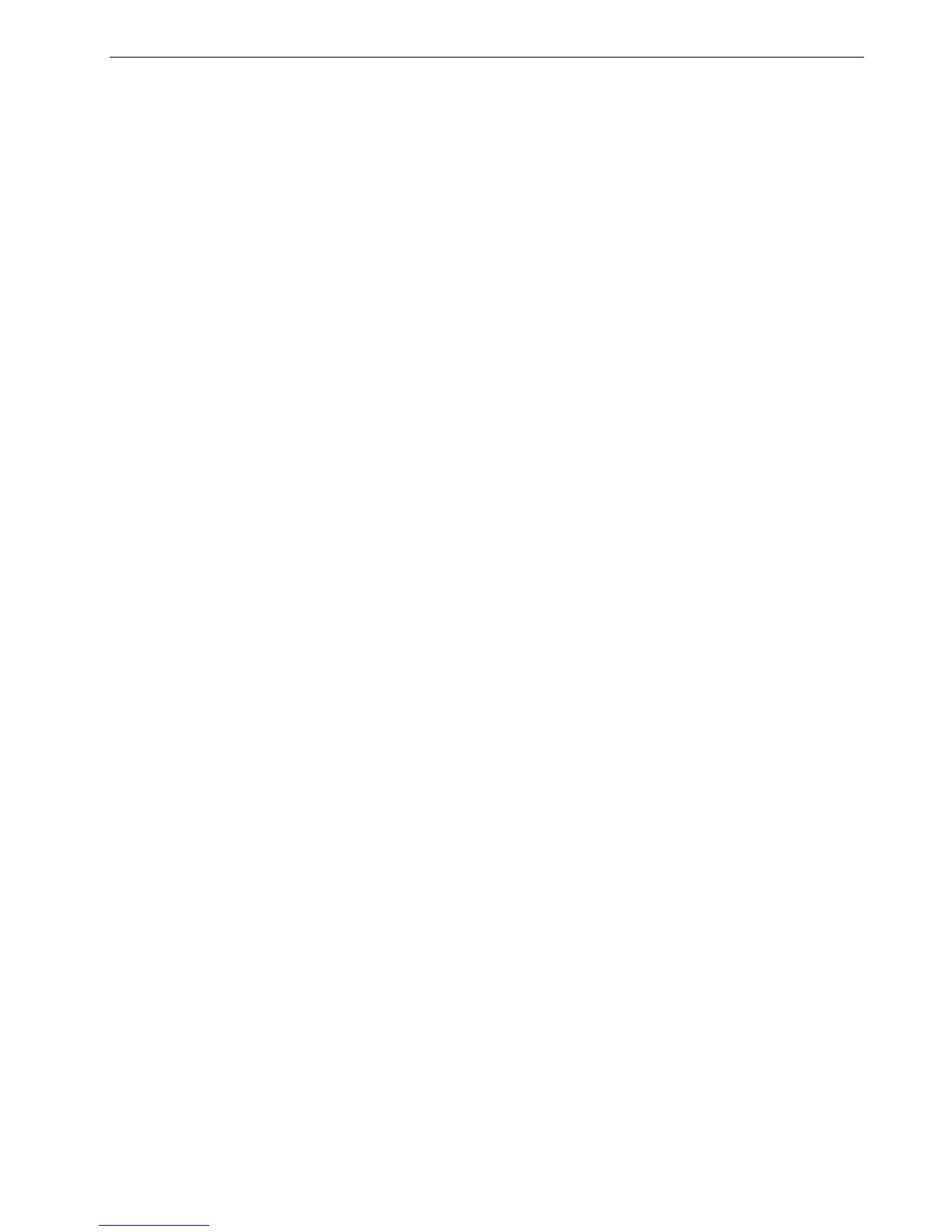Working Remotely 37
To calibrate the scanner and printer:
1. On the platen glass of the printer, place the KODAK Gray Scale calibration chart
and the Off-the-glass calibration chart next to each other, facing down.
2. On the printer’s touch screen, touch All Services.
3. Touch Network Scanning.
4. On the General Settings tab, touch the 001 Calibration scan box.
5. Touch the Image Quality tab.
6. Touch the Standard Color Space button to select the specific color space of the
Xerox DocuColor 242/252/260 printer/copier.
7. Touch the Device Color Space button.
8. Touch Save.
9. On the control panel, push Start to start scanning the charts.
The charts are scanned and measured and a calibration table is created.
If the calibration process is successful, two calibration tables are generated:
• Normal—maintains the gray balance throughout the range of colors in the print
job file
• Saturated—is the same as the normal table for 80% of the color range; but from
that point on, each color has a greater density
Remote Scan Application
Before you begin using the remote scan application, make sure that remote scanning
is enabled in the Spire CX260 Settings window. For more information, see
Scan on
page 175.
Notes:
• The KODAK Gray Scale calibration chart is in the Calibration Chart Kit
envelope (part #518-00961A). Use only the KODAK Gray Scale
calibration chart when calibrating the scanner and printer—do not use
the Scanner Calibration chart, which is also in this envelope.
• If you place only the Gray Scale calibration chart on the platen glass,
the printer is calibrated. If you place only the Off-the-glass chart on
the platen glass, the scanner is calibrated. It is recommended that you
place both the Off-the-glass and Gray Scale calibration charts on the
platen glass at the same time so that you calibrate both the printer
and scanner.
• If you need to calibrate a large paper size—for example, A3 or larger—
cut the paper in order to fit the Off-the-glass and Gray Scale
calibration charts on the platen glass.
