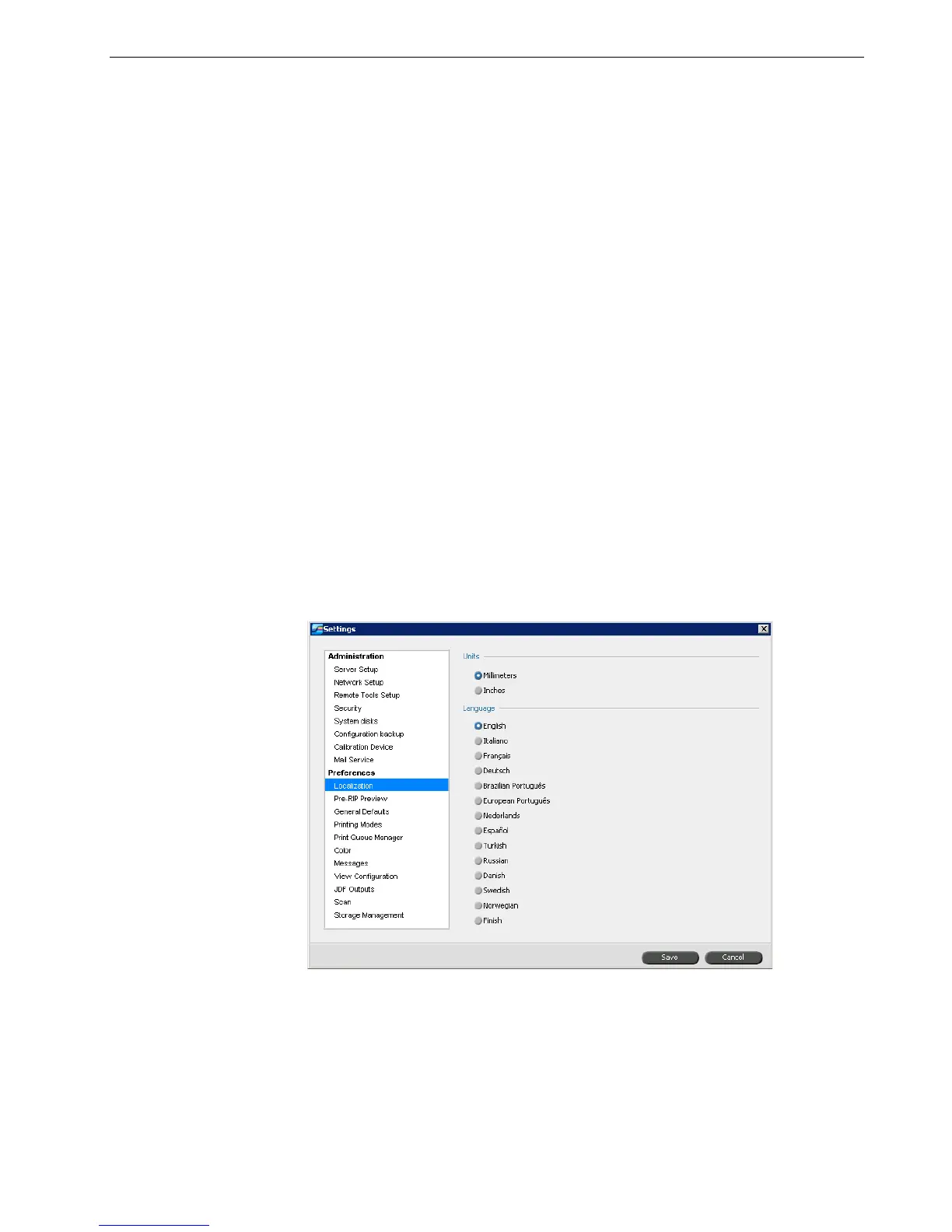Setting Up and Configuring the Spire CX260 167
Set Mail Service options to receive and send scanned jobs directly to one or more
e-mail addresses.
To set Mail Service options:
1. In the Settings window, select Mail Service.
2. In the Outgoing mail server box, type your outgoing mail server. Usually, you
can obtain this from your site administrator or IT department.
3. In the Attachment max size list, select the maximum size for scanned jobs that
will be attached to an e-mail message.
4. In the Administrator E-mail address box, type the e-mail address that will
receive any returned e-mail messages.
5. Under Authentication level, select either Anonymous or Basic. If you select
Basic, you will need to enter a user ID and password.
Localization
Set the locally-used unit measurements and language in the Localization parameter.
Setting the Localization Measurement
1. In the Settings window, select Localization.
2. In the Units area, select Millimeters or Inches, as desired.
Important: To make sure your outgoing mail service is enabled on the Spire
CX260, verify that the anti-virus software rules allow for mailing. For example,
in Mcafee VirusScan Console, under
Access Protection Properties, on the
Port Blocking tab, clear the Prevent mass mailing worms from sending
mail
check box and click OK.
Note: The maximum size for an e-mail attachment is 10 MB.
