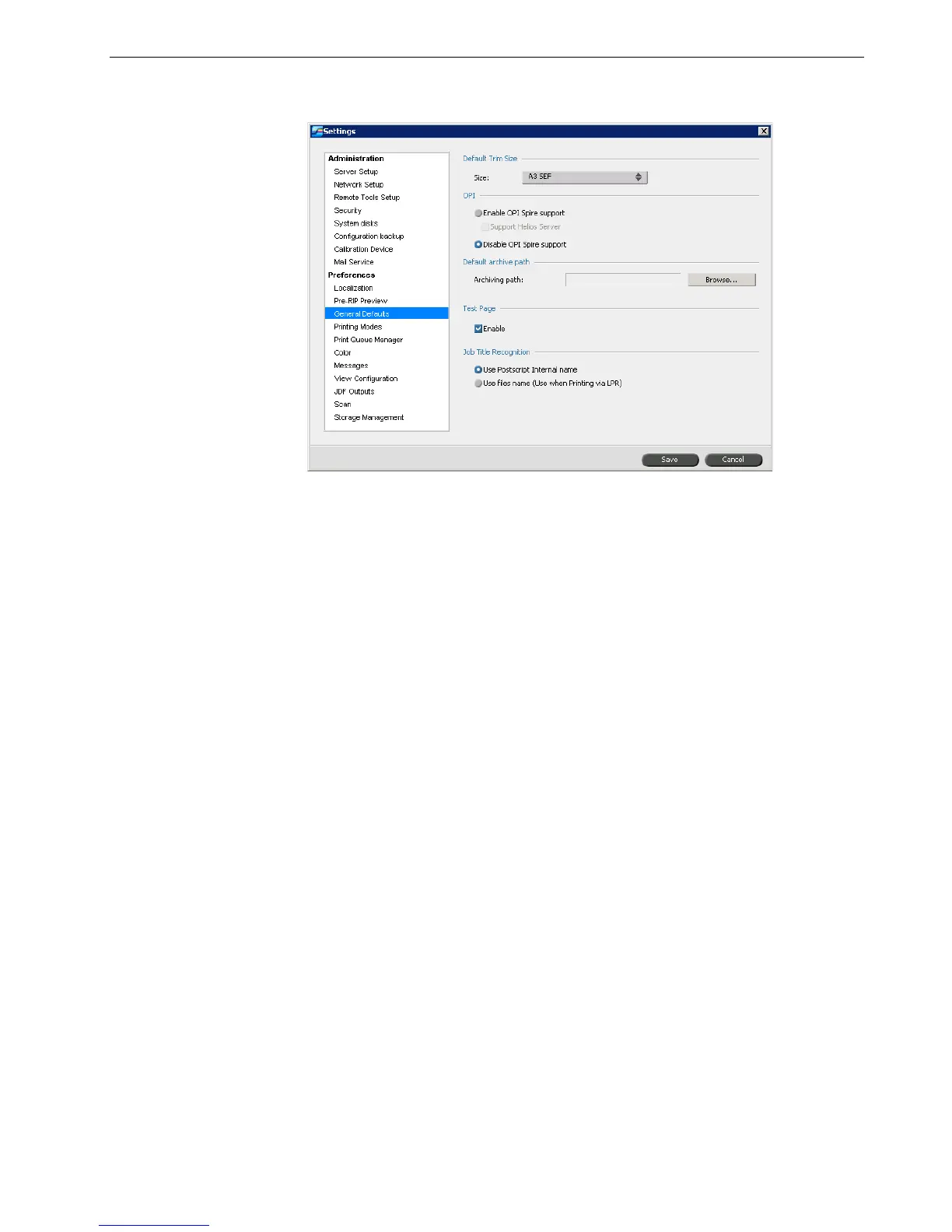Setting Up and Configuring the Spire CX260 169
General Defaults
1. In the Settings window, select General Defaults.
2. In the Default Trim Size area, select the Size.
3. Select the desired OPI setting to specify how an external high-resolution image
is placed in a PostScript file as it goes to RIP.
If you select Enable OPI Spire Support, the Support Helios Server check box is
automatically selected. If you do not want Helios server support, clear this
check box.
4. Select the Default archive path.
For more information on the default archive path, see Archiving and Retrieving
Jobs on page 64.
5. In the Tes t Pa ge area, select Enable to set a test page to be printed every time
the Spire CX260 is restarted or powered on.
6. In the Job Title Recognition area, select one of the following options:
• Use PostScript Internal name: select this option to use the internal file
name as written inside the PostScript file by the print driver.
• Use files name (Use when Printing via LPR): select this option to use the
job’s given file name. Selecting this option ensures that the job appears in
the Spire CX260 with the name last given by the user.
Printing Modes
You can set the Spire CX260 to automatically select the best finishing option for
your job when the finishing option you want is unavailable.
