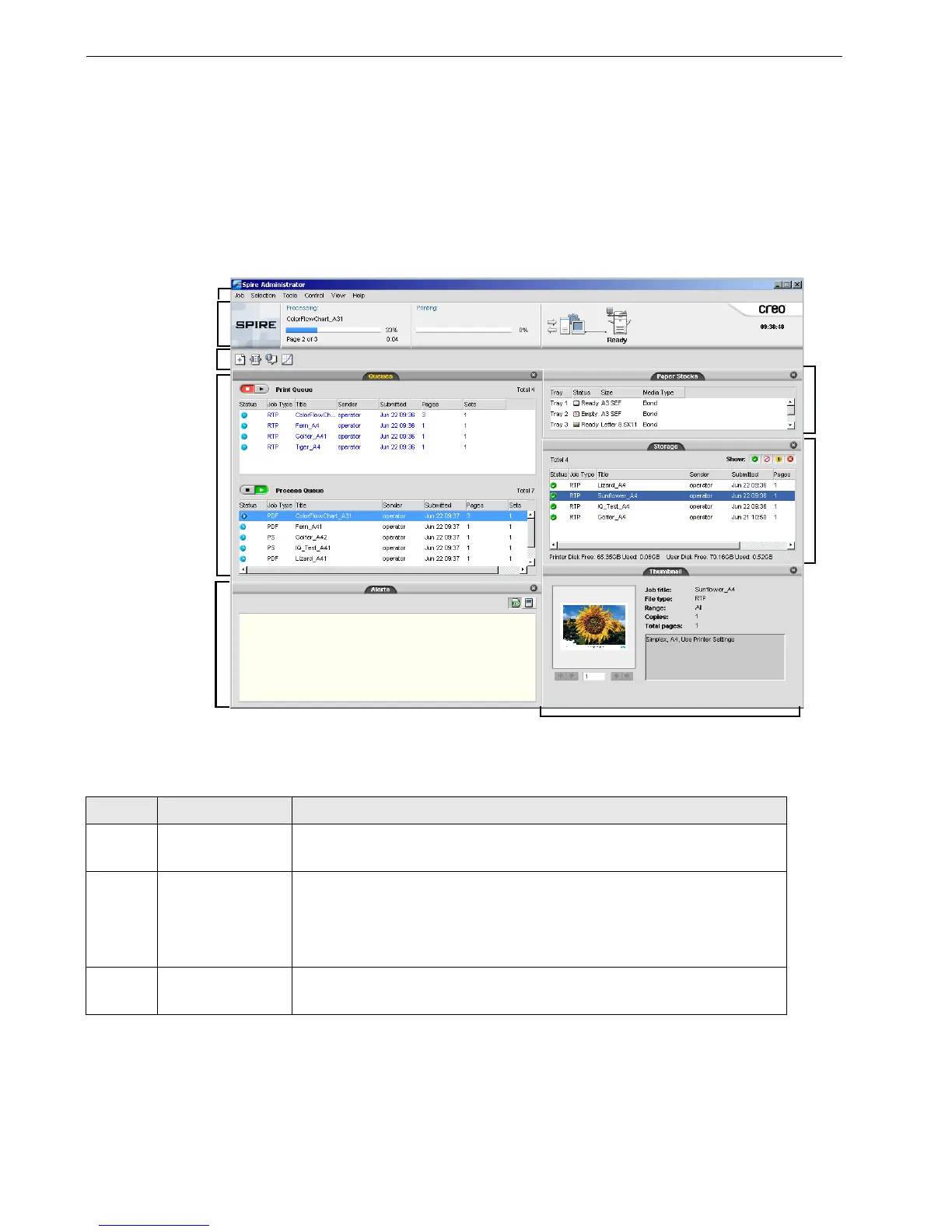50 Chapter 3 – Overview of Spire CX260
The Workspace
Opening the Spire CX260 Workspace from the Start Menu
If the workspace has been closed, open it as follows:
¾ Select Start>CX260>CX260.
The splash screen appears followed by the Spire CX260 workspace.
Table 3 describes the Spire CX260 workspace.
1
2
3
4
5
6
7
8
Table 3: Spire CX260 workspace
Item Name Description
1 Menu Bar Consists of the Job, Selection, Tools, Control, View, and Help menus.
Click a menu name to open the corresponding menu.
2 Status Panel Contains the logo, Processing status area, Printing status area, server
icon, printer icon, and current time.
For more information on the server and printer icons, see The Server and
Printer Monitors on page 52.
3 Toolbar Consists of shortcut buttons for the Import window, Resource Center,
Message Viewer, and Calibration window
