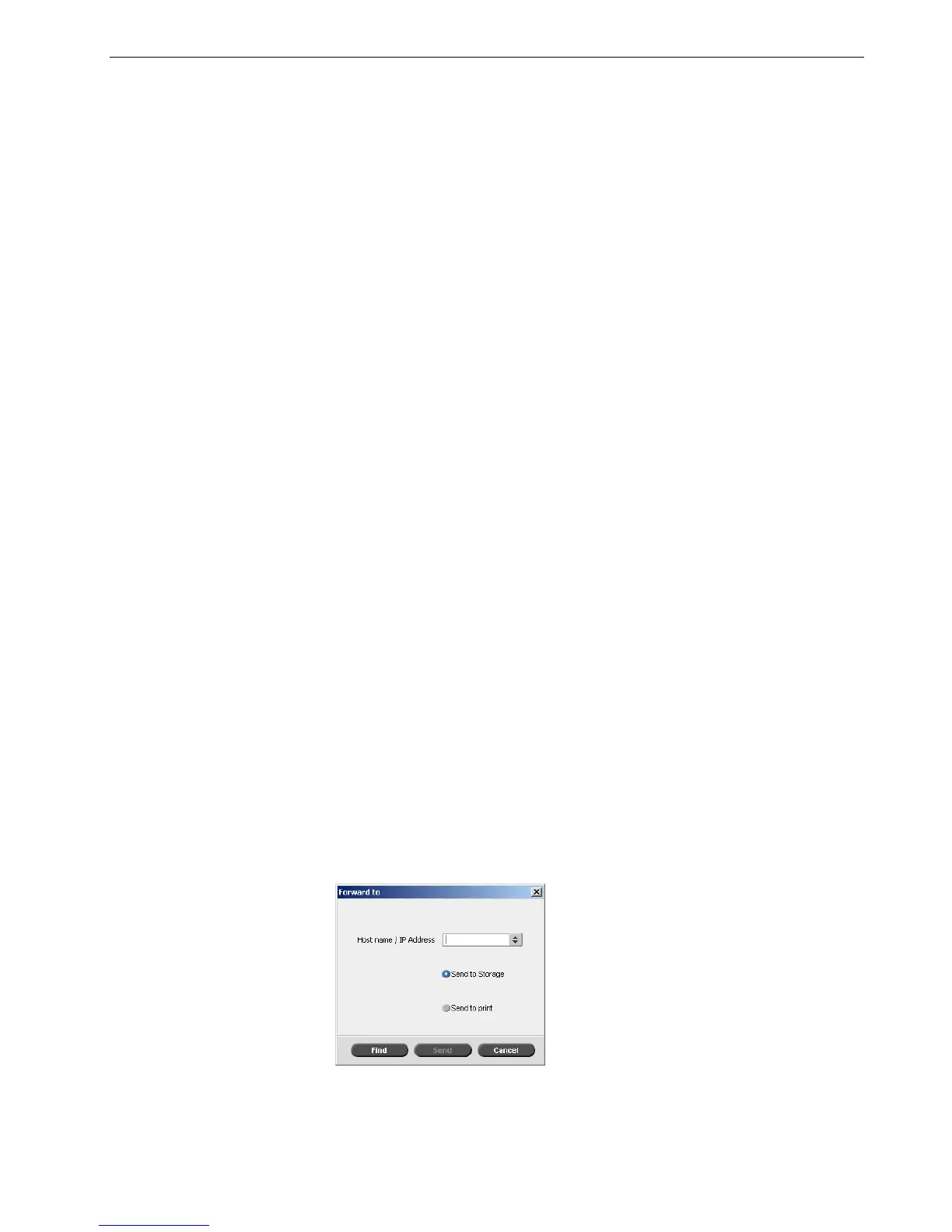Managing the Storage Window 63
• Export a job as a Kodak® InSite™ remote proofing job. See Export as InSite Job on
page 66.
• View the job ticket report for a job. See Job Ticket Report on page 118.
• View the preflight report for a job. See Preflight Report on page 110.
• Use the PDF analyzer to detect problems in imported PDF files that may affect
processing. See Analyzing a PDF Job on page 107.
• Forward a job. See Forwarding Jobs on page 63.
Submitting Jobs
¾ In the Storage window, right-click the job, and select Submit.
RTP jobs are submitted to the Print Queue; all other jobs are submitted to the
Process Queue.
Duplicating Jobs
¾ In the Storage window, right-click the job and select Duplicate.
The selected file is duplicated and is given the name of the original job followed
by the suffix _dup.
Forwarding Jobs
1. In the Storage window, right-click the job and select Forward to > Other.
The
Forward to
dialog box appears.
Note: This feature is only available for the Pro Basic and Pro Control Station
configurations.
Notes:
• Duplicating an RTP job creates a PDL version of the job.
• Once you duplicate a job, you can only edit parameters in the Job Editor
that do not require re-RIP.
Note: This feature is only available for the Pro Basic and Pro Control Station
configurations.
Note: If you select to forward a merged job, and you make changes to the
job, you will not be able to reRIP the job on the server to which you
forwarded the job.
