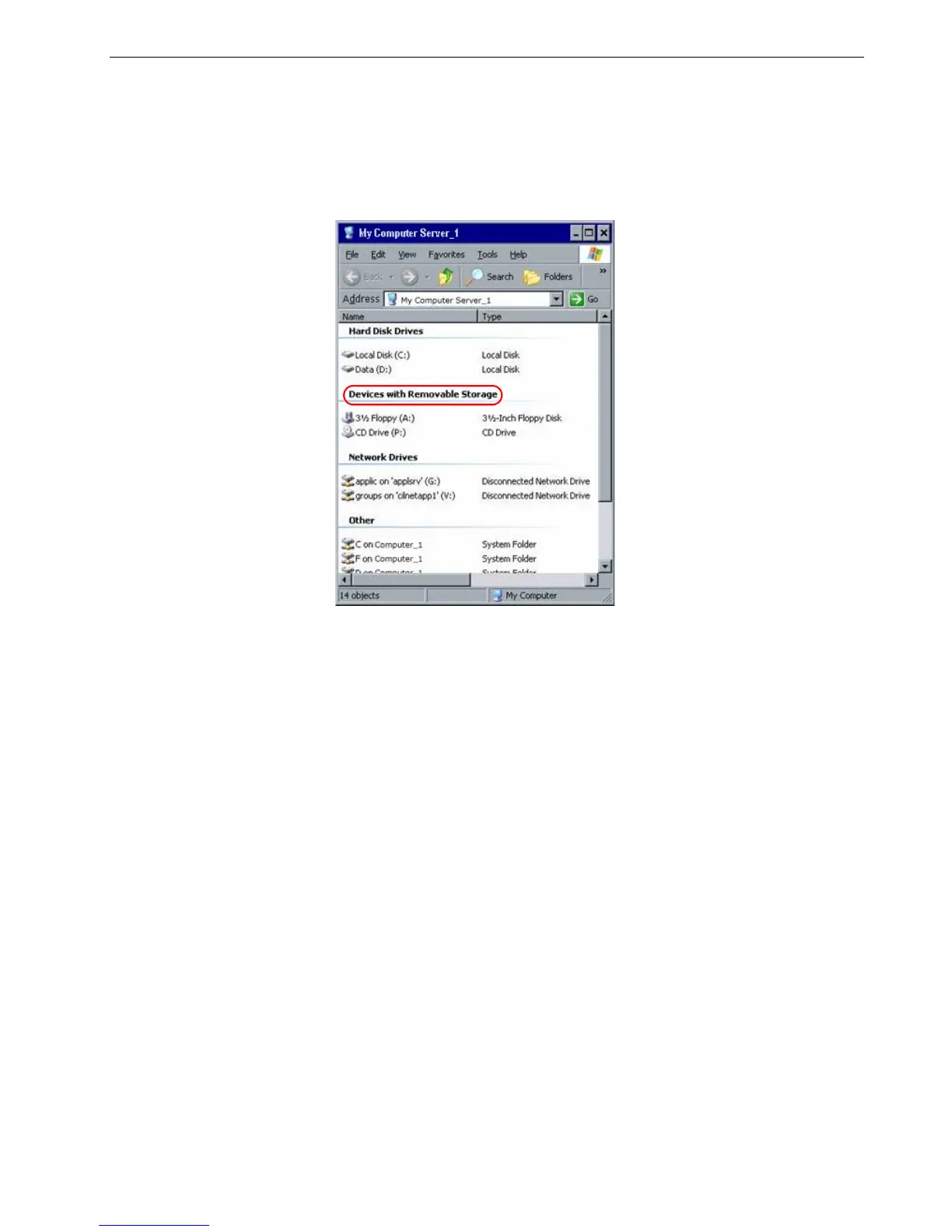Reinstalling the Spire CX260 225
Installing the Spire Application Software
1. On the Spire CX260 desktop, double-click My Computer.
2. Insert CD #2 (Spire CX260 software) into the CD/DVD-ROM drive on your
local Windows-based computer, Macintosh computer, or portable workstation.
3. Under Devices with Removable Storage, select the CD/DVD-ROM drive. This
is your local CD/DVD-ROM drive that is published on the Spire CX260.
4. Double-click the <Drive>\CX260\Setup.exe file and follow all the installation
steps in the InstallShield Wizard.
5. When the InstallShield Wizard finishes installing the Spire CX260 software, the
following window appears. Select the Yes, I want to restart my computer now
option and click Finish.
Note: To install the Spire CX260 software on the CX260 basic configuration,
you must be connected to the Spire CX260 via the Remote Desktop
Connection. See Working from the Remote Desktop Application on page 86.
Note: Installing the Spire CX260 software via the RDC utility may take up
to 15 minutes.
