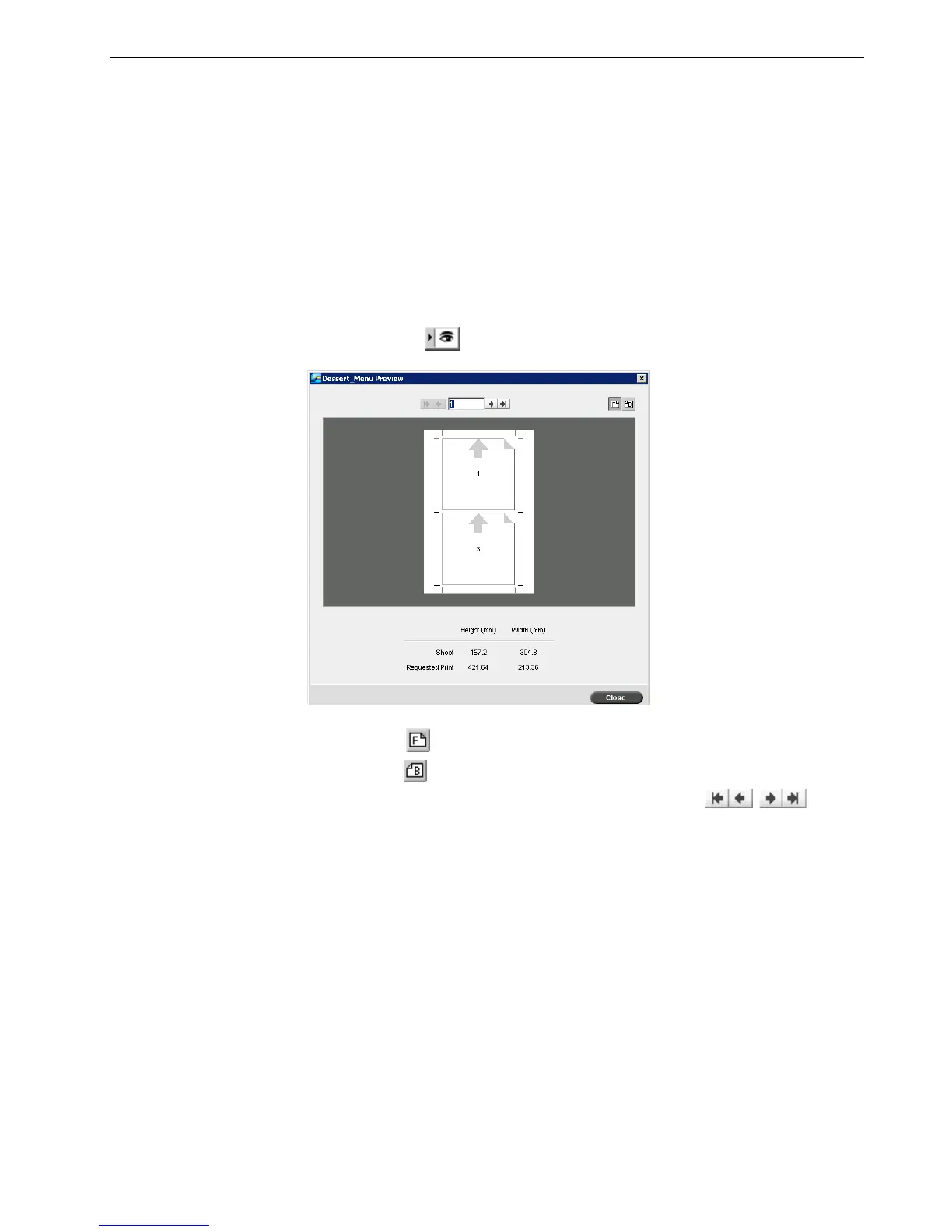Setting Parameters in the Job Parameters Window 199
The Preview Window
The Preview window enables you to view your imposition layout and settings.
You can open the Preview window at any time and keep it open to check your
imposition settings as you select them. The Preview window dynamically reflects
any changes that you make.
To open the Preview window:
¾
Click preview .
In the Preview window, you can perform the following functions:
• Click Front to view the front pages.
• Click Back to view the back pages.
• Move between sheets by clicking the navigation arrows
• Jump to a specific sheet by typing a number in the navigation box.
Gray arrows indicate the direction of the pages on the sheet. The sequence of pages
is indicated by the page numbers.
If any parameters conflict,
Imposition Conflict appears in red in the Preview
window and also on the Imposition tab.
Note: The Preview window is only available for the Pro Basic and Pro
Control Station configurations.
Note: The Preview window is not available if the
Imposition method is set to
None.
