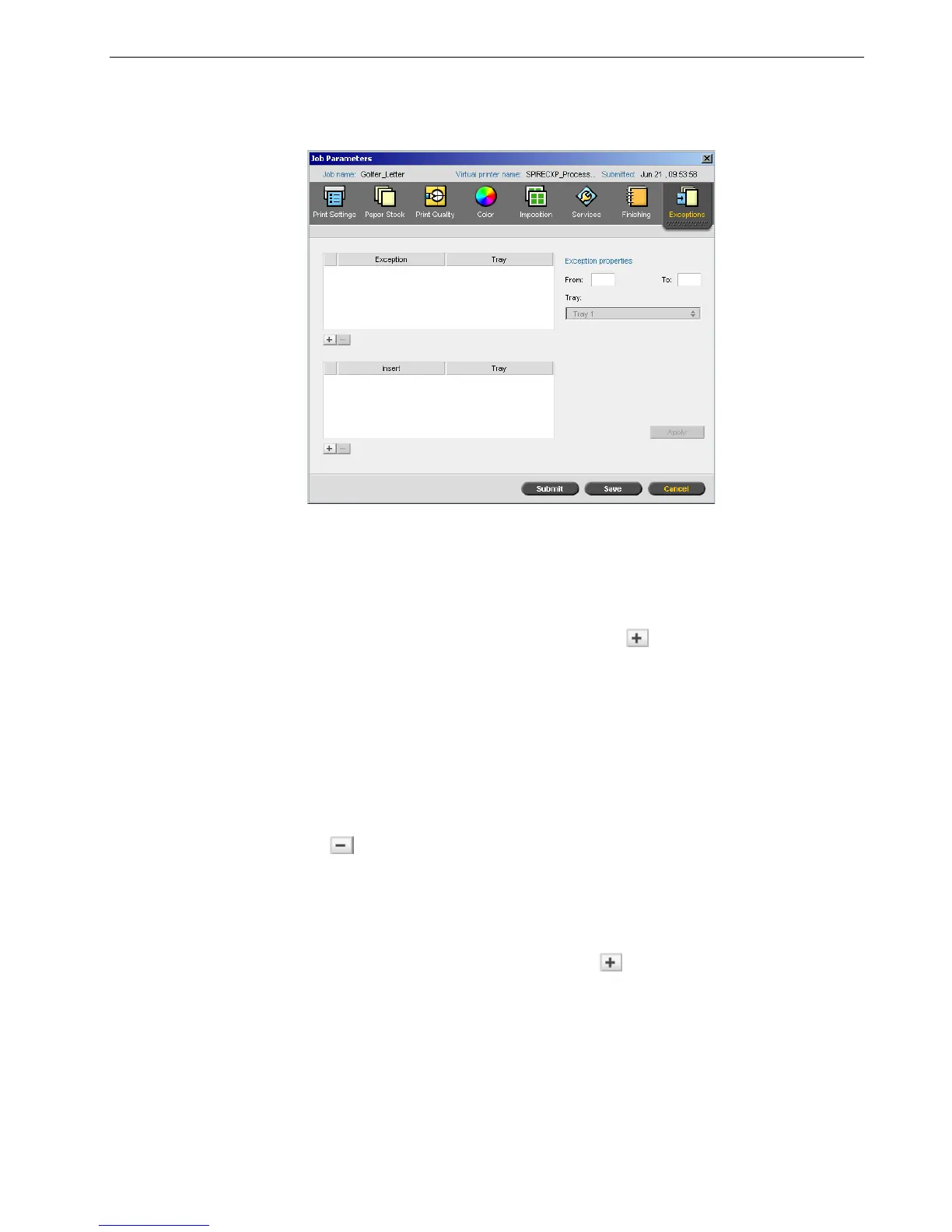Setting Parameters in the Job Parameters Window 207
Inserts are blank pages of a selected paper stock that are assigned to a job after a
specified number of pages. For example, you can add blank pages between sections
in a brochure.
Managing Exceptions
You can add and delete exceptions on the Exceptions tab.
To add exceptions to a job:
1. In the Exception area, click the Add button .
2. In the From and To boxes, type the desired page range for the exception.
3. In the Tr a y list, select the required tray.
4. Click Apply.
The exception is added to the
Exception
area.
To delete an exception:
¾
In the Exception area, select the desired exception and click the Remove button
.
Managing Inserts
To add an insert:
1. In the Insert area, click the Add button .
2. In the After page box, type the number of the page that will precede the insert.
3. In the Quantity box, type the number of inserts that you want.
4. In the Paper size list, select the desired paper stock size. If you select Custom,
type the height in the H box and width in the W box, and then select LEF or SEF.
