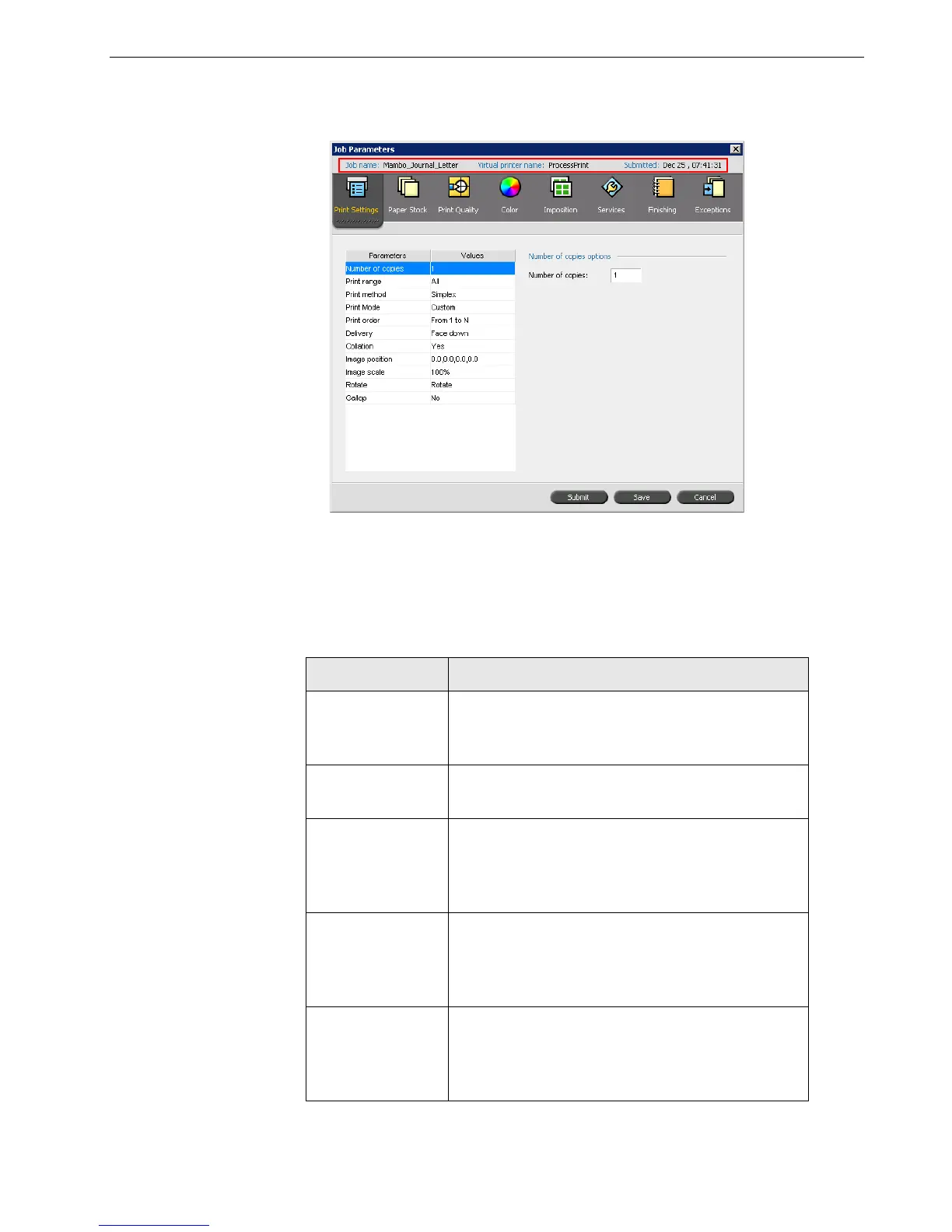The Job Parameters Window 71
To open the Job Parameters window:
¾
Double-click a job in the Storage or Queues window.
The Job Parameters window title bar displays the following information:
• The name of the job
• The time of submission
• The name of the virtual printer
Table 7: Description of tabs in the Jobs Parameters window
This tab Enables you to
Print Settings Set print related job parameters—for example,
Print range and Print method. See The Print
Settings Tab on page 182.
Paper Stock
Set job parameters related to Paper size and
Media Type. See The Paper Stock Tab on page 186.
Print Quality Set job parameters related to print quality—for
example, Tra p p i n g and Image quality—and
improve the quality of printed jobs. See The Print
Quality Tab on page 187.
Color Apply last minute color corrections, or set the
output job to match other output devices. See
Color Workflow on page 121 and The Color Tab on
page 189.
Imposition Set job parameters related to positioning, folding,
trimming, and binding of pages—for example,
Margins and Te m p l a t e . See The Imposition Tab on
page 194.
