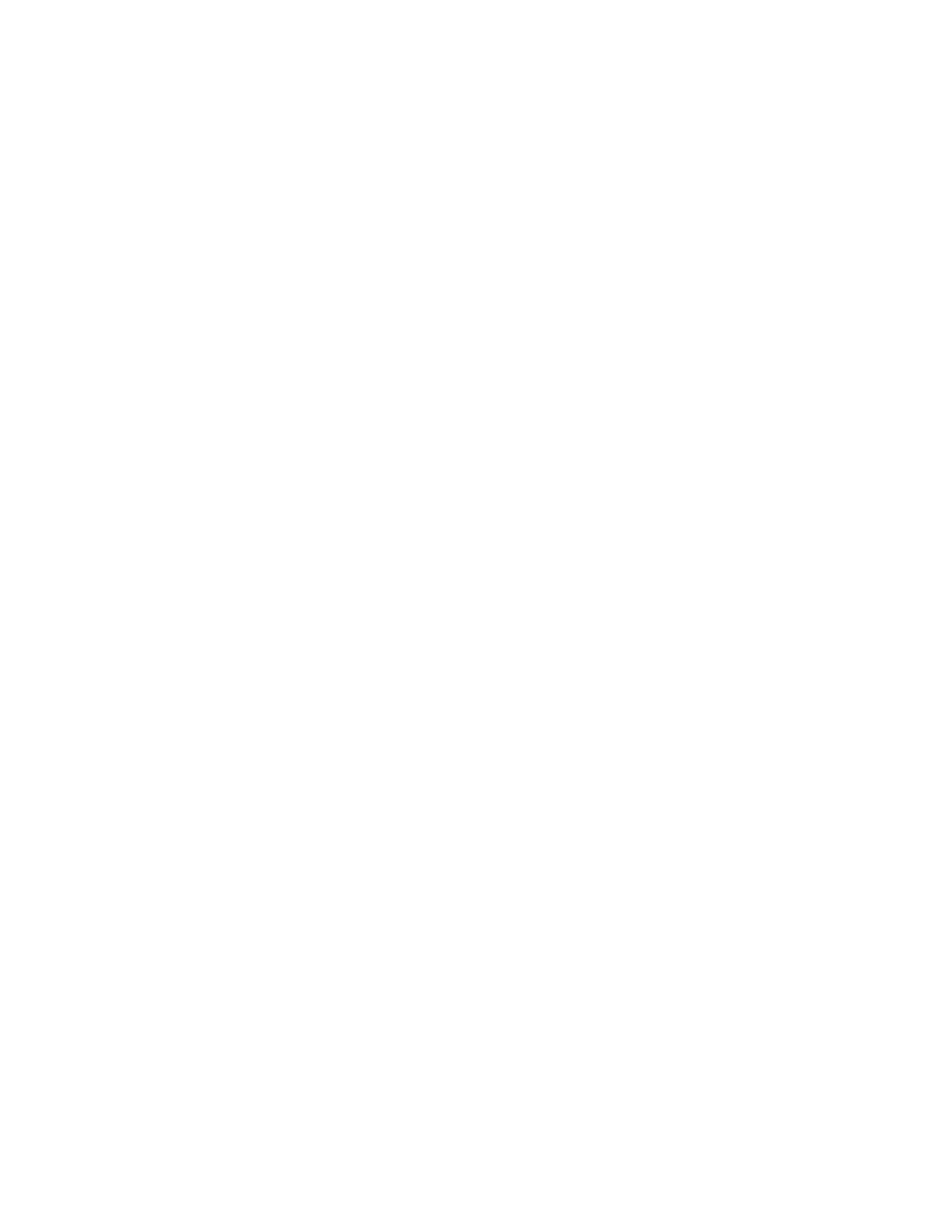Transfer Voltage Adjustment
Use Transfer Voltage Adjustment to specify the bias transfer roller voltage for printing on the selected
paper type. If the printed image is too light, increase the voltage for the paper you are using. If the
printed image is mottled or blotchy-looking, decrease the voltage for the paper you are using.
To adjust the transfer voltage:
1. At the printer control panel, press the Home button.
2. Touch Device > Support > Transfer Voltage Adjustment.
3. To select the paper type for the adjustment, touch Paper Type, then touch the required paper type.
4. To adjust the transfer voltage, for Voltage Level, touch the Plus icon (+) or the Minus icon (-).
5. Touch Adjust.
6. To exit the menu, touch X.
7. To return to the Home screen, press the Home button.
Adjusting the Fuser
Use Adjust Fuser for optimum print quality across a wide range of paper types. If the toner on a print
is smeared or can be rubbed off the paper, increase the temperature for the paper you are using. If the
toner is blistered or mottled, decrease the temperature for the paper you are using.
To adjust the fuser:
1. At the printer control panel, press the Home button.
2. Touch Device > Support > Fuser Temperature Adjustment.
3. To select the paper type, touch Paper Type, then touch the name of the paper type in the list.
4. To increase or decrease the fusing temperature, touch the arrow buttons, then touch Adjust.
5. To adjust the Fuser for another paper type, select it from the list, then repeat steps 3 and 4.
6. To exit the menu, touch X.
7. To return to the Home screen, press the Home button.
Adjusting the Altitude
Use Adjust Altitude to adjust the altitude to match that of the location where the printer is installed. If
the altitude setting is incorrect, it can cause print-quality problems.
To adjust the altitude:
1. At the printer control panel, press the Home button.
2. Touch Device > Support > Altitude Adjustment.
3. Touch the altitude of the location of the printer, then touch OK.
4. To return to the Home screen, press the Home button.
Performing a Developer and Transfer Roller Cleaning Procedure
When a printer sits idle for an extended time, visible background toner can potentially appear on prints.
Use the Developer and Transfer Roller Cleaning procedure to reduce background toner on prints.
To perform a Developer and Transfer Roller Cleaning procedure:
1. At the printer control panel, press the Home button.
2. Touch Device > Support > Developer & Transfer Roller Cleaning.
7-9Xerox
®
VersaaLink
®
B600/B610 Printer
User Guide
Maintenance