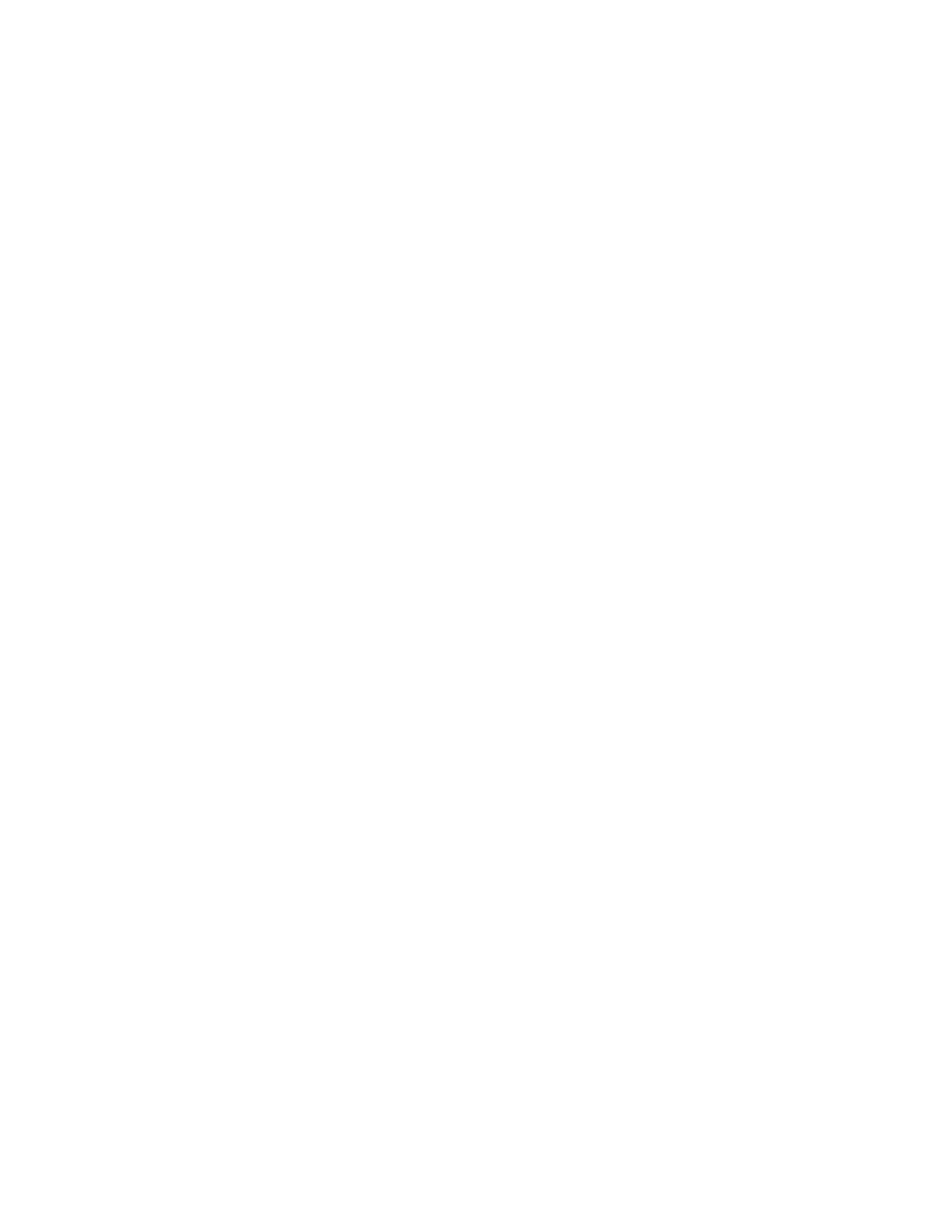Viewing Warning Messages on the Control Panel
When a warning condition occurs, the printer alerts you of the problem. A message appears on the
control panel and the LED status light on the control panel flashes amber or red. Warning alerts inform
you about printer conditions, such as low supplies or open doors, that require your attention. If more
than one warning condition occurs, only one warning message appears on the control panel at a time.
Viewing Current Errors on the Control Panel
When an error condition occurs, a message appears on the control panel to inform you of the problem.
Error messages warn you about printer conditions that prevent the printer from printing or degrade
printing performance. If more than one error occurs, only one is displayed on the control panel.
Using the Integrated Troubleshooting Tools
Your printer has a set of reports that you can print. These reports include the Demonstration Print page
and the Error History report that can assist you in troubleshooting certain problems. The Demonstration
Print page prints an image to show print quality. You can use this page to troubleshoot print-quality
issues with the printer. The Error History report prints information on the most recent printer errors.
For more information, refer to Printing Information Pages.
Printing the Error History Report
1. At the printer control panel, press the Home button.
2. To print the Error History Report, touch Device > Support > Support Pages > Error History Report.
3. To return to the Home screen, press the Home button.
Online Support Assistant
The Online Support Assistant is a knowledge base that provides instructions and troubleshooting help
to solve your printer problems. You can find solutions for print-quality problems, paper jams, software
installation issues, and more.
To access the Online Support Assistant, go to www.xerox.com/office/VLB600_VLB610support.
Helpful Information Pages
To assist with troubleshooting, your printer has a set of Information Pages that you can print. These
pages include configuration and font information, demonstration pages, and more. For more information,
refer to Information Pages.
Support Pages
To assist with troubleshooting, your printer has a set of Support Pages that you can print. These pages
include Ghosting Print, Repeating Defects, System Status, Error History Report, and more. For more
information, refer to Printing Support Pages.
Printing Support Pages
1. At the printer control panel, press the Home button.
2. Touch Device > Support > Support Pages.
3. To print a support page, touch the needed page.
8-23Xerox
®
VersaaLink
®
B600/B610 Printer
User Guide
Troubleshooting