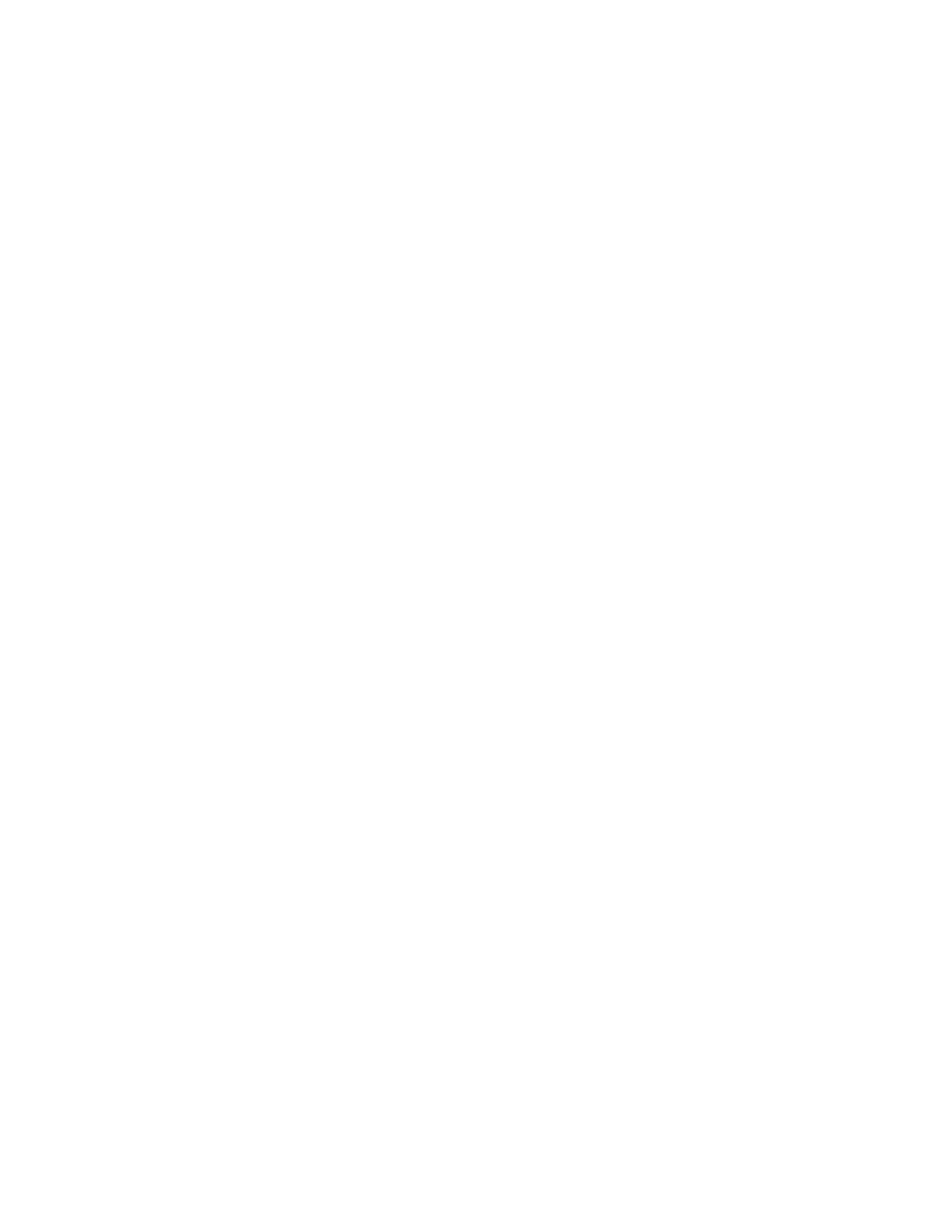a) Click the Network Printer Icon.
b) Type the IP address of your printer, then click Continue.
c) Select your printer in the list of discovered printers, then click Continue.
10. If your printer was not detected, verify that the printer is powered on and that the Ethernet or USB
cable is connected properly.
11. To accept the print queue message, click OK.
12. Select or clear the Set Printer as Default and Print a Test Page check boxes.
13. Click Continue, then click Close.
Adding the Printer
For networking, set up your printer using Bonjour
®
(mDNS), or connect using the IP address of your
printer for an LPD/LPR connection. For a non-network printer, create a desktop USB connection.
Online Support Assistant at: www.xerox.com/office/VLB600_VLB610support
Adding the Printer Using Bonjour
To add the printer using Bonjour
®
:
1. From the computer Applications folder or from the dock, open System Preferences.
2. Click Printers & Scanners.
The list of printers appears on the left of the window.
3. For the list of printers, click the Plus icon (+).
4. At the top of the window, click the Default icon.
5. Select your printer from the list, then click Add.
Note
If your printer is not detected, verify that the printer is powered on and that the Ethernet cable is
connected properly.
Adding the Printer by Specifying the IP Address
To add the printer by specifying the IP address:
1. From the computer Applications folder or from the dock, open System Preferences.
2. Click Printers & Scanners.
The list of printers appears on the left of the window.
3. Under the list of printers, click the Plus icon (+).
4. Click IP.
5. From the Protocol list, select the protocol.
6. In the Address field, enter the IP address of the printer.
7. In the Name field, enter a name for the printer.
8. From the Use list, choose Select a driver to use.
9. From the printer software list, select the print driver for your printer model.
10. Click Add.
2-25Xerox
®
VersaaLink
®
B600/B610 Printer
User Guide
Getting Started