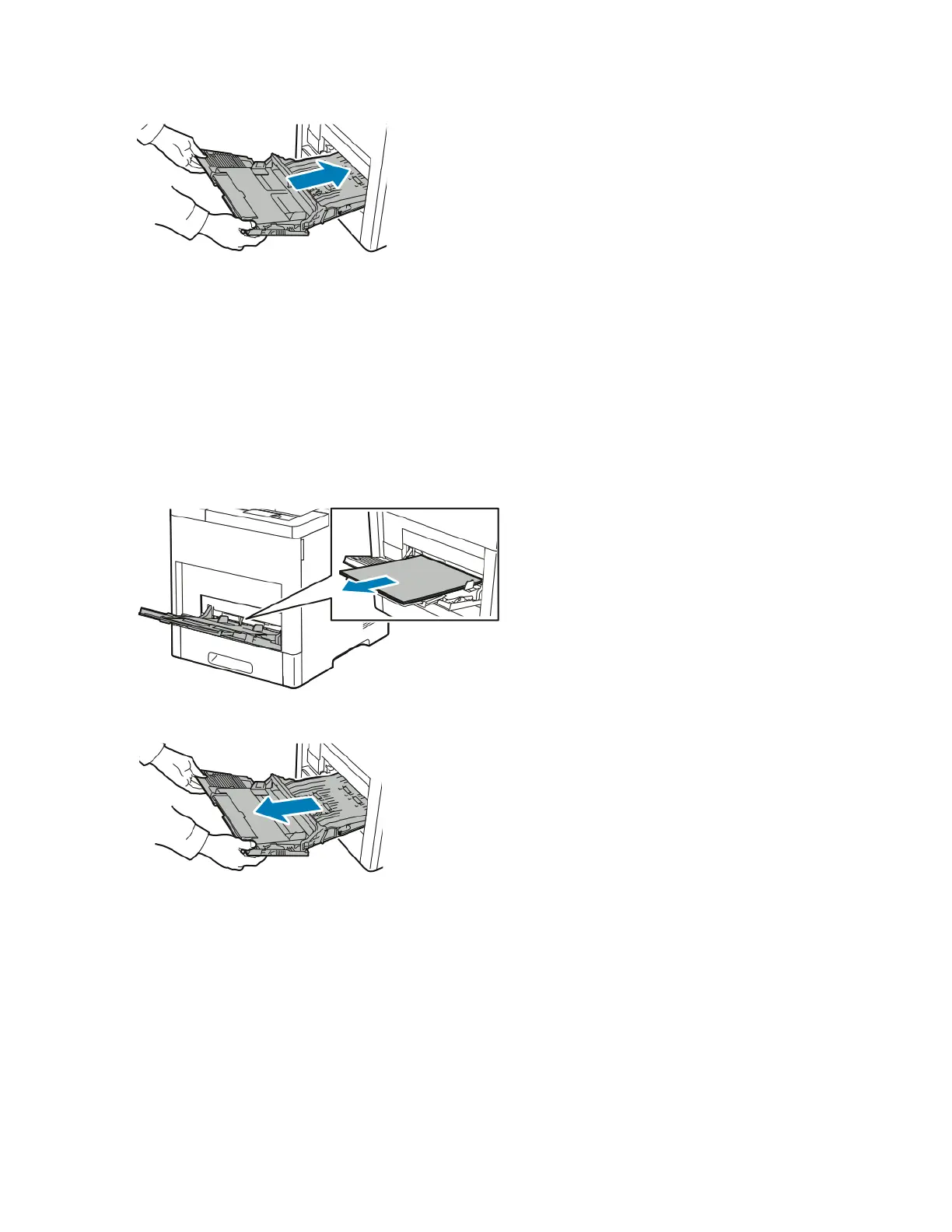6. Insert the Bypass Tray completely into the printer.
7. When paper traysare set to FullyAdjustable, you are prompted to verifyor change the paper settings.
a) To confirm the same paper size, type, or color, touch OK.
b) To select a new paper size, type, or color, touch the current setting, then select a new setting.
When finished, touch OK.
8. To return to the Home menu, press the Home button.
Clearing Paper Jams from the Tray 1 Area
To resolve the error displayed on the control panel, you must clear all paper from the paper path.
1. Remove any paper from the Bypass Tray.
2. Grasp both sides of the Bypass Tray, then pull it straight out of the printer.
3. Remove Tray 1 from the printer.
8-9Xerox
®
VersaaLink
®
B600/B610 Printer
User Guide
Troubleshooting