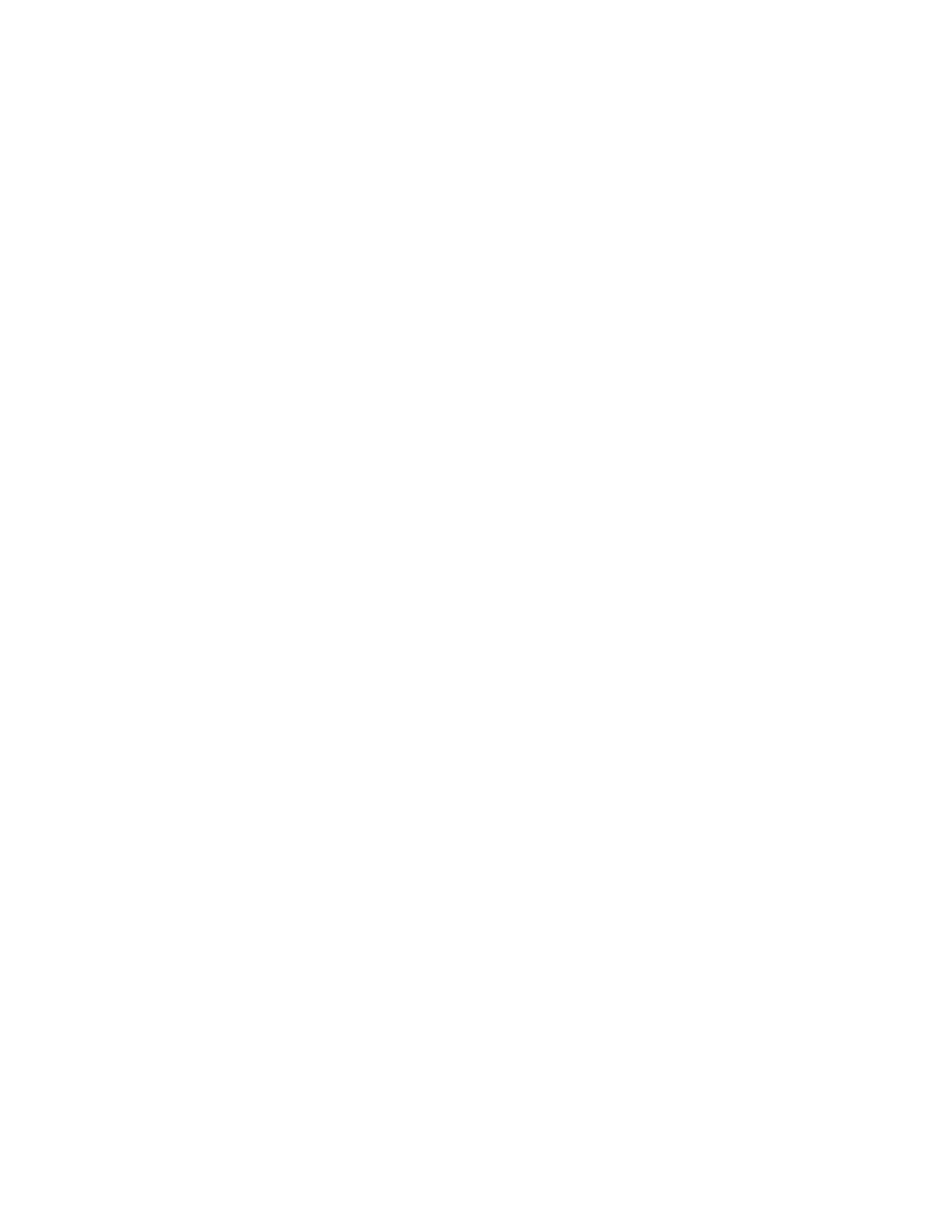Printing from a USB Flash Drive Already Inserted in the Printer
1. If the USB Flash drive is already in the USB memory port, press the Home button.
2. Touch Print from USB.
Note
If this feature does not appear, enable the feature or contact the system administrator. For more
information, see the System Administrator Guide at www.xerox.com/office/VLB600_VLB610docs.
3. Add files using the Browse USB screen.
• To print a group of print-ready files, for the USB drive or folder, touch the Select All icon. Verify
that the files are selected.
• To print a specific file, browse to that file, then touch the file name or icon.
4. Touch OK.
5. Confirm that the correct documents appear. If the documents do not appear, touch Add Documents,
select additional documents, then touch OK.
6. Select the paper supply, quantity, and 2-sided printing options.
7. Touch Print.
4-13Xerox
®
VersaaLink
®
B600/B610 Printer
User Guide
Xerox
®
Apps